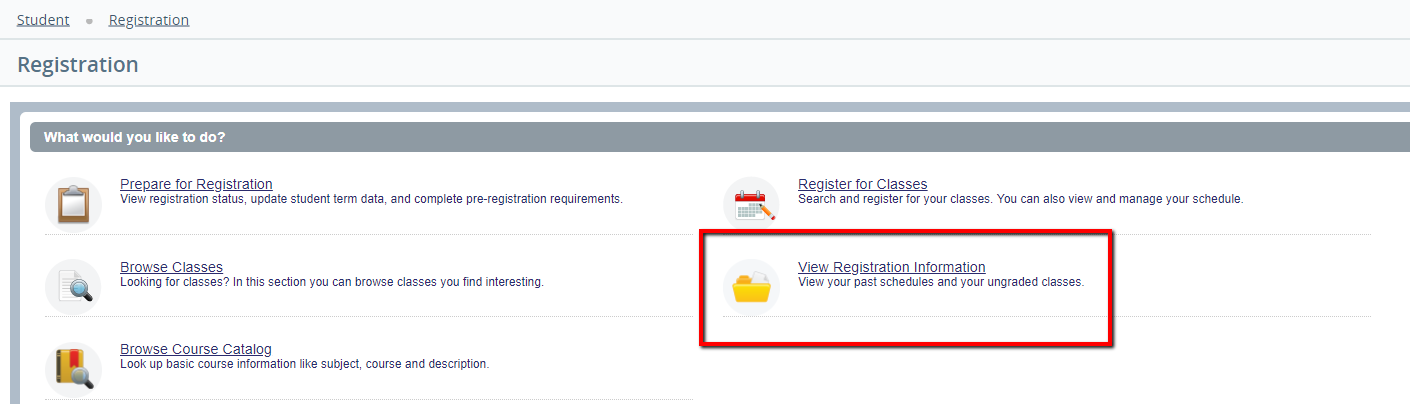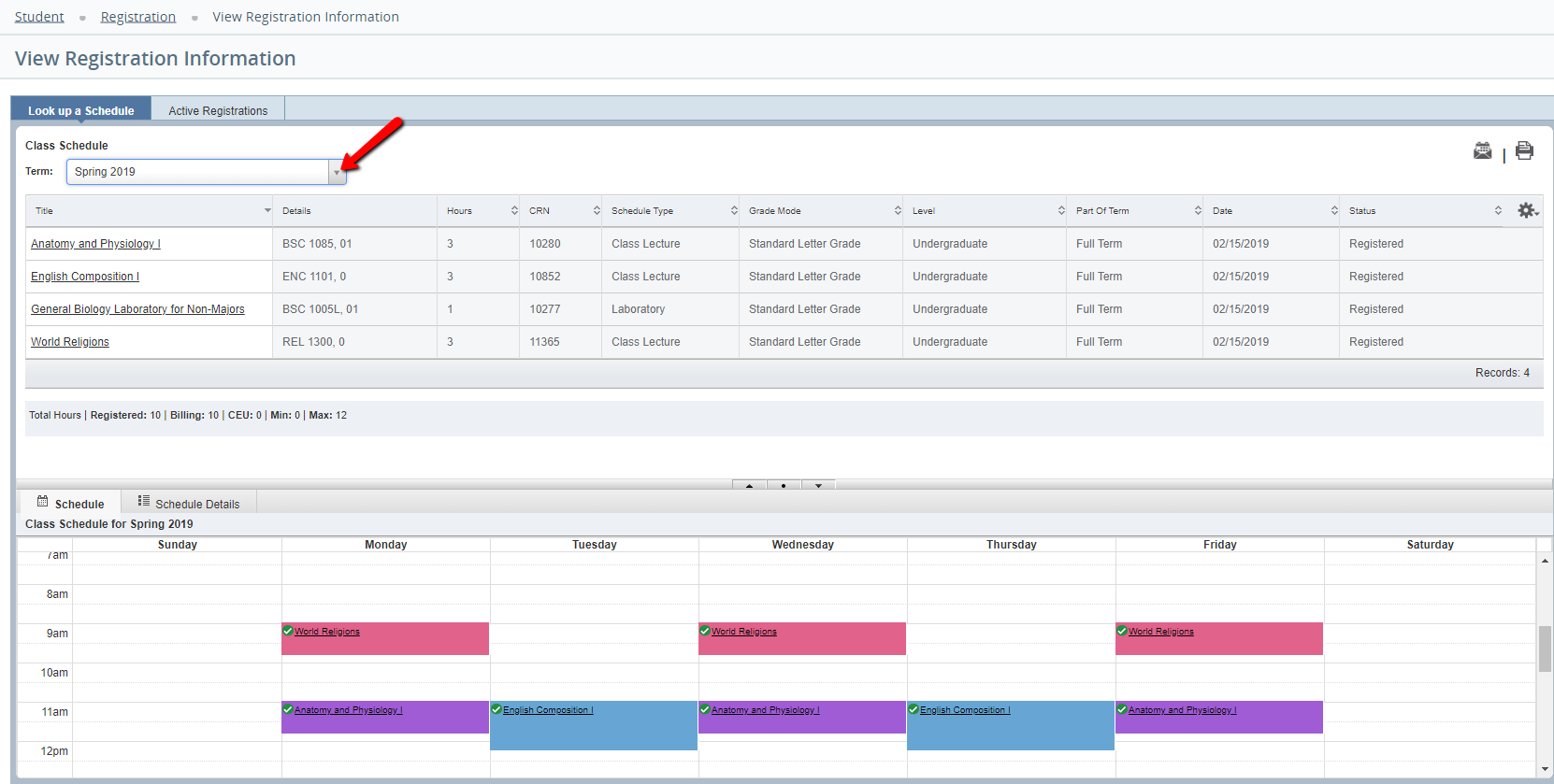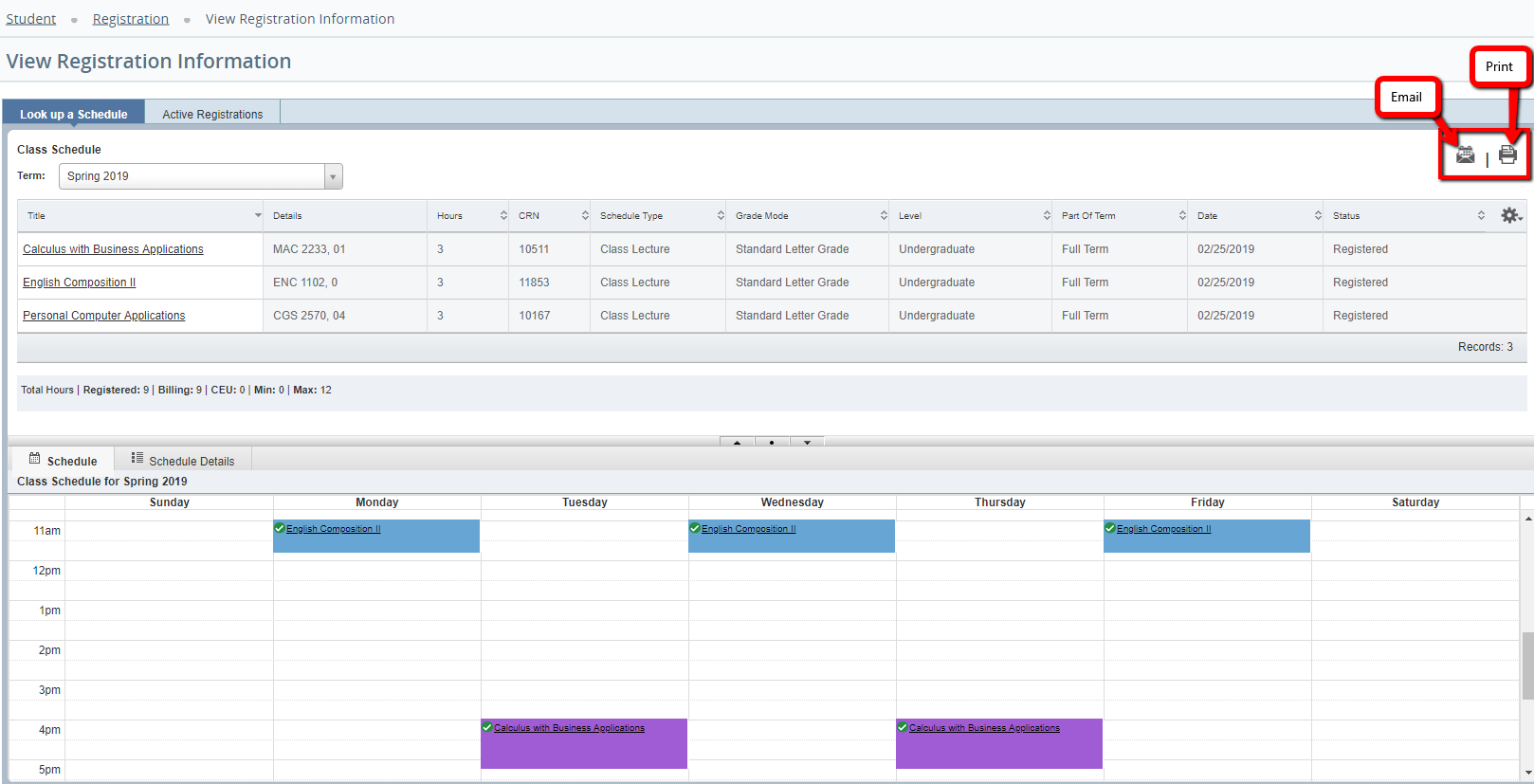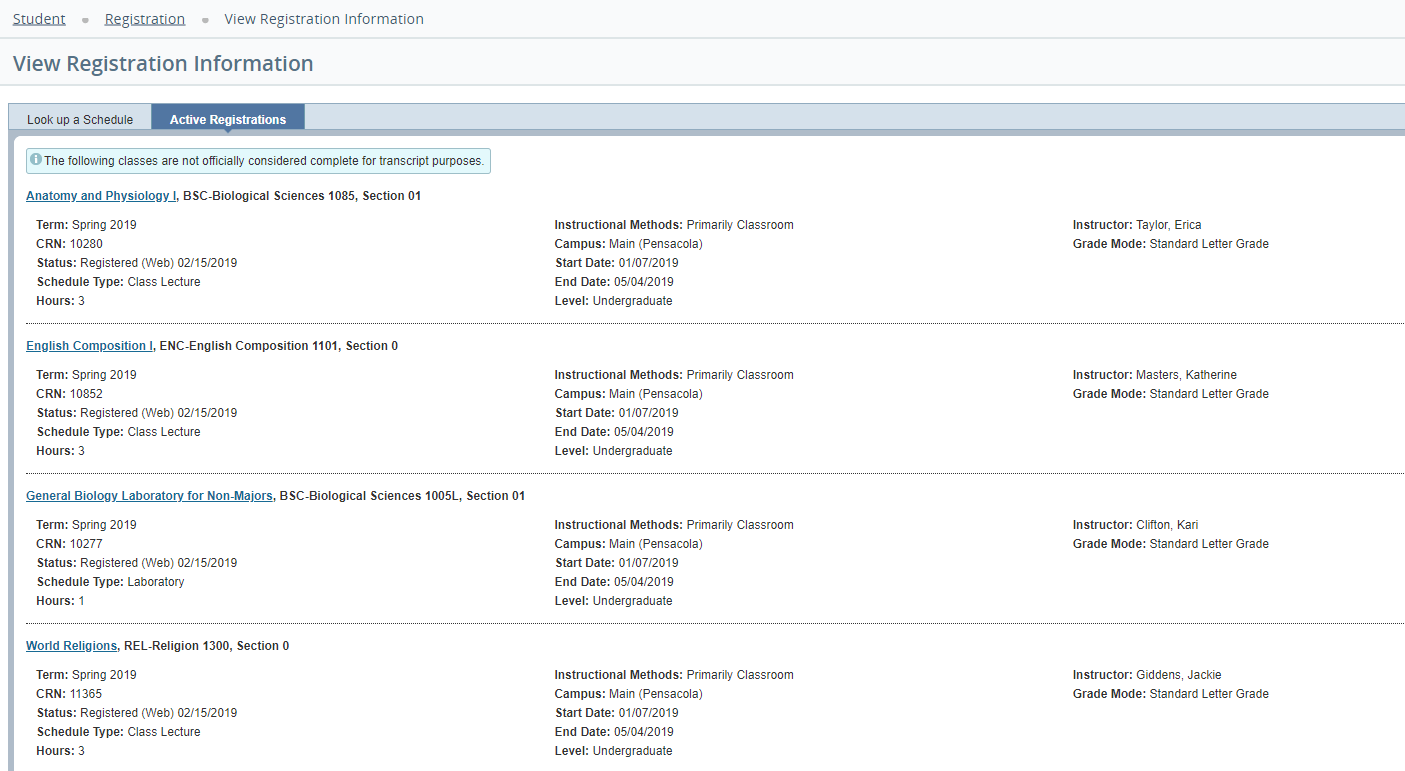Overview
Here you will find instructions on how to view your class schedule through the Registration Menu app in MyUWF. Students may also access their course schedule using the MyClasses app, also found in MyUWF.Students may view either the Student Detail Schedule or the Concise Student Schedule.
For the Final Exam schedule, please click here.
Instructions
- Access the Registration Menu app in MyUWF. Then, click on the "Registration" link.
- Select the "View Registration Information" option.
- Select the term you are trying to view the schedule for from the drop down menu.
- All courses the student is registered for should appear.
- At this point, you may Email your schedule or Print your schedule.
- If emailing the schedule, click the Email icon. Then, select "Myself" or enter in up to 3 other email addresses. Click "Send".
- If emailing the schedule, click the Email icon. Then, select "Myself" or enter in up to 3 other email addresses. Click "Send".
- Select the "Active Registrations" tab. This view will show a more detailed break down of the schedule.
Previous/Next Steps
Previous Steps
Viewing Student Registration Information
Viewing your Advising PIN in MyUWF
On this page