Overview
Here you will find instructions on how to view active holds on your account. You will not be able to see previous holds that are no longer active or holds that will become effective in the future. You will only see live, current information.Viewing Holds
There are two methods for viewing your holds.
Method #1 - Registration Status
- Search for the "Registration Menu" app in MyUWF.
- Select "Registration and Planning".
 Registration and Planning
Registration and Planning - From the options, select "Prepare for Registration", select the term that you would like to register for, then click "Continue".
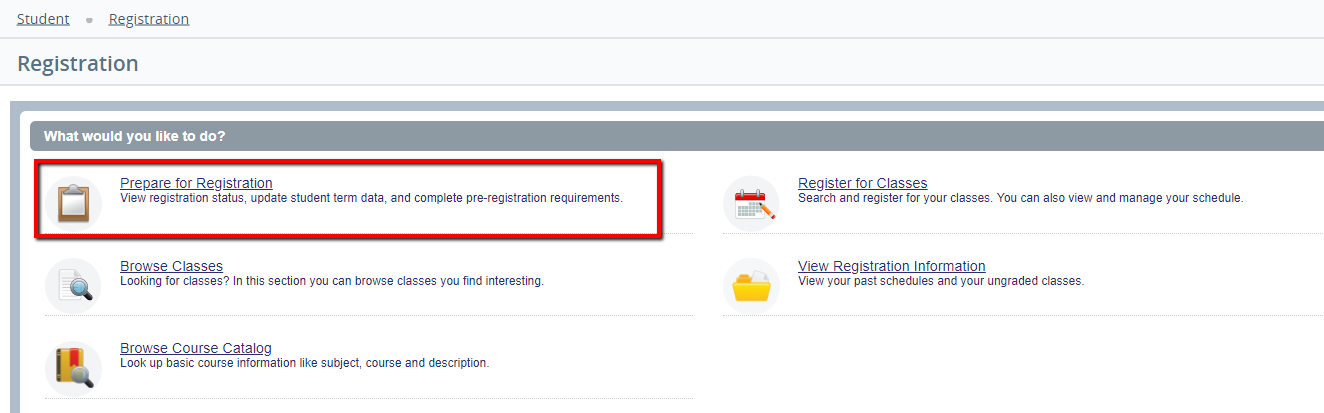
3. All holds that are currently active on your record should be listed in the Registration Status section. You will see a message that says, "You have holds which prevent registration."
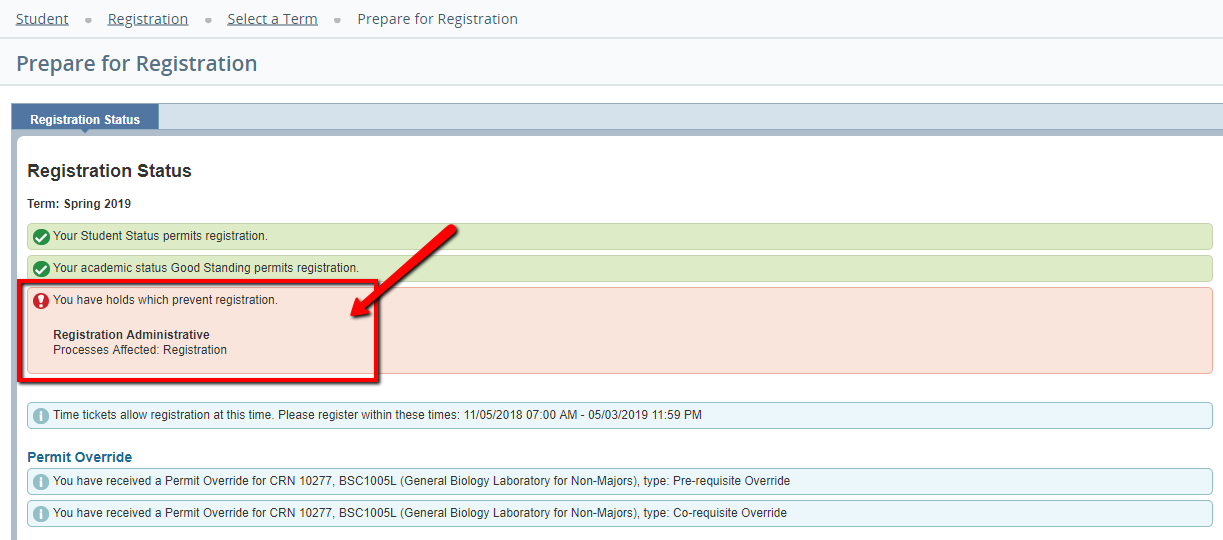
4. If you do not have any holds, you will see a message that says, "You have no holds which prevent registration."
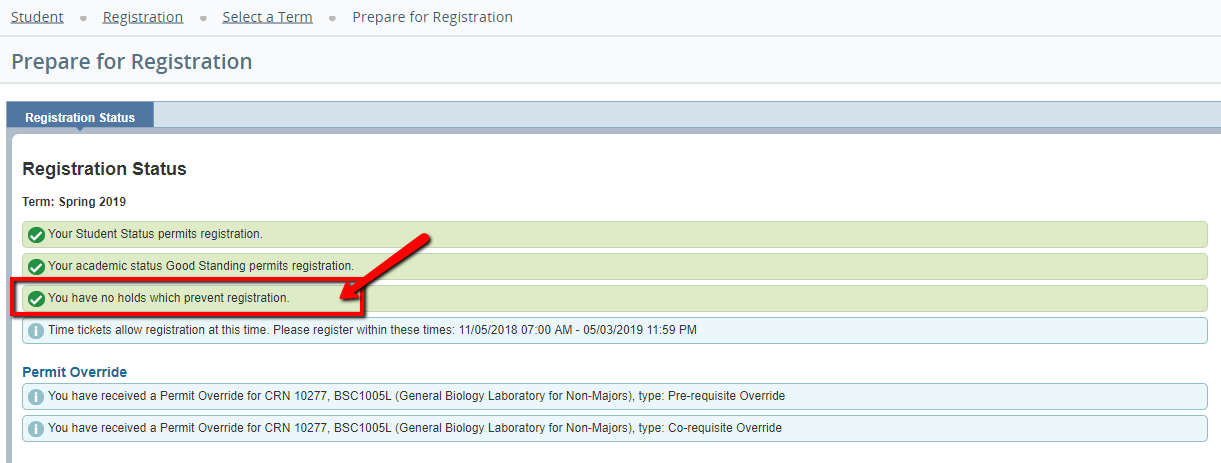
Method #2 - Register for Classes
- Search for the "Registration Menu" app in MyUWF. Then, click the "Registration" link.
- Select "Registration and Planning".
 Registration and Planning
Registration and Planning - Select "Register for Classes" option.
- Select the term that you would like to register for, enter your Alternate PIN, then, select "Continue".
- If you have holds, an error message that says, "You have holds which prevent registration" will pop up on the top of your screen.

- Search for and go to the "Student Academic Records Menu" app in MyUWF.
 Student Academic Records Menu
Student Academic Records Menu - Select "Holds" on the right hand side.
- If you have active holds, they will be listed on the next screen. If you're unsure how to clear a hold, you should contact its originator.
- Note: Refer to the Financial Responsibility Statement resource page for instructions on removing Financial Responsibility holds and avoiding them in the future
 Registration Holds
Registration Holds
Previous/Next Steps
Previous Steps
Viewing Student Registration Information
Next Steps
Viewing your Advising PIN in MyUWF
Viewing a Degree Audit
Searching for Course Offerings
Registering for Courses
Dropping Courses
Withdrawing After Drop/Add
Viewing a Student Schedule