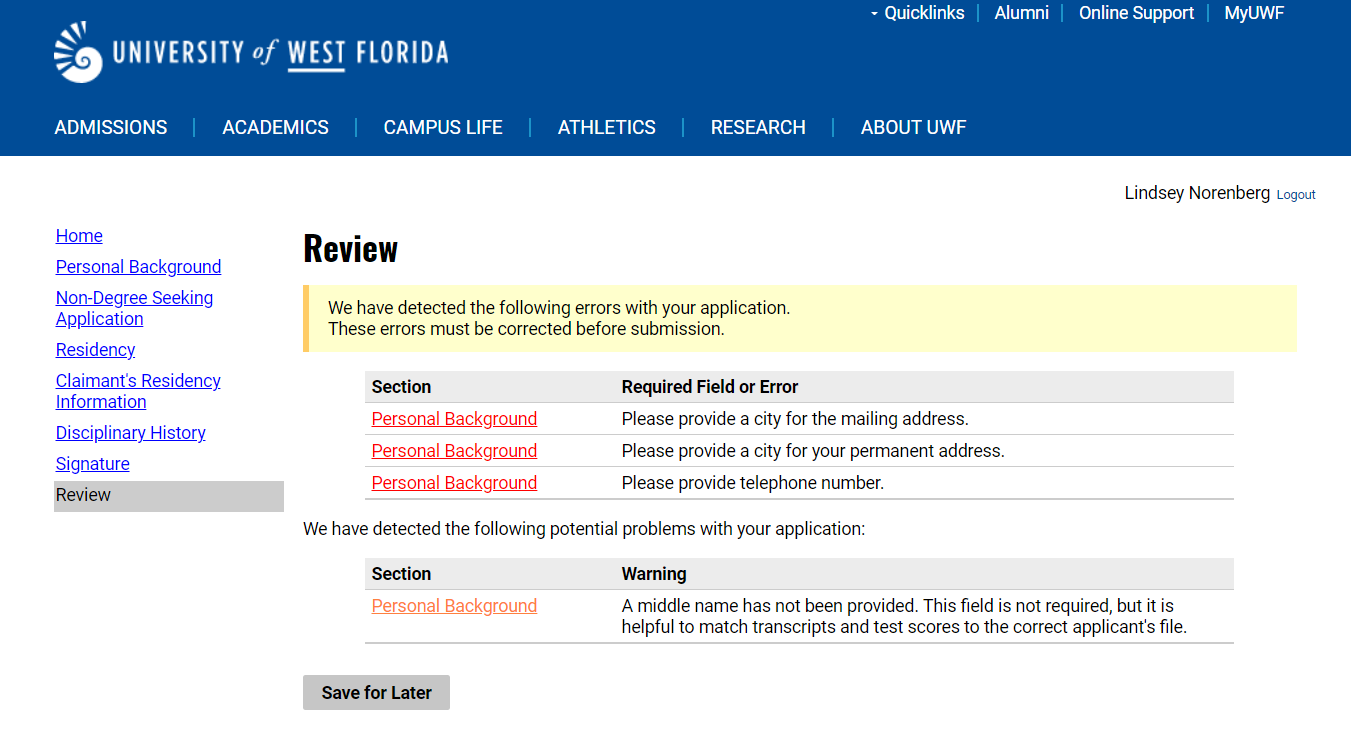The Review section will check for anything that was not provided that is considered required or recommended. Anything that is only recommended will note that it is not required. Everything else is required. Go back to the section to correct the required or recommended fields. If everything is correct and there are no missing requirements, click ‘Submit Application’.