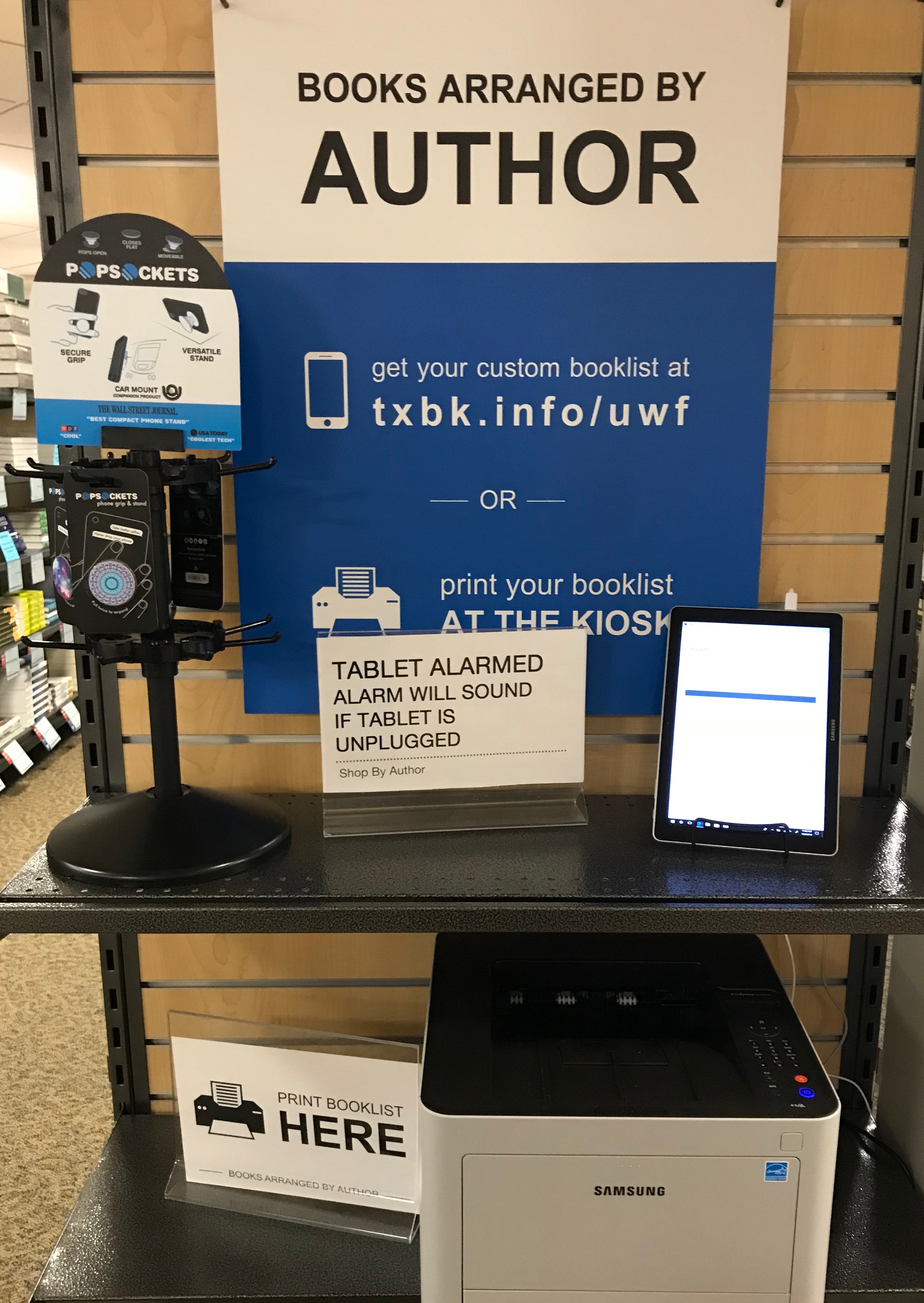Kiosk
-
Creating, editing, and deleting locations in GradesFirst — A "location" is the name of the UWF tutoring service the students visit. Locations need to be created in GradesFirst before tutors set up a kiosk, before tutors set their availability, and before students can schedule and request appointments through GradesFirst.
-
Creating, editing, and deleting student services in GradesFirst — A "student service" is the name of the service that the UWF tutoring services offers. Student services need to be created in GradesFirst before tutors set up a kiosk, before tutors set their availability, and before students can schedule and request appointments through GradesFirst.
-
Setting up a kiosk in GradesFirst, for tutors managers — In GradesFirst, a "kiosk" helps tutors check students in and check out of various locations. This page will discuss how to set up a kiosk, and how each UWF tutoring center will use the kiosk function, since each tutoring center operates differently.
-
Closing a GradesFirst kiosk — For security and for updates, the kiosk window should be closed at the end of each day.
Tutoring
There is no content with the specified labels
Tutor Administrator
-
Giving GradesFirst privileges to new hires — The direct supervisors of the various UWF tutoring services must follow this procedure to give their respective new hires permission to have certain privileges in GradesFirst. New hires without the proper permissions may not be able to schedule appointments, look up a student's UWF ID number, or create reports.
-
Giving and revoking various GradesFirst privileges to tutors — The direct supervisors of the various UWF tutoring services must give their staffs certain privileges so that they may perform certain tasks in GradesFirst.
Tutor Manager
-
Responding to a student's GradesFirst request to the ACE Lab — Although GradesFirst contains a feature that allows students to schedule their own appointments, this feature does not allow different students to schedule for the same appointment slot. To allow multiple students to see the same ACE tutor at the same time, the students need to request appointments instead of scheduling them.
-
Retrieving a student's UWF ID number in GradesFirst — Students will need to bring their Nautilus cards, or have their UWF student ID numbers memorized to check in to the kiosks. Students who forget to bring their cards and don't have their UWF student ID numbers memorized will have to ask tutors with the Tutor Manager or Kiosk Administrator user role to get their numbers.
-
Responding to a student's GradesFirst request to the Writing Lab — Although the Writing Lab wants students to call or visit to schedule appointments, the "Request a Tutor Appointment" feature of GradesFirst cannot be disabled without disabling it for other UWF tutoring services that do prefer students to use this feature. Writing Lab Managers will have to respond to these e-mails, letting the students know that they need to call or visit the Writing Lab.
Tutor Student
There is no content with the specified labels
Student Information
-
Final Exam Schedule — Here you will find the block schedule for final exams.
-
Viewing an Unofficial Transcript — Unofficial transcripts may be viewed using the Student Academic Records Menu app in MyUWF.
Holds
Students who have holds on their accounts that prevent the release of official transcripts will NOT be able to access their unofficial transcript.
-
Ordering an Official UWF Transcript —
The University of West Florida has partnered with Parchment Transcript Services in order to provide a web-based transcript service. Transcript Services utilizes Blue Ribbon Certification as an additional security feature applied to PDF orders. When placing your transcript order for the first time in this new system, you must create a new account. Please note, we recommend using an email address that is NOT affiliated with the University of West Florida. By using your UWF email address, you may experience issues accessing your transcripts after the downgrade of your ArgoNet account. Please contact Parchment Support Center if you need further assistance in this regard.
Payment by credit card is required and processed at the time of placing your transcript order. In addition to standard delivery, Parchment offers Fed Ex for expedited delivery (for an additional charge).
For specific information related to what appears on an official transcript as well as further detailed information related to UWF academic transcripts, please refer to the Office of the Registrar Transcripts site. Official transcripts may only be ordered online. Students must log into the MyUWF online portal to place their order. If you are unable to login to MyUWF, please see Can't Access MyUWF. If you still need assistance logging into MyUWF, please contact the ITS Help Desk at 850-474-2075.
-
-
Purchasing a Parking Permit — UWF Parking Services is one of many university auxiliary operations that receives no direct funding from students' tuition, the university, or the State of Florida. As such, this program is largely funded and operates through permits purchased by students, faculty, and staff who choose to park on campus. Major uses of parking funds include parking lot maintenance and construction, crosswalk upgrades for safety, trolley/bus shelters, and operation and enforcement of parking lots in accordance with UWF's parking rules and regulations.
All students, faculty, and staff are required to purchase a parking permit. You can buy a permit for the semester or for the year. Fees for permits change year to year.
-
-
Withdrawing After Drop/Add — After the drop/add period, a student may withdraw from an individual course(s) while remaining in other courses through approximately the thirteenth week of instruction of any fall or spring semester. A grade of “W” will be assigned during this period. Refunds are not issued for individual course withdrawals. Students may process withdrawals online through the "Registration Menu" app in MyUWF following the instructions for Withdrawing After Drop/Add.
*Freshmen, cohort students, student-athletes, and international students (F-1/J-1 visa holders) may be unable to withdraw themselves from classes due to a minimum hour restriction. Students with a minimum hour restriction are required to maintain a certain number of hours due to their current status; see Understanding Minimum/Maximum Semester Hour Restrictions. If unable to withdraw via MyUWF these students should reach out to their academic advisor for assistance.
Withdrawing from courses may affect a student's financial aid and/or excess hours.
-
Viewing Student Registration Information — The Registration Status link page includes the following information and can be accessed using the Registration Menu app in MyUWF: Time Ticket, Holds, Academic Standing, Student Status, and Permits/Overrides.
-
Understanding Minimum/Maximum Semester Hour Restrictions — Per the University Undergraduate Catalog: A normal enrollment for undergraduates is defined as 15 semester hours per semester. To enroll for more than 18 semester hours in a semester, a student must have the written permission of the academic advisor and the chairperson of the student’s major department.
-
Registration Error Messages —
- A section override does NOT automatically register you. An override only permits you to register. After you have been given an override you must go online and add the class. It is possible that you may need more than one override.
- Request an override BY NAME: Read any Registration Error Message carefully, look under STATUS. This will tell you which specific override you require. See the chart at the bottom of the page.
-
Using the Contact and Privacy Info Wizard — The Contact and Privacy Info app has a Wizard mode that is used to guide students through a process of updating their information.
-
Accessing saved Dynamic Forms submission drafts — End users can access saved drafts of their Dynamic Forms submissions. End users also need to follow this procedure if they have
- a rejected Dynamic Form submission that they need to resubmit (end users will be e-mailed through Dynamic Forms when they receive a rejected submission, and this e-mail should contain a link to the Accessing saved Dynamic Forms submission drafts Confluence page.)
- a Dynamic Form submission that requires their signature (end users will be e-mailed through Dynamic Forms when this occurs, and this e-mail should contain a working link to the submission requiring a co-signature)
-
Using the State Employee Tuition Fee Waiver — State of Florida employees classified as permanent full-time employees may be allowed to register on a space-available basis at the University for a maximum of six semester hours of tuition-free courses per semester. State of Florida employees include employees of the executive, legislative, and judicial branches of state government. Persons employed by state universities, community colleges, or school districts are NOT eligible for a State Employee Tuition Fee Waiver.
-
Registering for Courses — Information and step-by-step instructions on how to register for classes:
Students wishing to register for variable hour courses (Directed Study, Independent Study, Internship, Thesis, Dissertation) should see their Academic Advisor who will complete a Variable Credit Hour Course request.
Undergraduate students wishing to enroll in graduate courses need special permission from the Graduate School Office. Permission is granted in the form of a Level Restriction Override
Registration for non-standard Part of Term courses (Parts of Term 5-9) runs through the 7th day of the month in which the course begins. Any action (add, drop, or withdraw) after that point in time must be submitted to the Office of the Registrar via email
In addition to an Advising PIN, all students are also assigned a Time Ticket which specifies when the student is allowed to register. For additional information on Advising PINs and Time Tickets, please see the Previous/Next Steps section at the bottom of this page.
Courses with "I" (Incomplete) grades will not count as meeting the minimum grade for a prerequisite. (Ex: I have an I grade in ENC 1101, which is a prerequisite for ENC 2000. I will not be able to register for ENC 2000 because the grade of an "I" does not meet the minimum prerequisite grade requirement for ENC 2000.
-
Using Plan Ahead — Plan Ahead is a tool designed to assist students with creating an ideal class schedule, taking in to account any other regularly scheduled events or day/time preferences a student may have.
-
Understanding/Viewing Grade Modes — With the approval of the student’s assigned Academic Advisor, undergraduate students may take selected courses on a Pass/Fail (P/F) basis using the Grade Mode Change Request form. All grade mode changes must be submitted to the Office of the Registrar at registrar@uwf.edu by the deadlines listed on the Academic Calendar. It is the responsibility of the student to understand the restrictions and implications surrounding usage of Pass/Fail and Audit grades as outlined in the University Catalog.
Changing the grade mode of a course could affect enrollment status, financial aid, etc. Please check with all the appropriate offices before changing the grade mode of a course.
-
Looking up Textbooks through Registration Menu — This page covers the instructions for looking up and purchasing textbooks from the UWF Bookstore through the Registration Menu app in MyUWF, however, textbook information is also available Using the Classmate App for Students. Students can also look up the ISBN numbers for their textbooks by following these instructions.
-
Student Registration Checklist — Here is a checklist to guide students through the registration process from start to finish.
-
Viewing a Student Schedule — Here you will find instructions on how to view your class schedule through the Registration Menu app in MyUWF. Students may also access their course schedule using the Classmate app, also found in MyUWF.
-
Viewing my Degree(s) — Students can view their awarded UWF degrees on their Unofficial Transcript.
-
Viewing a Degree Works audit — Students can access their Degree Audits via DegreeWorks. DegreeWorks is a program that tracks degree completion progress. To access DegreeWorks, search for "Degree Audit" in MyUWF.
-
Searching for Course Offerings — Here you will find instructions on how students should search for available course offerings for a specific semester (courses available for registration for that semester). If you are not a UWF student or faculty, please use the public course search.
-
Viewing Holds — Here you will find instructions on how to view active holds on your account. You will not be able to see previous holds that are no longer active or holds that will become effective in the future. You will only see live, current information.
-
Using the Classmate App for Students — Here you will find instructions on how to view your class schedule using the Classmate app in MyUWF. Classmate includes access to your Class Schedule, Detailed Course Information (including location), Syllabus (if available), eLearning (if available), Textbooks (if available), access to register a clicker, viewing the final exam schedule, and waitlist status.
-
Clickers — This page contains information for students concerning Clickers.
-
Frequently asked questions for Dynamic Forms end users — Scan this page for frequently asked questions and answers about Dynamic Forms from end users. This page aims to detail some of the common issues that end users may encounter.
-
Accessing Dynamic Forms submissions — End users can access the Dynamic Forms submissions for which they have provided e-signatures. End users may want to access these submissions to confirm they've made a submission or to check the answers provided in the submission.
-
-
Using the Respondus LockDown Browser and Monitor for Online Exams — Some instructors may require the use of a LockDown Browser and a webcam for online exams. The webcam can be built into your computer or can be the type that plugs in with a USB cable. Respondus LockDown Browser is a secure browser for taking quizzes in eLearning. It prevents you from printing, copying, going to another URL, or accessing other applications during an assessment. If an eLearning quiz requires that LockDown Browser be used, you will not be able to take the quiz with a standard web browser. LockDown Browser should only be used for taking eLearning Quizzes. It should not be used in other areas of eLearning. Watch this short video to get a basic understanding of LockDown Browser and the webcam feature.
-
Installing Google Drive for Desktop on personal devices — Google Drive for Desktop allows you to easily access files stored in your Google Drive, without having to open your browser. With Google Drive for Desktop, your Google Drive will look like any other folder on your computer.
Google Drive for Desktop can be installed and accessed from UWF owned computers, campus computer labs, other resources like ArgoApps, and personal computers.
-
-
Viewing a Degree Audit — Students can access their Degree Audits via DegreeWorks. DegreeWorks is a program that tracks degree completion progress. To access DegreeWorks, search for "Degree Audit" in MyUWF.
-
Scheduling a Tutoring or Writing Lab Appointment — Navigate allows students to view tutoring availability and schedule tutoring services. Services are offered by walk in and appointment. Not all tutoring services are available by appointment. Several services are available by walk in only. Availability for both of these options can be viewed within the Schedule Appointment process.
-
Viewing your Advising PIN in MyUWF — This procedure describes how a student would be able to view their assigned PIN number.
-
Saving progress while completing Dynamic Forms — End users can save their progress while completing Dynamic Forms. Saving progress is worthwhile if the end users can't finish completing a form in one sitting.
-
Dropping Courses — Here you will find instructions on how to drop courses.
-
Appealing a Parking Citation (Level One Appeal & Level Two Appeal) — UWF Parking Services issues tickets to ensure that students, staff, and visitors have access to the parking spaces they need and pay for, to provide consistent enforcement of all parking rules and regulations, and to maintain an equitable parking system for all members of the university community.
However, Parking Services realizes that some citations need to be addressed, discussed, defended, and in some cases rescinded, because of errors made by the student patrolers or the extenuating circumstances of the one being ticketed. So, in accordance with UWF Reg 5.001 Parking and Registration regulations, anyone wishing to appeal a parking ticket must file a Level One Appeal online within seven calendar days of issuance of the citation. Be sure to have your ticket handy before appealing.
-
Updating your Time Ticket — Registration time tickets are assigned at the beginning of the registration cycle to all students based on classification (freshman, sophomore, etc.) and/or a special student populations.
Sometimes the criteria for determining the time ticket can change after it has been assigned. For example:
- A student switches from non-degree to degree-seeking
- A student's level changes (ie Student received undergraduate and now needs to register for graduate level courses)
-
Viewing GPA and Final Grades — Grades for students may be available as soon as the close of business on the day grades are due to the Office of the Registrar (see Academic Dates & Deadlines for grade submission deadlines); it may take an additional 24 hours for GPA and Academic Standing to update.
Follow the instructions below for Viewing your GPA and Viewing Final Grades.
-
Rejecting Dynamic Forms submissions (Return for Revision) — If a recipient doesn't include enough information or otherwise makes an error, a Dynamic Form can be returned/rejected for revision. This action can be done by all Form Admins and, depending on the form, by End Users too.
-
-
-
-
Declaring or changing a major or certificate program — Information and instructions for undergraduates on how to change your major, declare a double major or dual degree, add/change a minor, declare an AA or certificate, etc. Graduate students should contact their Academic Advisor or the Graduate School.
-
Enrolling in eLearning Online Communities — This article describes the process for users to enroll in eLearning Online Communities such as the Online Writing Lab (OWL), and other special self-enrollment courses that may be available.
Employees should follow this same procedure when self-enrolling in certain special courses too. Please contact the instructors or administrators for the special courses and ask if you should follow this procedure to enroll in the special course.
eLearning Account
Students need to upgrade to an active ArgoNet account and must be currently enrolled in at least one accredited course, to be eligible for enrolling in an eLearning Online Community.
Employees with facstaff accounts are already eligible for enrolling in an eLearning Online Community, if they've already activated their ArgoNet account.
-
Enrolling in Getting Started With Canvas Course — Here you will find instructions on how to enroll yourself into the UWF Student Orientation eLearning course. This course will teach you how to navigate through an eLearning course via Canvas.
-
Creating a Dynamic Forms account, for end users without Argonet usernames and passwords — End users without Argonet usernames and passwords may have to submit forms using Dynamic Forms. Examples of these users include prospective students who haven't applied for admission, parents, and non-UWF advisors. These individuals will have to create a Dynamic Forms account to submit forms created with this software. This process should take two minutes.
-
Books by Author Search — Course materials (textbooks) in the UWF Bookstore are organized from A to Z by author, instead of division, department, or course. All affordability options are located in the same place within the store making it easy to shop. There are less "out of stocks" by having one dedicated spot for each title.
Students may look up their course materials on their phone or computer (http://txbk.info/uwf then enter your UWF ID number to login) or by visiting the kiosk in the UWF Bookstore (enter your UWF ID number to login).
Photo of kiosk in UWF Bookstore, Commons, building 22, UWF Pensacola campus
-
Searching for Courses taught at Emerald Coast — Here you will find instructions on how students should search for available course offerings for a specific semester (courses available for registration for that semester). If you are not a UWF student or faculty, please use the public course option.
-