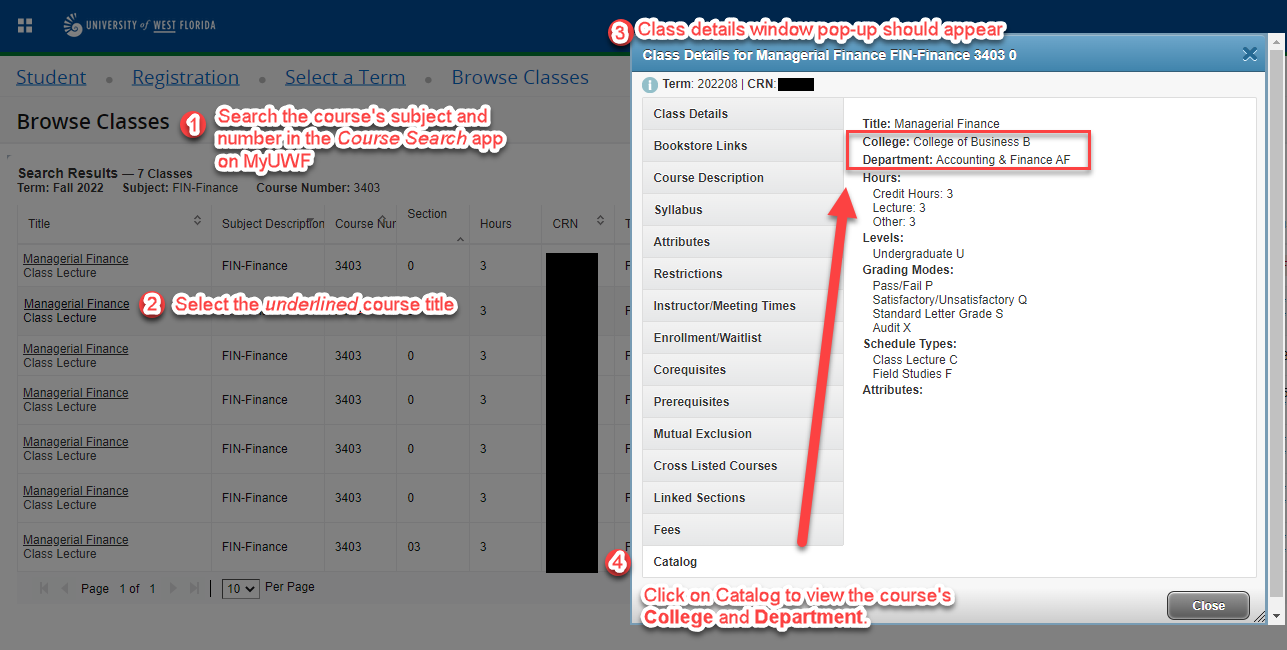Step 1 - Look up College and Department- Use the Course Search application on MyUWF and look up one of your courses.
- Select the underlined course title
- A pop-up titled “Class Details for…” should appear.
- Click on the “Catalog” tab at the bottom
In the “Catalog” tab, you should see the College and Department that owns the course. Repeat this with each of your courses. You may use the following image as a guide. 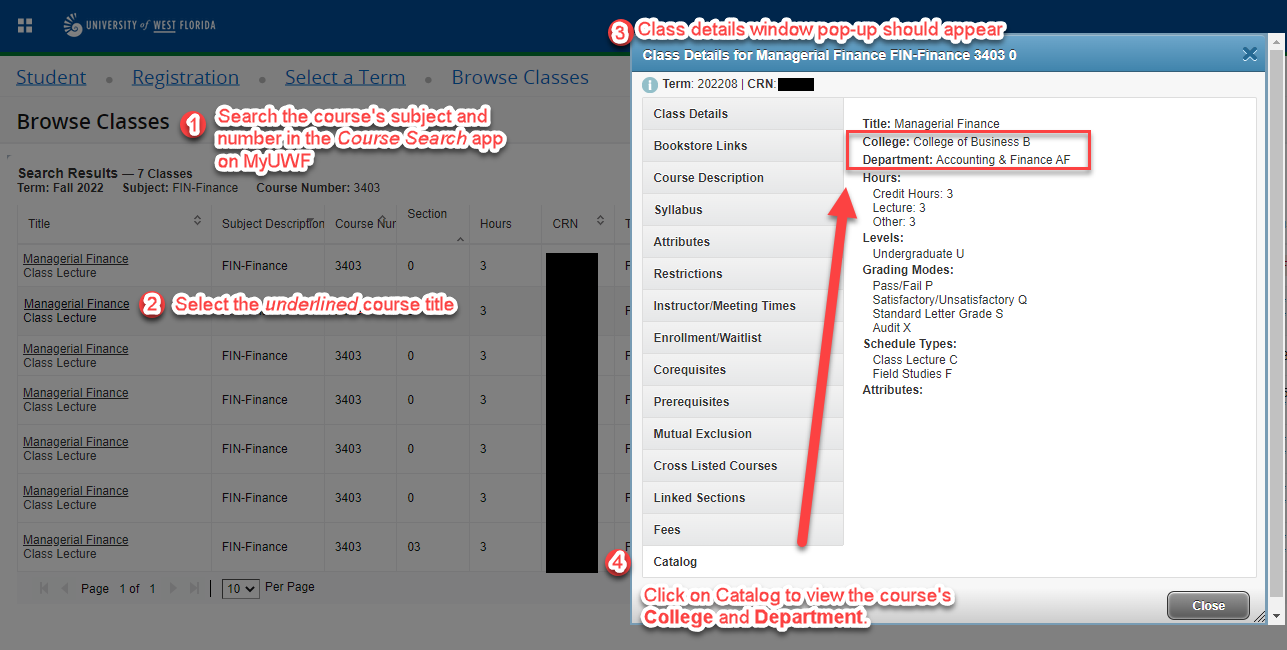
Step 2 - Department ContactsNow that you have collected each course’s department and college, you may email them to review your transcripts and provide you with an override for your course. You will have to email each Department Chair individually if your course is owned by: - College of Arts, Social Sciences and Humanities (CASSH),
- College of Education and Professional Studies (CEPS),
- Hal Marcus College of Science and Engineering, and/or the
- Usha Kundu, MD College of Health.
Your main point of contact will be Dr. Nestor Arguea (narguea@uwf.edu), Associate Professor and College of Business International Program Director. You may skip to Step 3 unless you have other courses with prerequisites from other departments. |
|
To view each Department Chair from all departments, you may visit the Administrative Units webpage. From here, you may select the College that owns the course and see who the Chairperson/Department Chair is for the Department that owns the course. There are two ways of looking up their email address: - Visit the Department’s webpage and look at their “Faculty” site, usually found on the right side of the webpage under “In this section.”
- Access the Campus Directory application on MyUWF and search the Department Chair’s name in the search bar. You may also select the “Departments” tab, select the department, and find the Chairperson’s information there.
Step 3 - Email the DepartmentsOnce you have each contact for your course(s), it is time you email them regarding your prerequisite errors. If you have multiple department chairs to email, please email them separately. You may use the following template for your email(s): Good day, I am an Incoming International Exchange Student who is interested in taking courses here at UWF but I have a prerequisite error that is preventing my registration. The Registrar’s Office at UWF instructed me to email you. I am including my transcripts and the course(s). Would I qualify for a prerequisite override? Thank you so much for your assistance. |
Feel free to modify this email template as you see fit. Please include the following in your email(s) to the department(s): - Your UWF ID
- A copy of your transcripts
- A list of courses with:
- Course Subject & Number (ex. STA2023, ENC1102, etc.)
- 5-digit Course Reference Number (CRN)
|