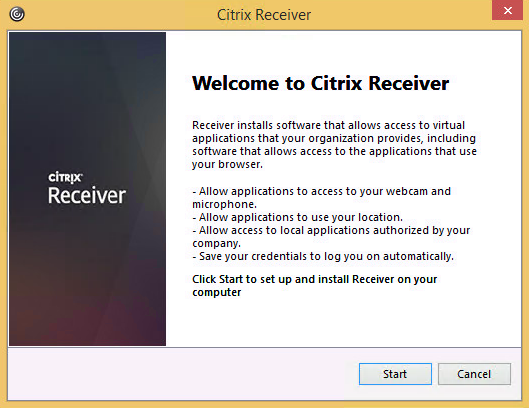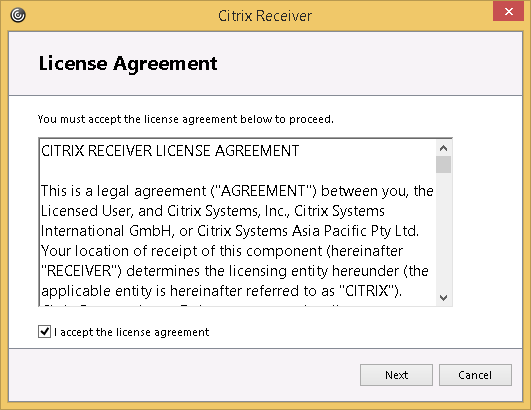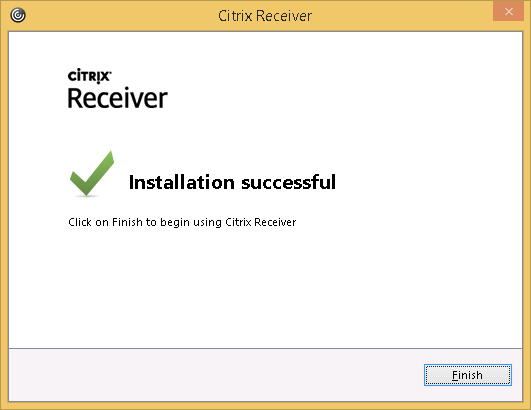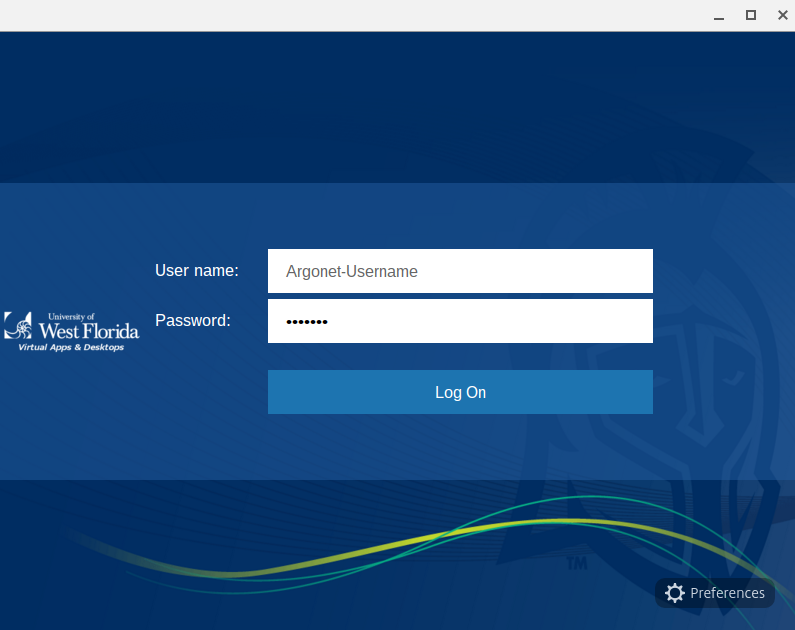Overview
The first time you access ArgoApps you will be prompted to install the Citrix Receiver. The following instructions will guide you through downloading and installing the required software to use ArgoApps. Alternatively, you can also download the Citrix Receiver from the Citrix downloads page.
Instructions
Windows
Mac
iOS
Other