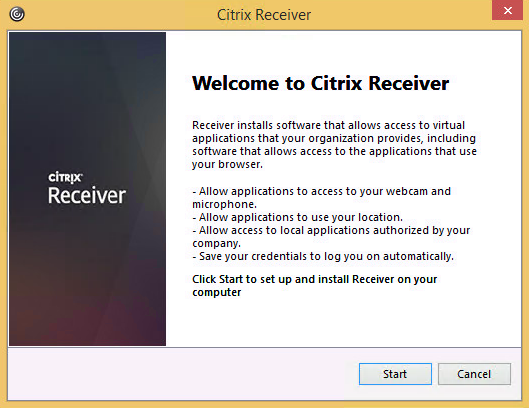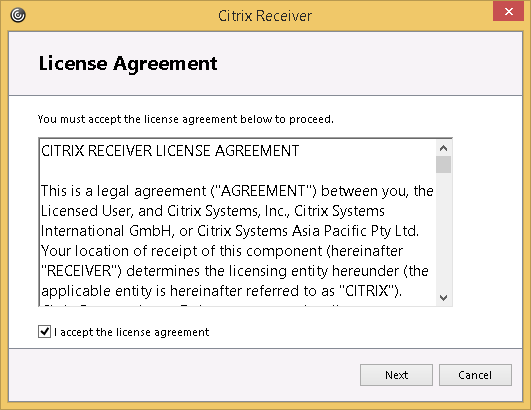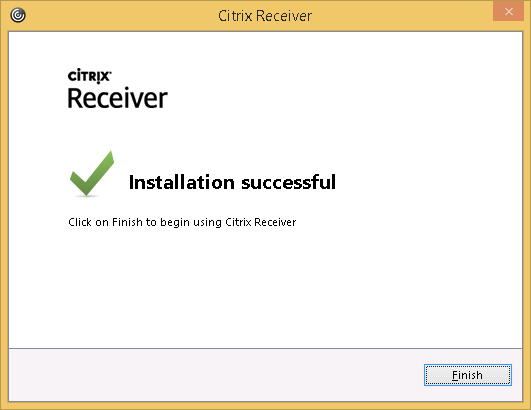Overview
The first time you access ArgoApps you will be prompted to install the Citrix Receiver. The following instructions will guide you through downloading and installing the required software to use ArgoApps. Alternatively, you can also download the Citrix Receiver from the Citrix downloads page.
Instructions
Windows*
| Expand |
|---|
| title | Internet Explorer | Windows 10, 8.1, 7, & Vista |
|---|
|
| title | Google Chrome- Download the latest Citrix Receiver from https://www.citrix.com/go/receiver.html
If Citrix Receiver is not already installed, you will receive a message prompting you to download and install Citrix Receiver. - Click the 'Install' button after checking the acknowledging the license agreement.
 Image Removed Image Removed
- The installer needs downloaded and installed, click the 'Run' or 'Open' button to begin the download.

- If you receive a prompt asking for permission to continue, click 'Yes'.
 Image Removed Image Removed
The installer should open, click the 'Start' button to begin installation.
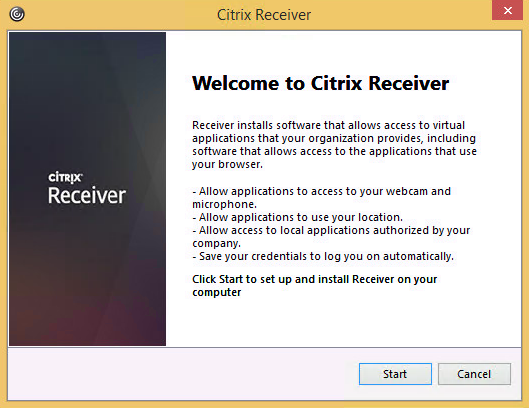 Image Removed Image Removed
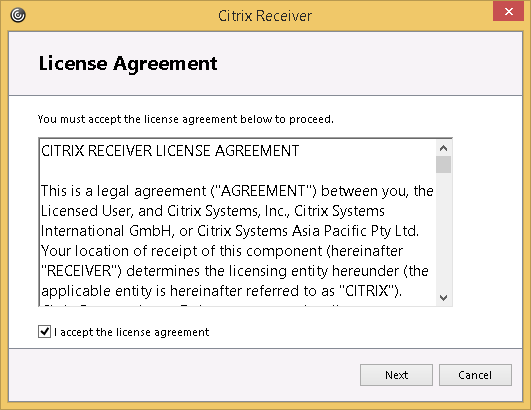 Image Removed Image Removed
You do not need to check or enable 'Single Sign-on'.
 Image Removed Image Removed
You can accept the default choice for "Help make our products better..."
 Image Removed Image Removed
Citrix Receiver should begin installing and finish in a few minutes.
 Image Removed Image Removed
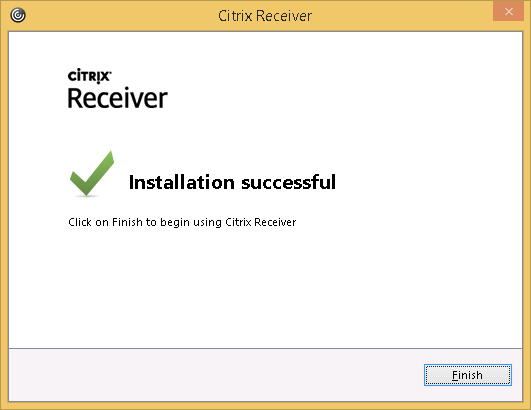 Image Removed Image Removed
- You should now be able to proceed with logging into ArgoApps.
|
|---|
| Expand |
|---|
- If
Citrix Receiver is not already installed, - you
will - receive a
message prompting you to download and install Citrix Receiver.- Click the 'Install' button or 'Download' button after checking the acknowledging the license agreement.
 Image Removed Image Removed
Once the installer is downloaded, click the 'Open' button on the downloaded file "CitrixReceiverWeb.exe" to begin the installation.
 Image Removed Image Removed
If you receive a prompt asking for permission to continue, click 'Yes'.
 Image Modified Image Modified
- The installer should open, click the 'Start' button to begin installation.
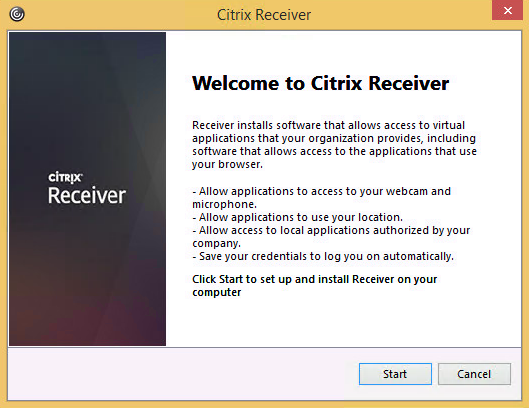
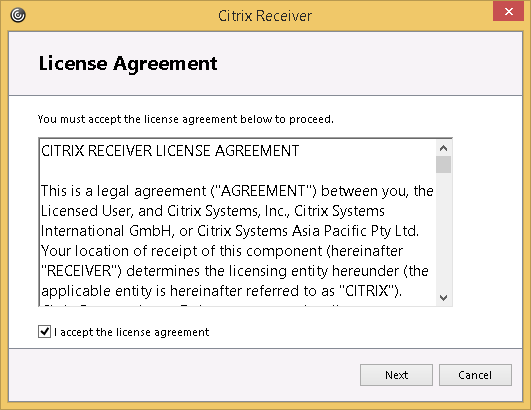
- You do not need to check or enable 'Single Sign-on'.
 Image Modified Image Modified
- You can accept the default choice for "Help make our products better..."
 Image Modified Image Modified
- Citrix Receiver should begin installing and finish in a few minutes.
 Image Modified Image Modified
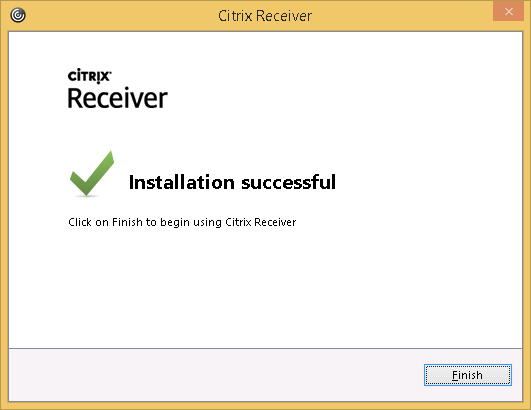
- You should now be able to proceed with logging into ArgoApps.
- If you get receive an 'External Protocol Request' when accessing UWF Virtual Apps & Desktops main page or when attempting to launch an app or desktop, click 'Remember my choice...' and 'Launch Application'.
 Image Removed Image Removed
|
Mac
...