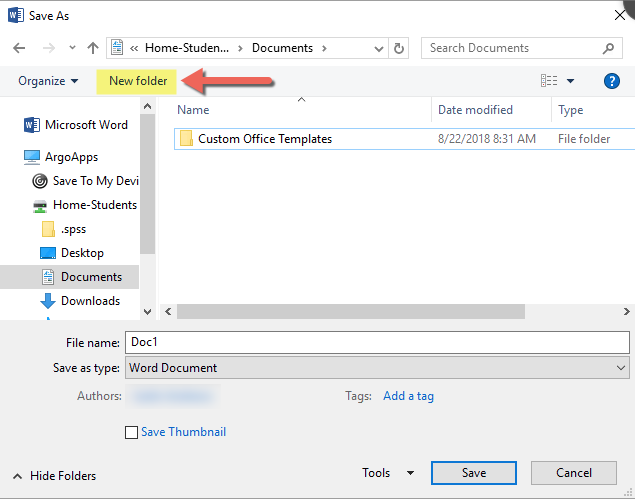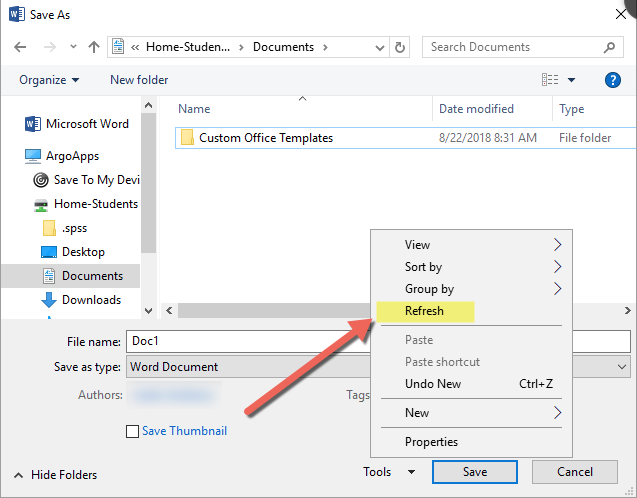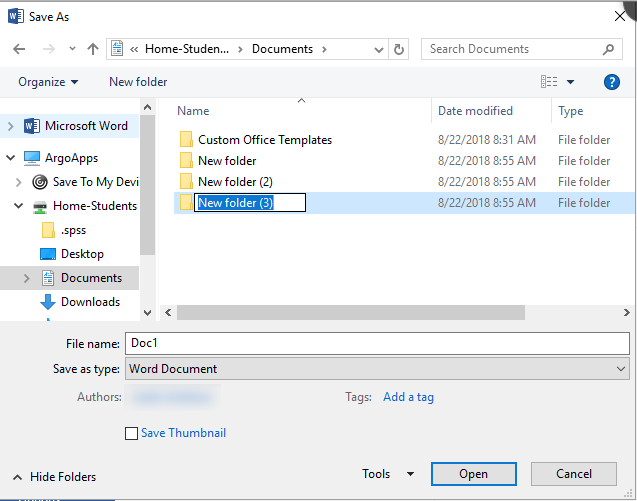Overview
When opening/saving a file within some apps in ArgoApps and wishing to create a new folder or delete an existing file, you may encounter a 'bug'. When you click the 'new folder' button, a new folder typically appears but may be delayed or you may not even see the new folder. The same is true when deleting an existing file within this dialog, you may find the deleted file still shows up. Simply 'right-click' and choose refresh within the open/save dialog.
Steps to Resolve
- Click Open, Save, or Save As within the application you are working with.
- You should see a window similar to the 'Save As' dialog below. Click the New Folder button.
- If you do not see your new folder right away, right click within the white area where the files/folders are listed and click 'Refresh'.
- You should now see your new folder. Use similar steps to refresh the open/save dialog to show other changes such as when you delete an existing file.