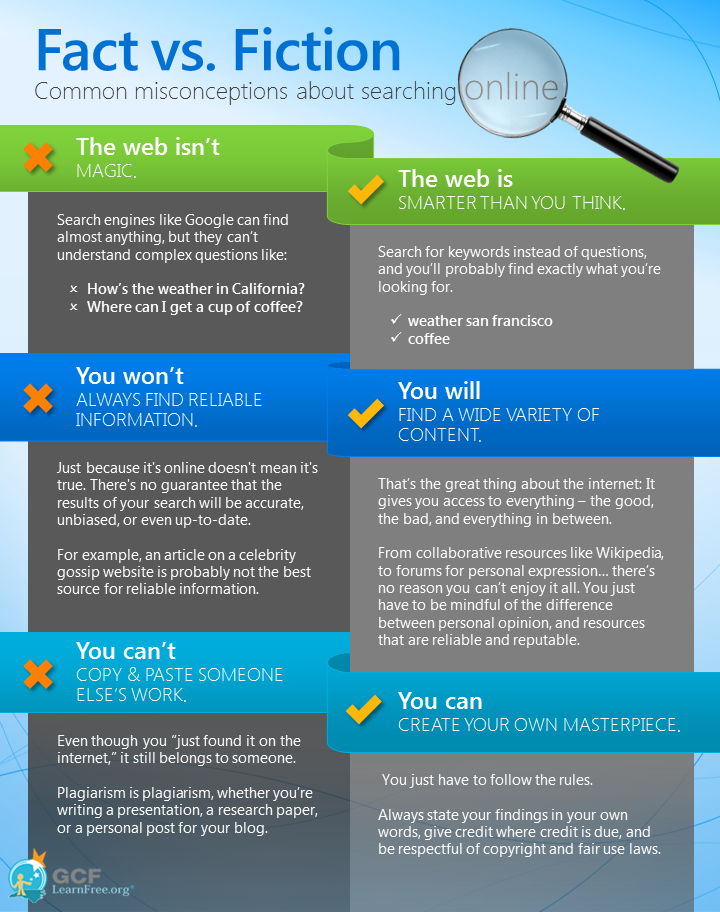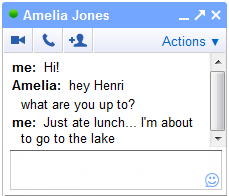Geographic Information Science is a field that requires basic computer literacy. The goal of these pages is to help students who are interested in GIS to be certain that they have mastered skills that are necessary to their success in future GIS courses and beyond. One of the criteria for enrollment in GIS courses at the University of West Florida is viewing this material and providing evidence that you possess these minimum competencies through a written exam. This is a page in the Basic Computer Skills series. Here you will learn the following concepts:
The videos on this page are from GCF Learn Free. Each video contains a link to the tutorial that it is a part of if you would like more information about a particular subject.
Identify the requirements for an internet connection
Types of Internet Service
- Dial-up: This is the slowest type of Internet connection and you should avoid it unless it is the only connection available in your area. It connects through your phone line and you will not be able to use your home phone and the internet at the same time.
- DSL: This is a broadband connection that is faster than dial-up. It also connects through the phone line, but unlike dial-up, you will be able to use the internet and your home phone at the same time.
- Cable: This is another type of broadband connection. It connects to the internet through the cable TV line, but you do not necessarily need to have cable TV. It can be faster than DSL.
- Fiber Optic: This is typically the fastest broadband connection available, although access may be limited in many areas still. Providers are working to expand their fiber networks, so check with your local provider if you are interested.
- Satellite: This is the fourth type of broadband connection. It does not require cable or phone lines, instead connection to satellites orbiting the earth. Satellite connections can be affected by weather and are usually slower than DSL and Cable.
- 3G/4G/5G: This service is most commonly used with mobile phones and connects wirelessly. These connections can be slow though and you are subject to your providers data plan.
To succeed in this program, you will need a broadband internet connection. These classes require large files to be downloaded and uploaded. Due to the amount of data and the need to connect to a virtual desktop, it is not recommended to try and complete classes over a dial-up or 3G/4G/5G connection. You'll want a connection speed of at least 5 Mbps or higher for this program. Cable or Fiber is recommended, but if you can download music or stream videos, you'll probably be ok, but it can vary from connection to connection. For more information, contact your local service provider such as AT&T, Cox Cable, Mediacom, Dish, DirecTv, etc.
Hardware Needed
If you have a computer, you're almost ready to connect to the internet. Most service providers include a modem (often for a fee) when you establish service. You also have the option of purchasing your own modem if you want a better or cheaper model. If you find that your connection is slower than it should be and your modem and internet cables are several (around 5 or more) years old, you might want to consider replacing them. Just like with computers, phones and TVs, modems get old and perform more slowly and get replaced by new technology.
Optionally, you can have a router to complete your home network. Some modems come with a built in router, which might be called a gateway by your service provider, but if not, you may want to consider purchasing one. A router will allow you to connect several computers and other devices (such as phones, tablets, smart TVs, gaming consoles, etc) to a single internet connection via a wireless, or Wi-Fi, network.
Sometimes, if you have a large or multistory house, you might need to purchase a WiFi extender if you notice poor signal in rooms that might be far from your router.
Modem Router
Explore websites by using a browser
Once you are connected to the internet, you can access websites using a web browser. A web browser allows you to connect to and view websites. It is not the internet itself, but displays pages on the internet. There are several different types of browsers and most people have a favorite they use. The most common browsers are Chrome, Firefox, Safari, and Edge. Each browser is designed by a different company and comes with their pros and cons. Different computers will come with different browsers set as the default. If you would like to change the default, search your computer for default settings, navigate to Web Browser, and then select your preferred browser.
Each website has a unique address called a URL. Typing a URL into a browser will allow you to connect to the website and your browser will display it. Websites often contain links to other pages on their site or other websites. These links are called hyperlinks and show up in the text or sidebars of webpages. They may appear a different color than the rest of the text, or may be bold, underlined, or italicized. Clicking a link will cause the URL to change in the address bar or open a new window or tab. A tab appears in browsers that support tabbed browsing. This allows the user to browse multiple pages in a single window.
Effectively find information using keywords and search engines
Being able to search for information online is one of the most important skills you can have. In GIS you will often have to perform searches for help topics or data, even after you leave the classroom. Knowing how to find information effectively will take you a long way in your GIS career. Searches can be performed across the internet by using a search engine such as Google or Bing. Specific websites may also have search boxes to help you find topics or keywords on that website only. For example, if you were to visit the GIS Dictionary, and enter into the search bar "raster", this website would take you to their page containing the raster entry rather than making you manually navigate to the R page and scroll until you find raster, then click the link to take you to the page.
Searches also do not need to be complete sentences. On Google, you don't need to type What is the definition of a raster? Instead, you just need to search raster definition. However, this search does not seem to bring us any GIS related results, only television. So, if we search raster definition -television, this will bring us back all the raster definitions not relating to television. These results seem to deal mainly with graphic design though, rather than GIS. To get results specifically for GIS then, lets change the search to raster definition "gis". As you can see, this brings back the results we were trying to get to. Instead of showing us all the definitions of a raster like the first search, it shows us only the web pages that contain a raster definition and the specific phrase "gis"
Again, being able to find information online is a key skill both as a student and later as a GIS professional. If you want to learn more about searching online, and evaluating if your search result is credible, please visit GCF's Using Search Engines and Search Better tutorials.
Download and save files
- There are several ways to download files, depending on the files you want. Some PDFs will automatically download while others will just open in a new window. If it opens in a new window, search for the save button in the viewer and save it to a location on your computer.
- Some browsers do not automatically allow you to choose where to put some downloaded files. This can be changed under settings or advanced settings.
- The most basic way to save a file, such as an image, is to right click on the file and choose Save or Save as.
- For specific help in your browser, perform a google search.
If you would like to practice downloading a file, download the PDF below.
Troubleshoot Peripherals: i.e. Camera, Microphone and Speakers
Sometimes, a computer and extra devices like a webcam, microphone, or speakers will not work well together the first time. If this occurs, you can try troubleshooting. Some basic steps to do so are below. For more specific help, read the user guides that came with your device or do a Google search such as “Troubleshoot microphone windows 10”.
- If your device has a USB connection, try unplugging it and plugging it in again. If that doesn’t work, try a different port. If that doesn’t work, try a different computer. If it functions when connected to another computer, you have a driver or recognition error. If it does not function when connected to another computer, you might need to replace the device.
- If the device has a jack, or analog, connection, make sure the jacks are connected correctly. Some computers have separate connections for microphone and headphones, these will require a headset with two jacks. Some computers have a single headset jack, which will need a headset with only one jack connection. Adapters are available to turn a two jack headset into a single jack or usb.
- The first step when troubleshooting is to search for and open the Device Manager. Double click Sound, video and game controllers. Right click the name of your device and select Update Driver Software. In the next screen, select Search automatically for updated driver software. If there is an update, let Windows install it. If not, continue below.
- The next troubleshooting step is to search in Windows and open Troubleshooting. Select the correct troubleshoot option for your issue under hardware and sound and follow the instructions of the next window.
It is recommended to at least have a headset for your GIS classes so that you can participate more effectively in online office hours.
Continue to next module of training: Email/Gmail
Updated: