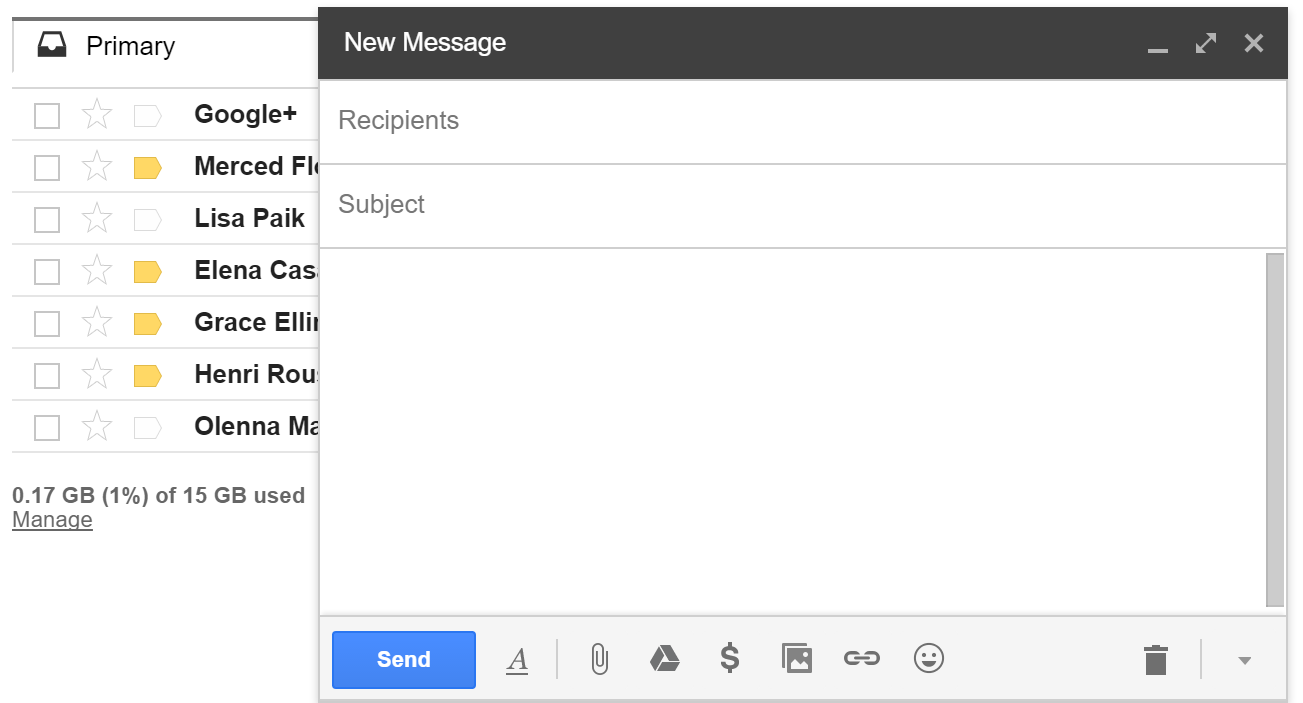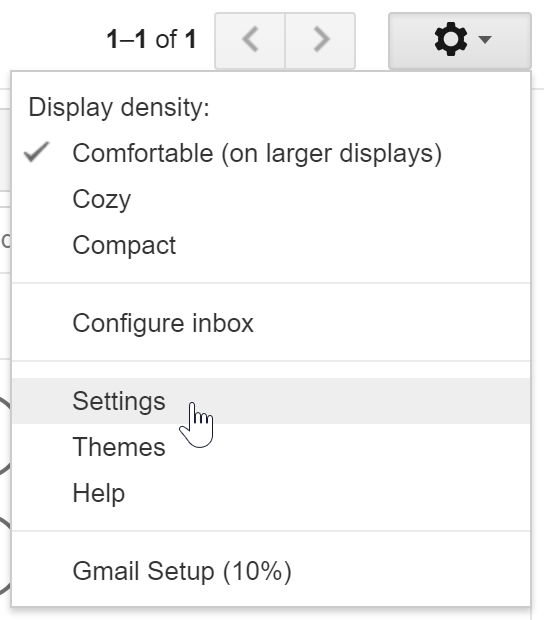Geographic Information Science is a field that requires basic computer literacy. The goal of these pages is to help students who are interested in GIS to be certain that they have mastered skills that are necessary to their success in future GIS courses and beyond. One of the criteria for enrollment in GIS courses at the University of West Florida is viewing this material and providing evidence that you possess these minimum competencies through a written exam. This is the _____ page in the Basic Computer Skills series. Here you will learn the following concepts:
How email works
Email is an important method of communicating in this day and age. It sends messages instantly from one person to another and can send large files that would otherwise need to be mailed or delivered in person. As a student of UWF, you now have a student email address. This is how the university, your professors, and your peers will primarily communicate with you during your time here. You should use your student email for all university and class related communications rather than your personal one.
An email address contains two parts. A user name and an email provider.
abc123@students.uwf.edu
The user name is your unique identifier. At UWF, this is typically your first two or three initials followed by 1-3 randomly generated numbers. The email provider is who is providing the email service. You are probably used to seeing providers such as gmail, hotmail, or yahoo. The UWF email system is supported by Google's Gmail.
It is important when sending an email to make sure you get the address completely correct. If you send an email to abc123@student.uwf.edu (forgetting the s at the end of students), it won't send. Gmail will be able to help you through by being able to autofill most UWF email addresses from it's internal directory. You still have to be careful though. There might be two people with the same name. If that happens, make sure to verify the address of the person you are emailing to make sure your message gets to where it needs to go.
If you would like to learn more about how to navigate in Gmail, view Google's Help or view GCF Learn Free's Gmail tutorial.
Manage email messages
Identify correct email etiquette
How to get help effectively
Phishing and Scams
Unfortunately, some people do not use email in a safe and legal way. Sometimes you may get emails searching for your personal information. A common trick used by scammers is to create a fake version of the UWF log in page designed to capture and steal your UWF username and password; therefore, it is critical that you avoid clicking links from suspicious emails. If you believe you have provided information to a scammer, immediately change your ArgoNet password using the My Account app in MyUWF.
Identifying Phishing Email Scams
Phishing is a type of email scam where the sender attempts to trick you into divulging personal information such as usernames, passwords, date of birth, or SSN. The high volume of fraudulent email messages makes it impractical for the ITS Help Desk to alert campus of every new scam, so it is your responsibility to learn how to identify and react to phishing emails.
Tips to Identify Phishing Scams
- No legitimate institution will request your password via email.
- Be cautious of unexpected requests for personal information. Ask yourself, is this information that they should already have? Why do they need this information?
- Be skeptical of emails from a generic sender, such as “UWF team.”
- Look for misspellings and poor grammar. Legitimate business email is typically professional and polished.
- Beware of links to websites. A favorite phishing technique is to create a phony website that looks like the real website of the organization they are pretending to be. For example, you may be sent to a website that looks exactly like your bank’s website, but is actually run by criminals waiting for you to enter your personal information.
- Does anything just not feel right? If you have any doubts regarding legitimacy, contact the institution to confirm. Do not use the contact information provided in the email or website, as it may also be phony. Instead, find the organization’s website or contact information using a search engine.
If You Receive a Phishing Email
If you receive a phishing email, delete it. If you need help determining the legitimacy of an email or website, call or email the ITS Help Desk.
If you responded to a phishing scam, it is important to act quickly. If you provided a password, account number, or PIN number, immediately notify the organization that manages the account. In the case of your UWF password, contact the ITS Help Desk at 474-2075 or helpdesk@uwf.edu.