Yes, You can upload videos made external into Panopto.
- While in your folder within Panopto, click the Create option at the top, then select Upload Media
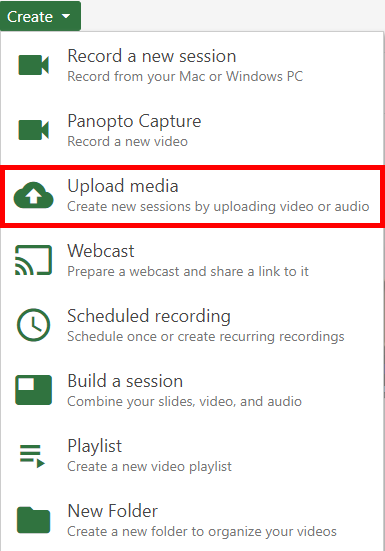
- If you didn't already choose your folder, you can do that here. Then drag and drop the video file(s) or click inside of the box to select the file from your computer. You can drop multiple files into the video upload window at one time to create multiple sessions.
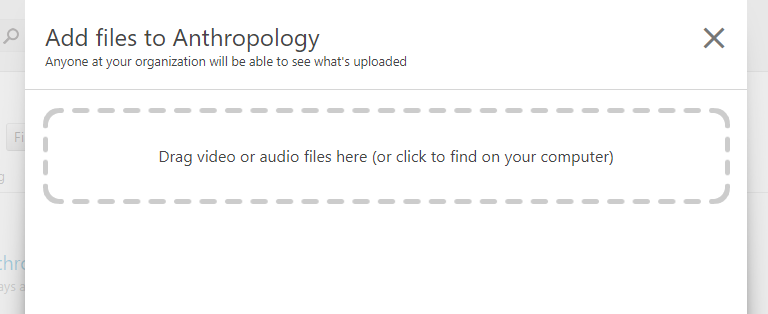
- Wait for Uploading to finish, which may take a while based on the size and amount of files
- Note: there are certain factors, such as bitrate, aspect ratio, file size, and video length, can impact the time it takes for the video to process. For supported media file types, see Learn About Supported Media File Types for Uploading.
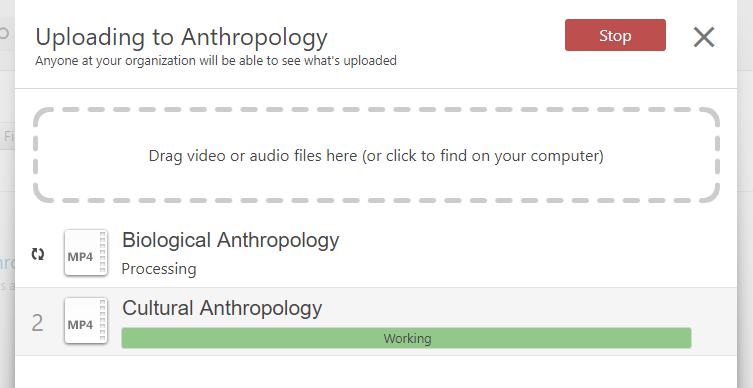
- You can close the window when it is finished uploading. Once the publishing completes, you will be notified that the sessions are ready to view
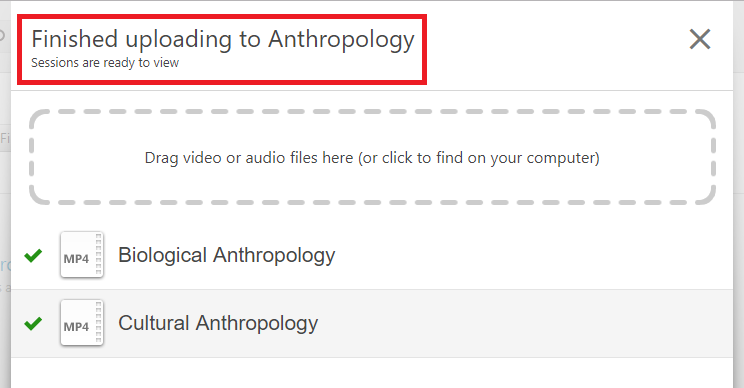
You can then refer back to the main instructions on how to share.