Overview
This article provides instructions for how to link to a Panopto recording from outside of Canvas.
Instructions
Step 1
Locate the folder containing the video you would like to share:
- Navigate to
- Sign in to Panopto using the ArgoNet option
- Click Browse
- Click My Folders
- Click the folder containing the video you would like to share
Step 2
Hover over the video and click on the Share icon. This will open your sharing options
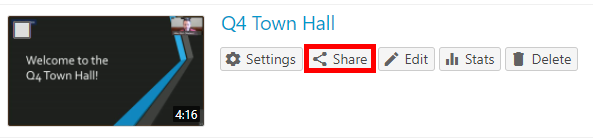
Step 3

Step 4
Click on Save changes to update the video share preference.
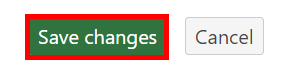
Step 5
You can now copy the link from the top of the Share window in order to send/post the link to anyone needing to view the recording.

FAQs
Can I upload videos and share videos recorded outside Panopto?
Yes, you can upload external videos into Panopto.
- Click Browse
- Click My Folders
- Click the folder that you want to upload the video into.
- From there, click the Create option at the top, then select Upload Media
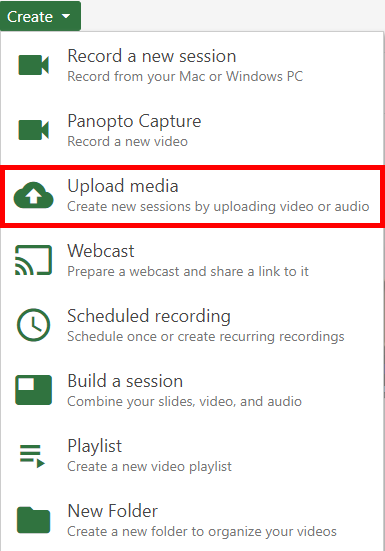
- If you didn't already choose your folder, you can do that here. Then drag and drop the video file(s) or click inside of the box to select the file from your computer. You can drop multiple files into the video upload window at one time to create multiple sessions.
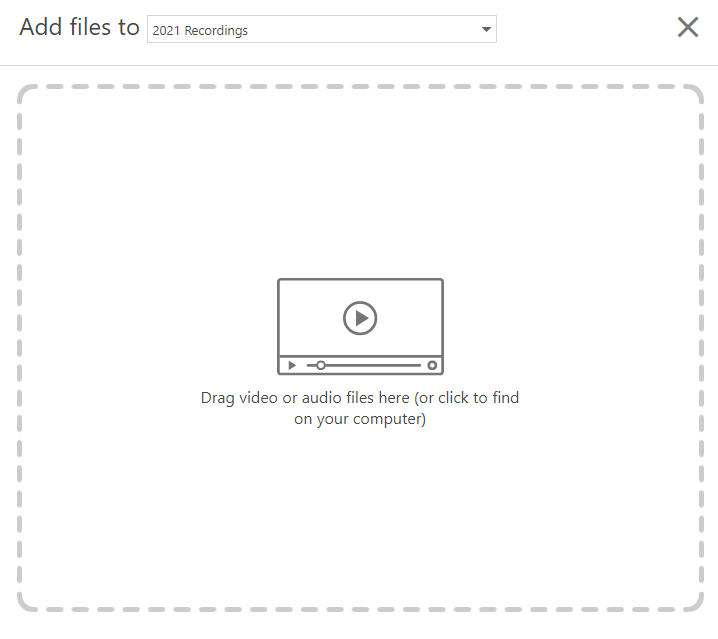
- Wait for Uploading to finish, which may take a while depending on the size and number of files
- Note: there are certain factors, such as bitrate, aspect ratio, file size, and video length, that can impact the time it takes for the video to process. For supported media file types, see Learn About Supported Media File Types for Uploading.
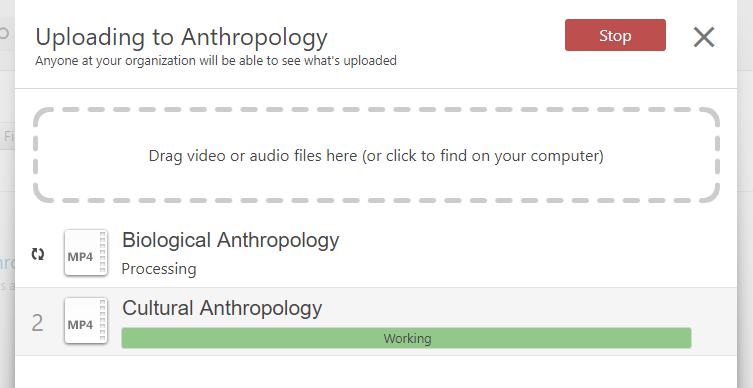
- Close the window when it is finished uploading. Once the publishing completes, you will be notified that the sessions are ready to view
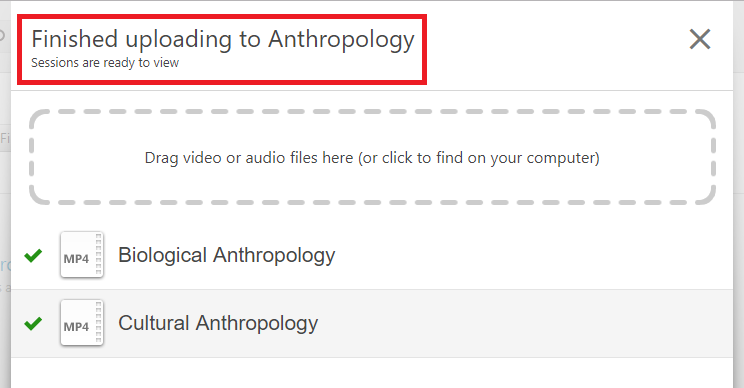
Refer back to the instructions at the top of the article to share the video.
What if I want my video to start at a specific time?
You may have a video start at a specific time by adding &start='seconds' to the end of the link, where seconds is the number of seconds into the video you'd like the video to start. For instance, https://howtovideos.hosted.panopto.com/Panopto/Pages/Viewer.aspx?id=816a7666-1ae3-49b0-957c-6455edee8554&start=30 would start the video at the 30 second mark.