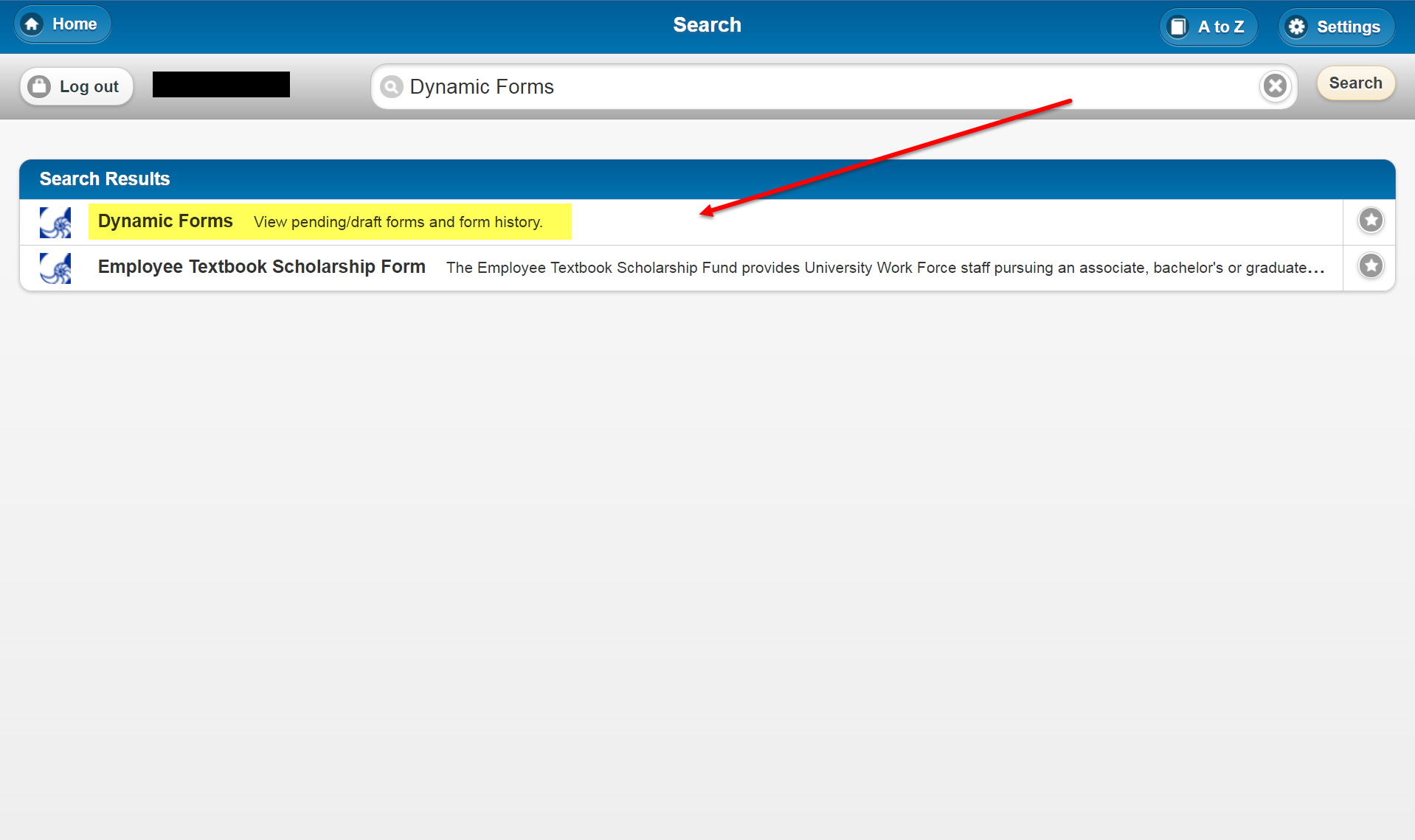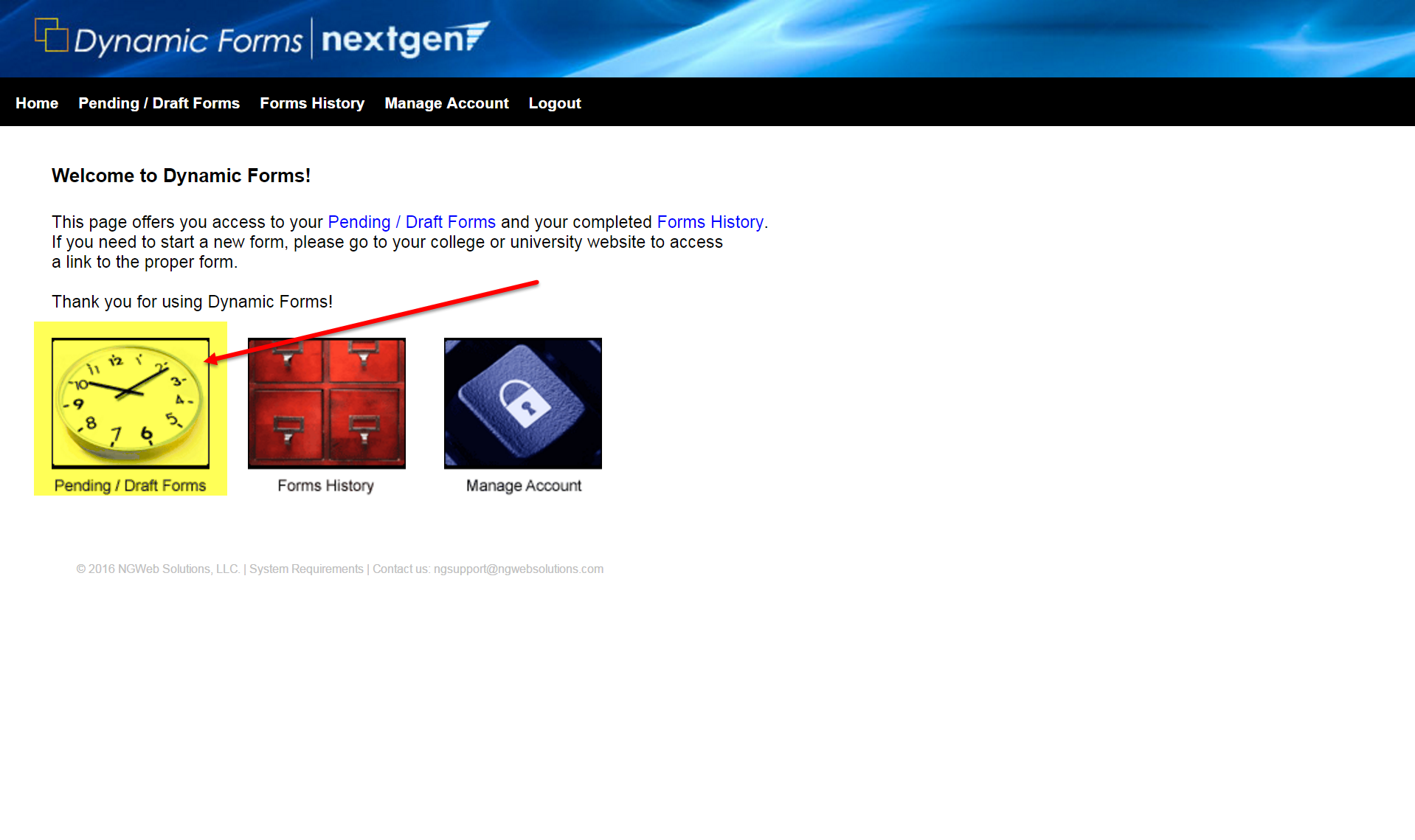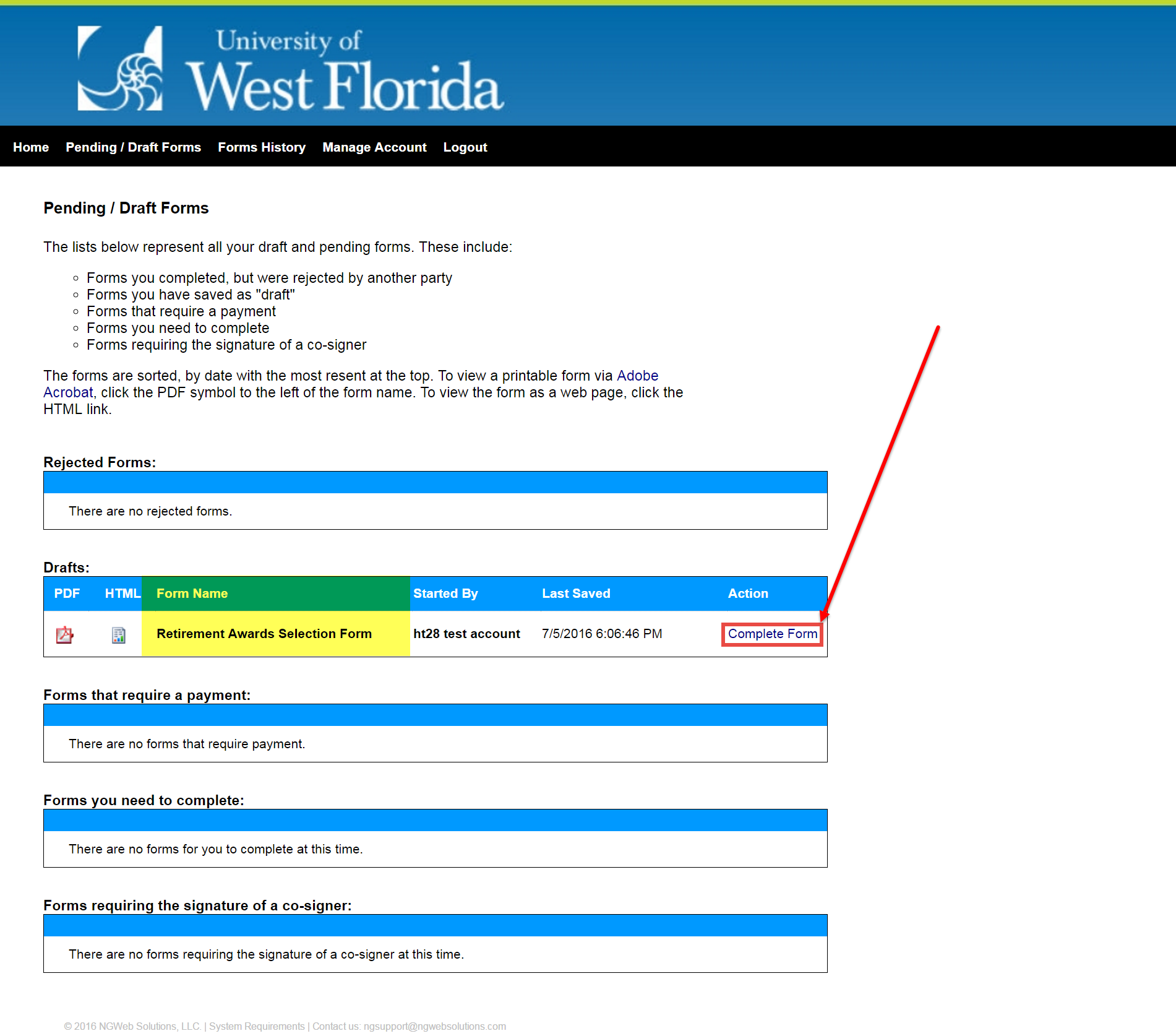Overview
| Excerpt |
|---|
End users can access saved drafts of their Dynamic Forms submissions. End users also need to follow this procedure if they have
|
...
|
...
|
...
|
...
|
Instructions
Step 1
Go to Dynamic Forms.
...
If you have a MyUWF/Argonet account (UWF students, faculty,
...
staff)
- Go to my.uwf.edu and log in.
- Visit Recovering Your MyUWF/ArgoNet Username or Password if you can't log in.
- Search for and click the Dynamic Forms app.
...
| title | For end users without Argonet usernames and passwords (such as parents and non-UWF advisors) |
|---|
If you do not have an Argonet account (parents, applicants, etc)
- Create a Dynamic Forms account first if you haven't already.
- Then, go
...
- to dynamicforms.ngwebsolutions.com and log in
...
- .
Step 2
Click the Pending/Draft Forms icons. My Forms/Portal in the top right
Step 3
Click My Form Drafts
Step 4
Search the page for the name of the form you wish to finish submitting and click the click Action > Complete Form link.