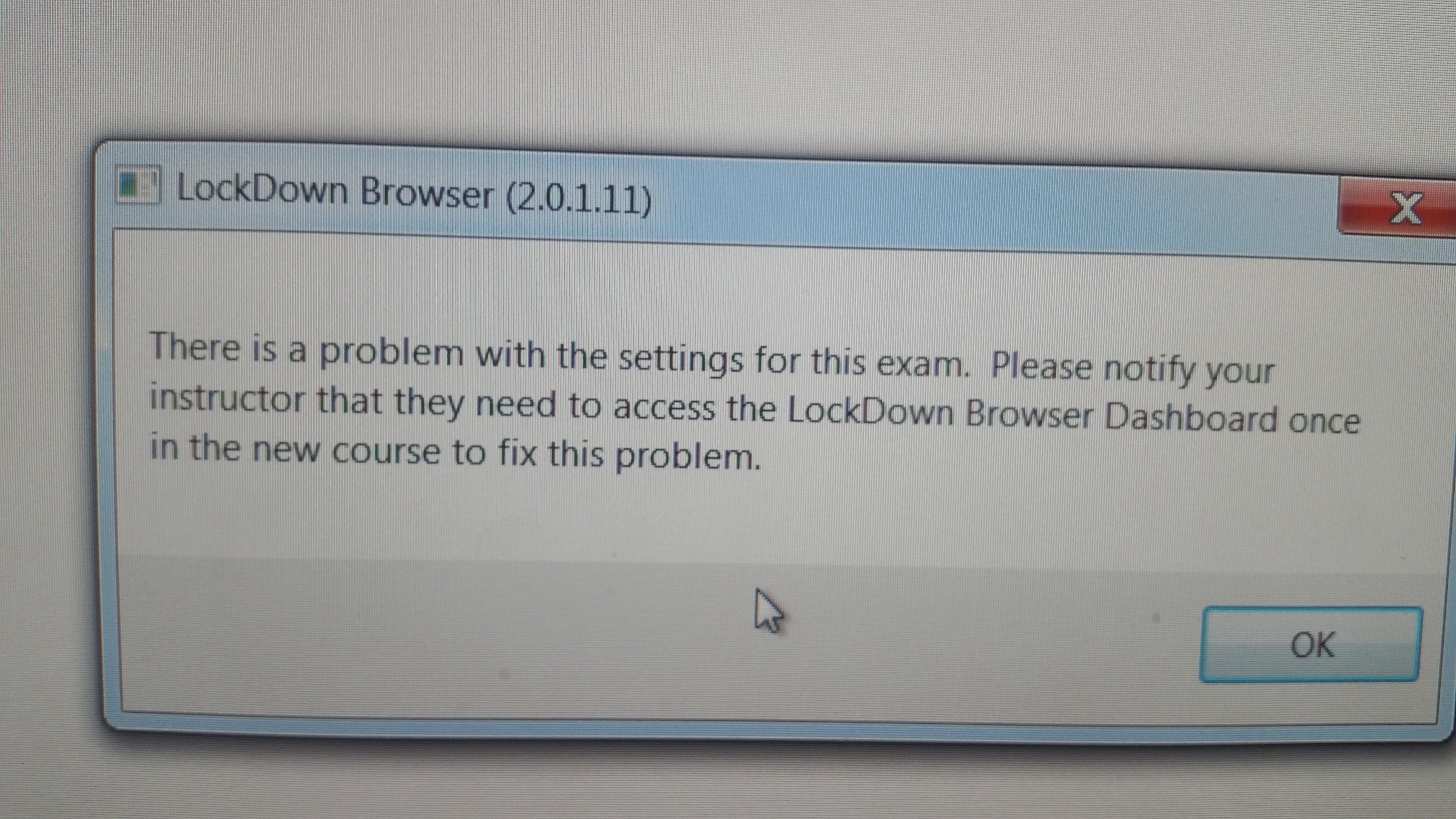| Expand |
|---|
| title | How do I add someone to my eLearning course? |
|---|
|
To add someone to your course, select the Classlist link from the navigation bar at the top of your eLearning course home page. When the Classlist page opens: - Select the Add Participant icon
 Image Removed at the top of the page. Image Removed at the top of the page. - When the Add Participant window opens, select Add Existing User.
- Type the name or student email address of the person you want to add to your course into the Search for: box, check the fields you are searching (first name, last name, etc.) and then select the “Search ” button.
- All people in the eLearning system with that last name will be now be displayed.
- Find the person you are searching for and check the box to the left of their name and choose the appropriate role from the drop down list
- Click Enroll Selected users
- Now select their appropriate role (e.g., Guest Student, TA, Guest Instructor) in your course by selecting the drop down box arrow to the right of their name and selecting the appropriate role from the list.
- Select the “Enroll” button at the bottom right of the Add Participant window and that person will now have access to your eLearning class.
- If you selected the "Send Enrollment Email" at the top of the page, an email message will be sent to the person notifying them of their enrollment.
Note: Non-registered students in current semester courses MUST be added in as Guest Students as the automatic roster load will remove them when it runs. Faculty cannot enroll a student in the official "Student" role. |
| Expand |
|---|
| title | How do I add a rubric to assess discussion posts? |
|---|
|
- A rubric inserted in the Discussions “Assessment” area cannot be viewed in the Grades area.
- Students cannot see the scored rubric in Discussions.
- Students can only be see the *unscored* rubric in Discussions, just above the Topic title.
- Overall, inserting a rubric in the Discussions area under “Assessment” is not recommended.
To assess discussions using a rubric, we recommend:
- directing students to “Rubrics” on your navigation bar so they can see the rubric, and
- placing the rubric in your linked grade item in the D2L gradebook.
Here’s how to use rubrics to assess Discussion posts:
Add Rubric to Grade Item
1. Click on [Grades] in the navigation bar.
2. Click on [Manage Grades].
3. Click on the name of the grade item for your discussion assignment.
4. Under grading, click [Add Rubric].
 Image Removed
Image Removed
5. Select the Rubric from the list, and click [Add Selected].
6. Click [Save].
Link Discussion Topic to Grade Item
7. Click [Discussions] in the main navigation bar.
8. Find the Topic you wish to assess. Beside the title of the Topic, click the [small inverted triangle] to reveal the dropdown menu.
9. Click [Edit Topic] in the dropdown menu.
10. Click the [Assessment] tab.
11. Click the dropdown menu under “Grade Item” to select the appropriate grade item to be linked to the Topic.
 Image Removed
Image Removed
12. Type the number of possible points in the “Score out of” field.
13. Click [Save and Close].
Assess Discussion Posts and Enter Grade
14. Click [Grades] in the main navigation bar.
15. Click on the small inverted triangle beside the appropriate grade item.
16. Choose [Grade All] in the dropdown menu.
 Image Removed
Image Removed
17. Click the colorful icon in the [Submission] column to read any student’s aggregated posts in the linked Topic.
18. Click the yellow ruler icon under the [Assessment] column to score the rubric.
19. Manually enter the score into the [Grade] column — scoring the rubric will NOT automatically enter the grade.
20. You may choose to leave comments in the [Feedback] column.
After you score the rubrics, students will be able to view them when they go into their gradebook.
| Expand |
|---|
| title | How do I copy the content from a previous semester's course or a development shell? |
|---|
|
You will have to copy your course content into your new official course shell. You may copy from a development course master or from a previous semester's course.
Note: If you need to copy content from another instructor's course, you must first be enrolled in that course as an instructor.
Here are the steps: Copy Course Components PDF Guide
Here is a link to the Collaborate session on Copying Course Components https://sas.elluminate.com/site/external/jwsdetect/playback.jnlp?psid=2013-08-14.0956.M.5850FCE9A4C74EED855130EB8B37D5.vcr&sid=uwf0707
- Open your new official course shell and go to "Edit Course" in the upper right corner of the navigation bar.
- On the next screen select the Import/Export/CopyComponents icon/link.
- Leave the default Copy Components from another Org Unit (course) and click Search for offering.
- On this page you may use the Search feature to find a course, or scroll through the pages.
- If the oldest semesters are listed first, click twice on the Semester heading to re-sort by most recent semester.
- Select the radio button next to the course you want to copy from, and then click Add Selected.
- Next, click the button that is labeled Copy All Components if you want everything from the previous course. (See below for instructions on selecting specific items)
- Wait for the copy queue to finish (blue and white bar to the right of the screen
- If everything copied fine, you will see a check in a green circle.
- If there were errors in teh copy, you will see a message and you can view the copy history to see what may have not copied (typically the Calendar)
To select specific items to copy
- If you want to select specific items to copy, click on the Select Components button.
- You may also just check those items you wish to copy, such as the Question Library and/or Quizzes.
- If you only want the Content be sure to also select the Course Files as well.
- Please note that student data WILL NOT be copied over.
- Then click Continue
- On the next screen you can modify your selections to specific items, or just click Finish. This may take a few moments so do not click copy more than onceor you will get multiple copies of your course in your new shell!
- On the next screen you will see a progress icon for each category of content. When you see all green check marks next to your items, click Done
| Expand |
|---|
| title | How do I make my files accessible? |
|---|
|
Creating accessible files is not as daunting a task as many believe it to be. These six steps will go a long way in making your content more accessible.
Provide Alternative Text descriptions (ALT Text) on photos or imagesDO: Solar Eclipse, moon darkening 3/4 of sun leaving a glowing crescentDON'T: Solar Eclipse
How to Add Alt Text in D2LProvide a text equivalent for charts or graphs.Use descriptive text for linksDO: The Library of Congress web site holds a wealth of free resources.DON'T: Click here for a web site holds with wealth of free resources
How to Add Meaningful Links in D2LLimit the use of color text, use only 1 color as a "hightlight" color.Color blind students, and visually impaired students may not see that color as you see it (red may appear olive or grey).Students with cognitive impairments, dyslexia, or other conditions can be confused and distracted by many different colors on a page.Screen readers are not typically set to read the color of text as it disrupts the content flow.
Use the Heading and list features when creating your documents
More information on creating accessible content can be found on the ATC web site at: http://uwf.edu/offices/academic-technology-center/faculty-support-and-resources/accessibility/
Below are links to easy to follow instructions from WebAIM on making various documents accessible (pages will open in a new window).
| Expand |
|---|
| title | How do I upload my Syllabus to the FACS system? |
|---|
|
Follow this link for instructions (may require a login): https://confluence.uwf.edu/x/9ie8 |
...
...