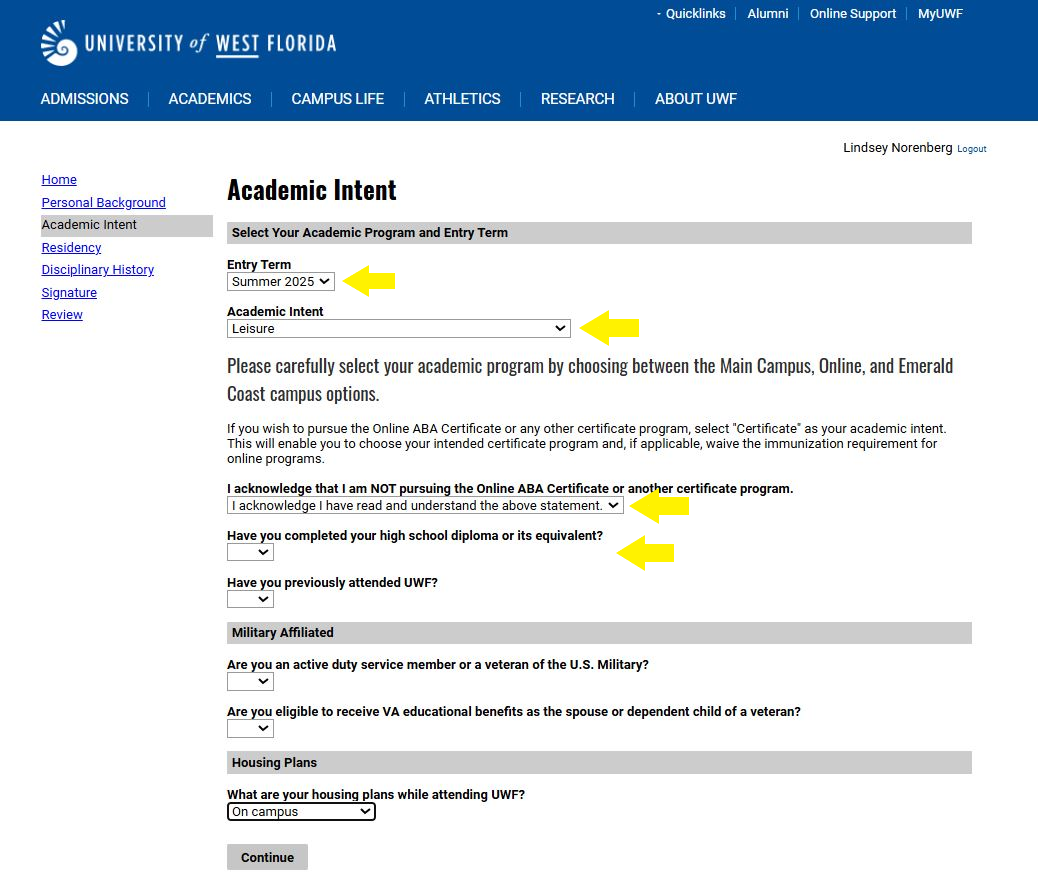Versions Compared
Key
- This line was added.
- This line was removed.
- Formatting was changed.
| Panel | ||||||||||||||||||||||||||||||
|---|---|---|---|---|---|---|---|---|---|---|---|---|---|---|---|---|---|---|---|---|---|---|---|---|---|---|---|---|---|---|
| ||||||||||||||||||||||||||||||
|
| Panel | ||||||||||
|---|---|---|---|---|---|---|---|---|---|---|
| ||||||||||
Go to https://apply.uwf.edu/apply/ and select 'Create an account'.
|
| Panel | |||||||||||
|---|---|---|---|---|---|---|---|---|---|---|---|
| |||||||||||
You must first register for an account before starting the admission application.
|
| Panel | ||||||||||
|---|---|---|---|---|---|---|---|---|---|---|
| ||||||||||
Complete the 'Account Registration Questions'. Be sure to select 'Summer 2025' for the 'Anticipated Entry Term'.
Prepare for RegistrationA UWF staff member will register you for your classes. This cannot be done until the following steps have completed before being registered for courses. |
| Panel | |||||||||||
|---|---|---|---|---|---|---|---|---|---|---|---|
| |||||||||||
To continue the application, a PIN will be emailed to the email account you used to register. Follow the link in the email and enter the PIN.
|
| Panel | ||||||||||
|---|---|---|---|---|---|---|---|---|---|---|
| ||||||||||
Specify a new password.
|
| Panel | ||||||||||
|---|---|---|---|---|---|---|---|---|---|---|
| ||||||||||
Click 'Start New Application'.
Your CoursesA UWF staff member will register you for the following courses. You will receive a registration confirmation email once your registration is complete. Course #1Instructor: Expand | | |||||||||
| ||||||||||
| Expand | title | Course description >>
| Panel | ||||||||||
|---|---|---|---|---|---|---|---|---|---|---|
| ||||||||||
Upgrade your MyUWF/ArgoNet AccountYour ArgoNet account will be available to upgrade to a full-access account within two hours after being registered for classes. MyUWF contains the information and all of the online services you need to be an active member of the UWF community. To access MyUWF, click the green MyUWF button at the top of UWF webpages, or go to my.uwf.edu. Upgrading your MyUWF Account to a Full-Access ArgoNet Account >> Your Student EmailYour UWF student email account will be available to activate within two hours after being registered for classes. You are expected to regularly check your UWF email account for official University communications. Google Apps (Gmail) is UWF's official email and calendar system. Your email address is your ArgoNet username followed by "@students.uwf.edu". Access your Google Apps Account >> Canvas eLearning SystemUWF's online courses are made available through the Canvas eLearning Management System. This is where instructors post course materials, such as syllabi, learning materials (documents, videos, etc.), discussions, calendar, inbox and notifications, announcements, grades, quizzes, and assignments. Getting Started with CanvasWatch the Canvas Overview video for an introduction to the Canvas Dashboard, Global Navigation links, course navigation, and accessing assignments.
Login to CanvasYou can access Canvas in two ways:
Best Practices for Canvas
Where are my Courses?Courses will appear on your Canvas Dashboard on the first day of class. Prior to this time, your course not be available, unless the instructor opens the class early. Once your course(s) appear, click on it to access it. You will notice a toolbar on the left with navigation options on the landing page. You should see a “Begin Here” option, but can always select “Modules” and access the course material that way. Technical SupportIf you have an issue or concern with Canvas, consider the following resources:
|
Up Next
4-Itinerary -
| |
Select ‘Summer 2025’ and ‘Non-degree seeking Summer 2025’ for the Application Type.
|
| Panel | ||||||||||
|---|---|---|---|---|---|---|---|---|---|---|
| ||||||||||
Click 'Open Application'.
|
| Panel | ||||||||||
|---|---|---|---|---|---|---|---|---|---|---|
| ||||||||||
Complete the ‘Personal Background’ information section. |
| Panel | ||||||||||
|---|---|---|---|---|---|---|---|---|---|---|
| ||||||||||
For ‘Academic Intent’, be sure to select the options highlighted below. If you have not graduated high school, you will put 'No', but the application system will not allow you to submit your application. Please complete all areas of the application up to submission step by 4/11/2025. Undergraduate Admissions will manually submit your application on your behalf.
|
| Panel | ||||||||||
|---|---|---|---|---|---|---|---|---|---|---|
| ||||||||||
Complete the ‘Residency Determination’ and 'Claimant's Residency Information' sections. |
| Panel | ||||||||||
|---|---|---|---|---|---|---|---|---|---|---|
| ||||||||||
Honestly and accurately answer the conduct questions.
|
| Panel | ||||||||||
|---|---|---|---|---|---|---|---|---|---|---|
| ||||||||||
Select ‘yes’ for both certification questions.
|
| Panel | ||||||||||
|---|---|---|---|---|---|---|---|---|---|---|
| ||||||||||
Electronically sign the application using your full legal name.
|
| Panel | ||||||||||
|---|---|---|---|---|---|---|---|---|---|---|
| ||||||||||
The Review section will check for anything that was not provided that is considered required or recommended. Anything that is only recommended will note that it is not required. Everything else is required. Go back to the section to correct the required or recommended fields. If everything is correct and there are no missing requirements, click ‘Submit Application’.
|
| Panel | ||||||
|---|---|---|---|---|---|---|
| ||||||
After you submit your application, you will receive an email with your UWF ID number and instructions for how to Activate your MyUWF/ArgoNet Account. |
| Panel | ||||||||||
|---|---|---|---|---|---|---|---|---|---|---|
| ||||||||||
| Panel | ||||||||||
| ||||||||||
|
| Panel | ||||||||
|---|---|---|---|---|---|---|---|---|
| ||||||||
Application Questions?Undergraduate Admissions |