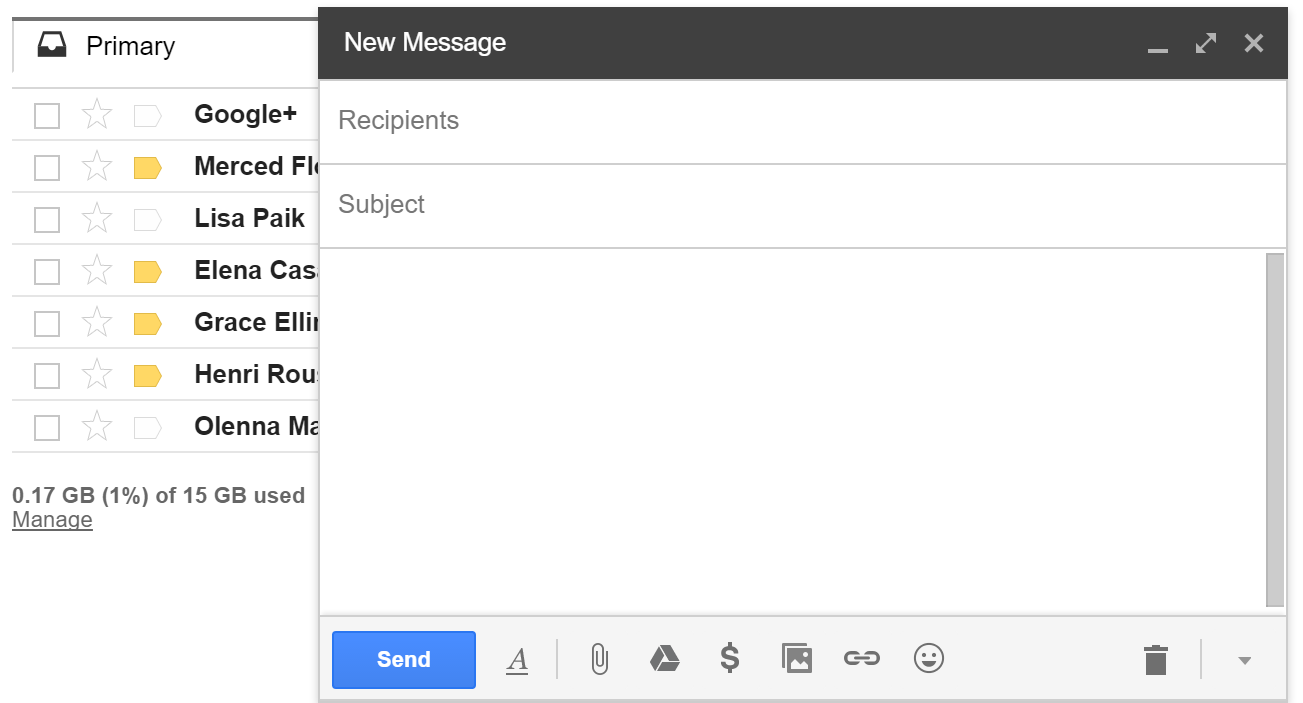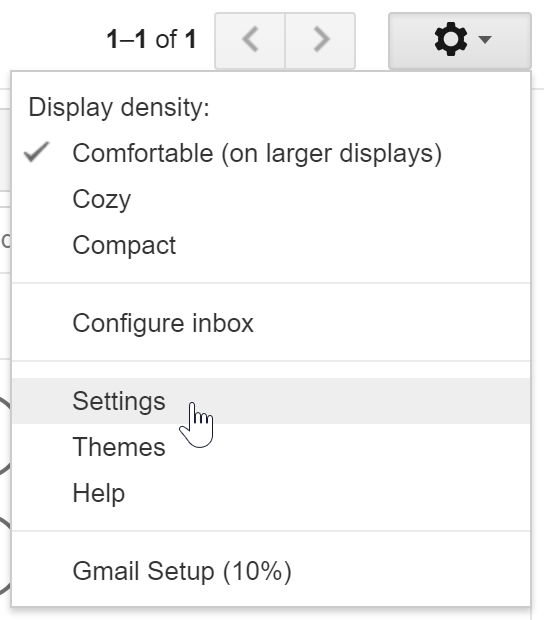Write and send email messages
Sending an email
When you want to write a new email, you start by clicking the compose button on the left side of the screen. This opens a new compose window in the bottom corner of your window. Here, you add the recipients, the subject, the body, and any attachments. When you are done writing, hit send.
| Note |
|---|
| icon | false |
|---|
| title | Sending to multiple recipients |
|---|
|
When you create a new email, you have three options To, CC, and BCC. Whoever you send the email To is actively part of the conversation. They are people the message directly affects and who you require action from. To can be used for as many addresses as you like. CC stands for Carbon Copy. Whoever listed here may not necessarily be a part of the conversation, but they are being kept in the loop. BCC is used when you want other people to receive the message, but you don't want other recipients on the email to know. You can see recipients in the To and CC fields, but not in BCC. This is often used when emailing large groups. |
| Note |
|---|
|
Send your email too early? There is an option to Undo Send, but it has to enable first. Click the gear icon in the top right and select Settings. Uner General, scroll to Undo Send and Enable Undo Send. Set your cancellation period and save changes. Now, when you send a message, and undo button will appear at the top of the page for the amount of time you selected. |
| Widget Connector |
|---|
| url | https://www.youtube.com/watch?v=GwZ8Aon_4hc |
|---|
|
Attachments
Many times you will need to attach a file to an email. In Gmail, there are two ways to do this. First is to attach via the paper clip icon in the compose window. This opens up a file browser where you navigate to where the file is saved on your computer to attach it. The second method is to attach a Google Drive file. Make sure that your Google drive file is correctly shared though. If it isn't, you should get a warning with an option to change sharing permission when you hit send, but it's always good to verify first. Also, if you have very large files that you attempt to attach via the paperclip, Gmail will automatically upload it to Google Drive and attach it that way. Finally, it's always good to give your recipient a heads up that you've attached something and what it is.
When you get an attachment, the email will show up in the inbox with a paperclip next to it. Many attached files can be viewed in the browser window. You also have the option to download files or open them with Google Drive. Only open files from trusted sources. If you don't know the sender or why someone is sending an attachement, it is safest not to open it.
Replying to an email
Any new email you recieve will go to your imbox. Unread emails will appear to be bold and you can see the name of the sender, the subject, and the first couple of words. When you are ready to read an email, click it and the email will open. Clicking the down arrow next to 'me' will give you more details about the email. You can use arrows on the right side to navigate though emails. When you are ready to go back to your inbox, just click inbox.
In Gmail, replying to an email is extremely easy. You just click in the response box and begin typing. You also can choose exactly how you want to respond.
- Reply or forward: Open the email and in the box under it choose to Reply, Reply to all, or Forward.
- Respond inline: to see the previous email within your reply, scroll down and click the show trimmed content, symbolized as ...
- Respond to an earlier email in the thread: Select the email you want to reply to then click the down arrow to choose how to reply.
- Forward an entire conversation: In the menu bar above the conversation, click more>Forward all.
You can also add or remove recipients and edit the subject line. When your done composing your reply, hit send.
| Widget Connector |
|---|
| url | https://www.youtube.com/watch?v=-WC37u2aRgw |
|---|
|
Adding a signature
Many times you will see that people have added signatures to their email. These often contain a person's name, contact details, and their position title. Sometimes they contain a quote or image. If you would like to create your own signature, select the gear icon in the top right, select settings. Scroll until you see the signature section. There you can type your desired signature and add any formatting you want. Be sure to save changes. Remember that an email signature will be seen by everyone who gets an email from you (and everyone they forward that email to), so make sure it is professional and does not contain anything too personal.