- Download the latest Citrix Receiver from https://www.citrix.com/go/receiver.html
- The installer needs downloaded and installed, click the 'Run' or 'Open' button to begin the download.
 Image Removed Image Removed
If you receive a prompt asking for permission to continue, click 'Yes'.
 Image Removed Image Removed Image Added Image Added - The installer should open, click the 'Start' button to begin installation.
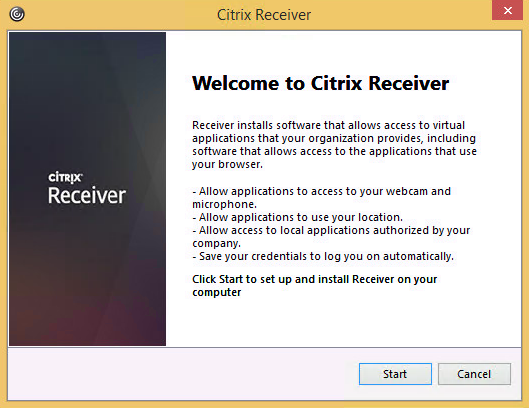 Image Removed Image Removed
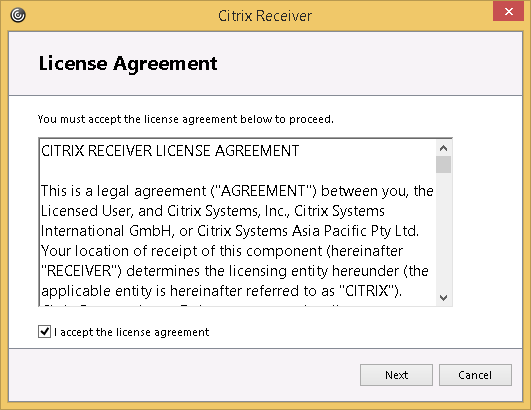 Image Removed Image Removed Image Added Image Added
- You do not need to check or enable 'Single Sign-on'.
 Image Removed Image Removed
You can accept the default choice for "Help make our products better..."
 Image Removed Image Removed
 Image Added Image Added
- Citrix Receiver should begin installing and finish in a few minutes.
 Image Removed Image Removed
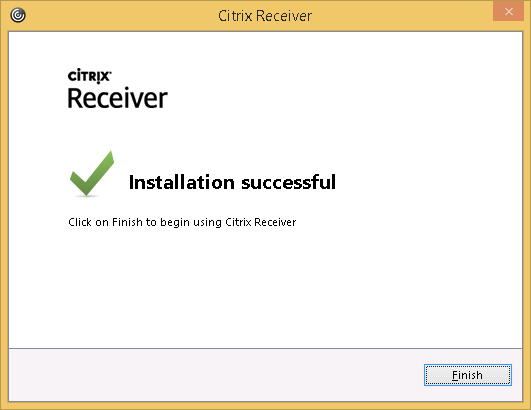 Image Removed Image Removed
 Image Added Image Added
- Click the 'Add Account' button once completed.
 Image Added Image Added
- Enter argoapps.uwf.edu for the server name.
 Image Added Image Added
- Enter your ArgoNet credentials when prompted. You may receive two prompts for your credentials.
 Image Added Image Added
Congratulations, you should now be able to use the Citrix Receiver to access ArgoApps.
|