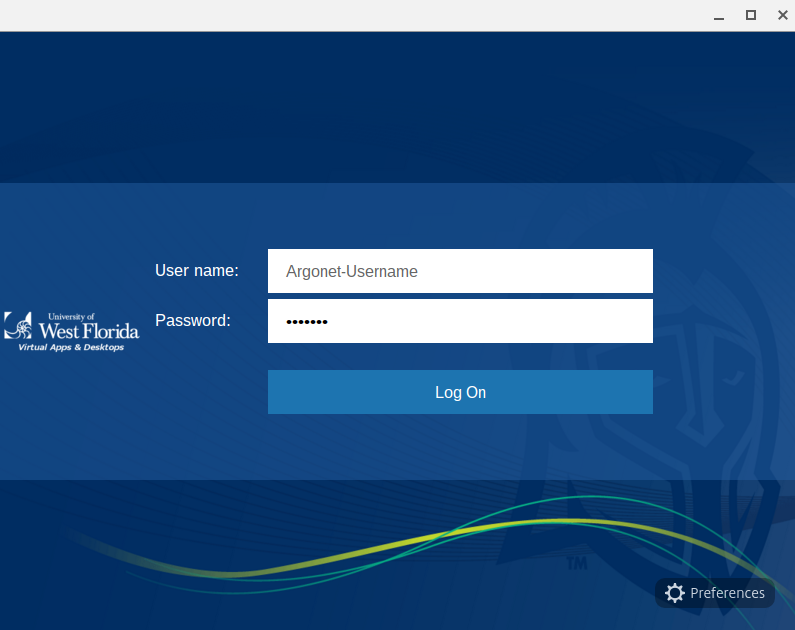- Download the latest Citrix Receiver from https://www.citrix.com/go/receiver.html
- The installer needs downloaded and installed, click the 'Run' or 'Open' button to begin the download. If you receive a prompt asking for permission to continue, click 'Yes'.

- The installer should open, click the 'Start' button to begin installation.

- You do not need to check or enable 'Single Sign-on'.

- Citrix Receiver should begin installing and finish in a few minutes.

- Click the 'Add Account' button once completed.

- Enter argoapps.uwf.edu for the server name.

- Enter your ArgoNet credentials when prompted. You may receive two prompts for your credentials.

Congratulations, you should now be able to use the Citrix Receiver to access ArgoApps.