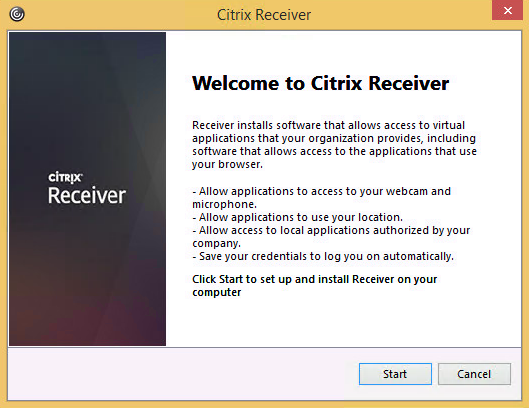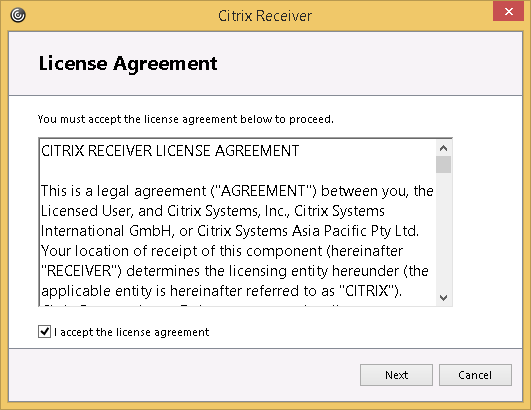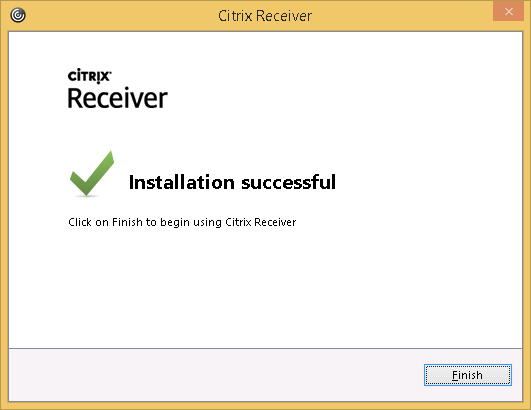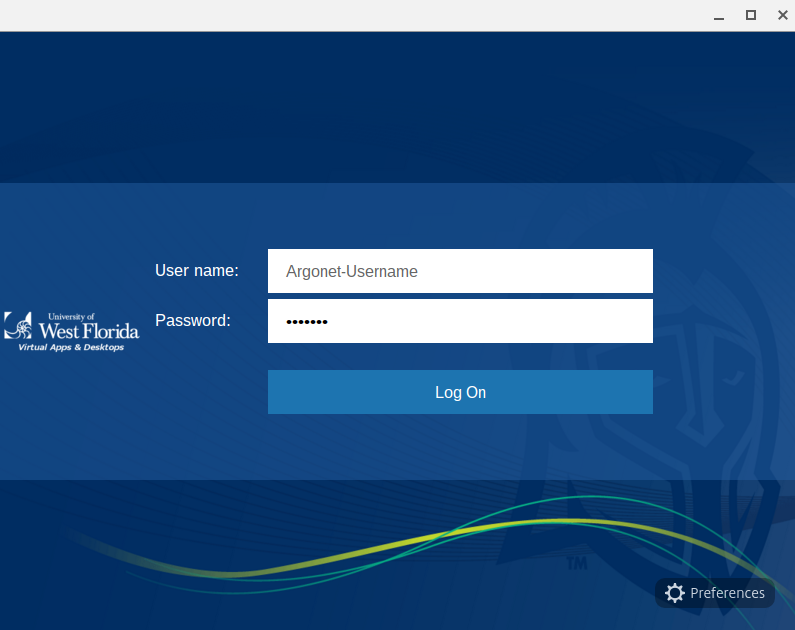...
| Expand | ||
|---|---|---|
| ||
If Citrix Receiver is not already installed, you will receive a message prompting you to download and install Citrix Receiver.
|
| Expand | ||
|---|---|---|
| ||
If Citrix Receiver is not already installed, you will receive a message prompting you to download and install Citrix Receiver.
|
Mac
| Expand | ||
|---|---|---|
| ||
If Citrix Receiver is not already installed, you may receive a message prompting you to download and install Citrix Receiver. If you are not prompted you may download the Citrix Receiver from the Citrix downloads page.
|
iOS
| Expand | ||
|---|---|---|
| ||
|
| Expand | ||
|---|---|---|
| ||
|
...
| Expand | ||
|---|---|---|
| ||
|
Include Page ILP:_Help Desk Footer ILP:_Help Desk Footer
...