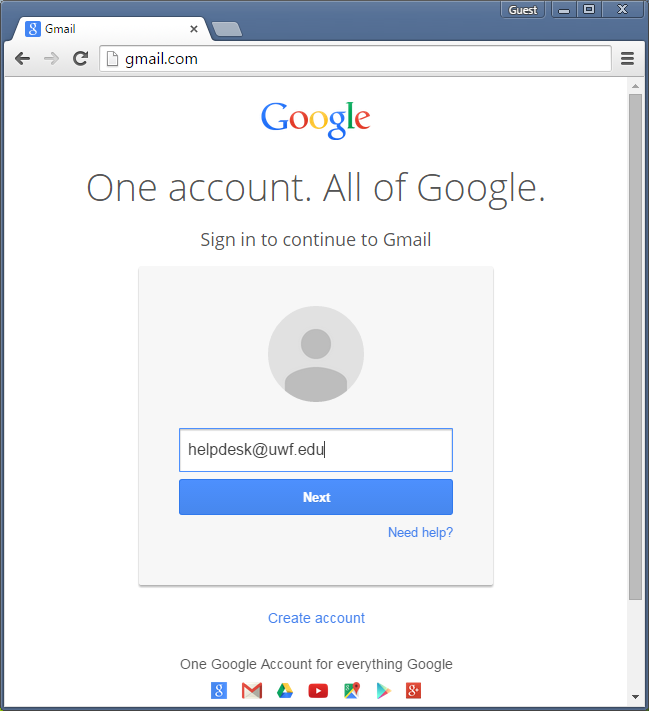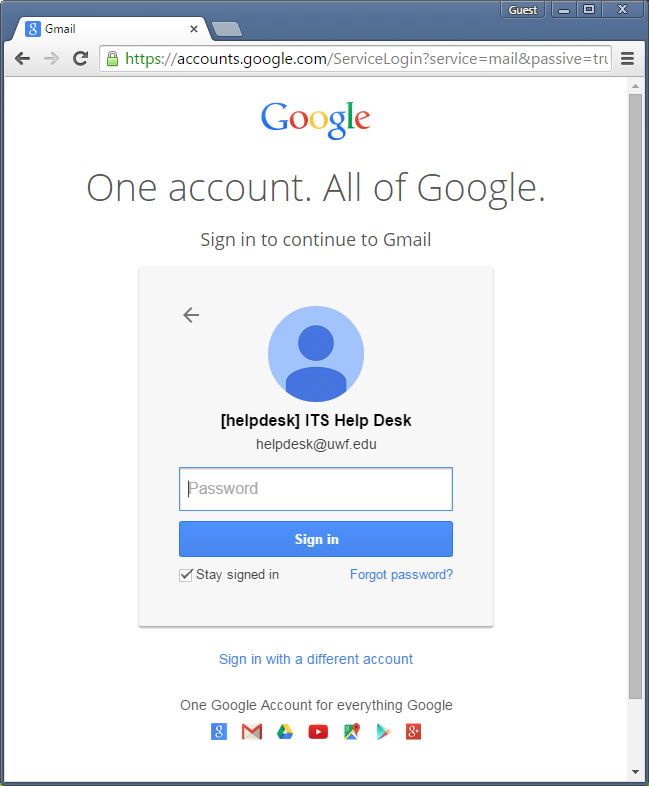Overview
| Excerpt |
|---|
This article outlines how to access an official UWF email account from any web browser connected to the Internet. |
| Warning |
|---|
| title | Google 2-Step Verification is now REQUIRED |
|---|
|
After accessing your UWF Gmail account for the first time, enroll in 2-Step Verification immediately. If it is not set up, you will be locked out of your account and will need to contact the ITS Help Desks to regain access. |
| Warning |
|---|
| title | UWF Gmail addresses are for the purposes of facilitating your business with the University, and is not a personal address. |
|---|
|
Do not use UWF Gmail addresses for such things as signing on to personal cloud services, paying bills or anything that would require access to the account after you are no longer a student or employee.
Please visit Using UWF Google accounts for UWF purposes only for additional details. |
| Note |
|---|
| title | You may have to wait 15 minutes... |
|---|
|
After you upgrade to an ArgoNet account, you may have wait 15 minutes before trying to access your UWF Gmail account. |
Instructions
Step 1
In the web browser, visit www.gmail.com

Step 2
Type your full UWF email address and click Next.
| Info |
|---|
- Student email addresses are the ArgoNet username followed by @students.uwf.edu.
- Faculty/staff email addresses are the ArgoNet username followed by @uwf.edu.
- The ArgoNet username is what students and employees use to log in to MyUWF.
|
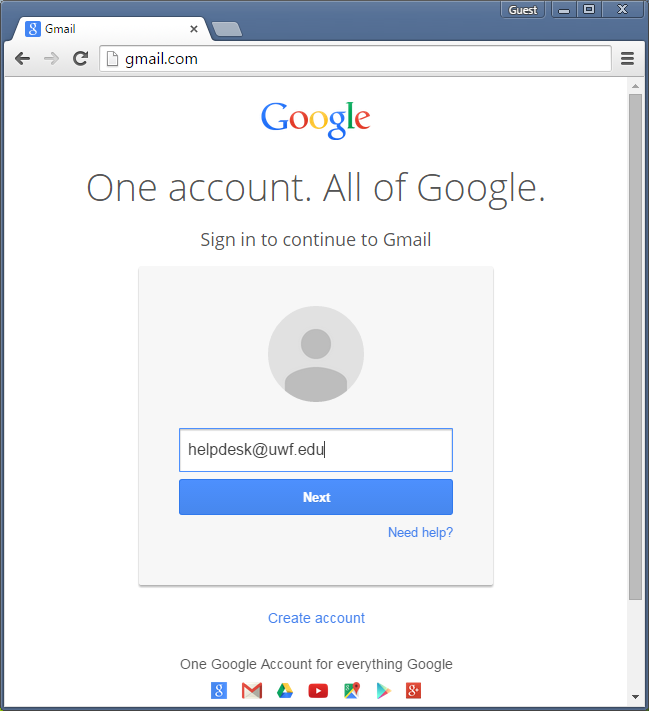
Step 3
Enter your ArgoNet password and click Sign in.
| Info |
|---|
- The ArgoNet password is the same password students and employees use to log in to MyUWF.
|
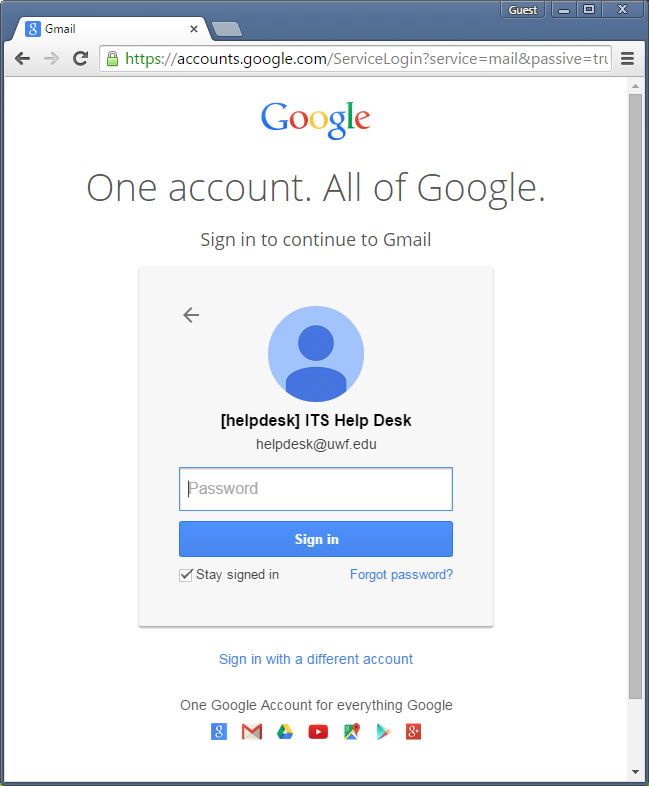
Step 4
- If you have two-step verification enabled
- Complete the second verification step.
- If you don't have two-step verification enabled
FAQs
| Include Page |
|---|
| ILP:_Help Desk Footer |
|---|
| ILP:_Help Desk Footer |
|---|
|