Versions Compared
Key
- This line was added.
- This line was removed.
- Formatting was changed.
Overview
New students
ArgoNet accounts for new students will be available for activation:
- Within two hours after registering for courses, or
- Within two hours after being placed on a waitlist, or
- The following day after enrolling in freshman orientation.
New employees
ArgoNet accounts for new employees will be available for activation after HR processes all of the necessary paperwork.
Services included with ArgoNet accounts
Along with various student/employee resource applications, full-access ArgoNet accounts also include access to the following:
See Services to access after upgrading to an ArgoNet account
)for a list of common services (coming soon).
| Warning | ||
|---|---|---|
| ||
Do not use UWF Gmail addresses for such things as signing on to personal cloud services, paying bills or anything that would require access to the account after you are no longer a student or employee. Please visit Using UWF Google accounts for UWF purposes only for additional details. |
Instructions
1. After logging into MyUWF, search for 'My Account'.
| Note | ||
|---|---|---|
| ||
Visit Recovering Your MyUWF/ArgoNet Username or Password for details. |
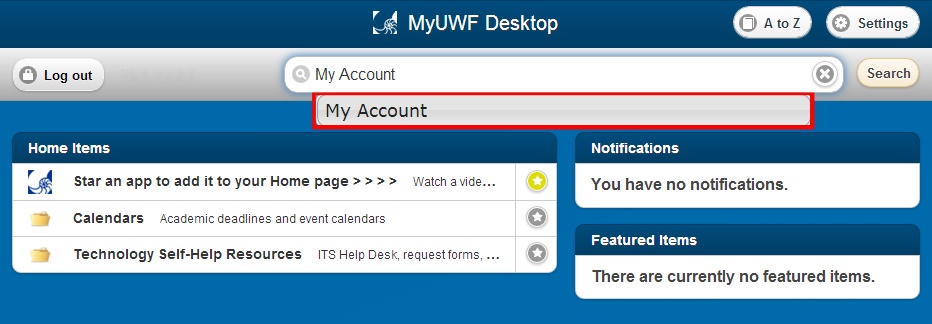
2. Click the 'My Account' application in the search results.
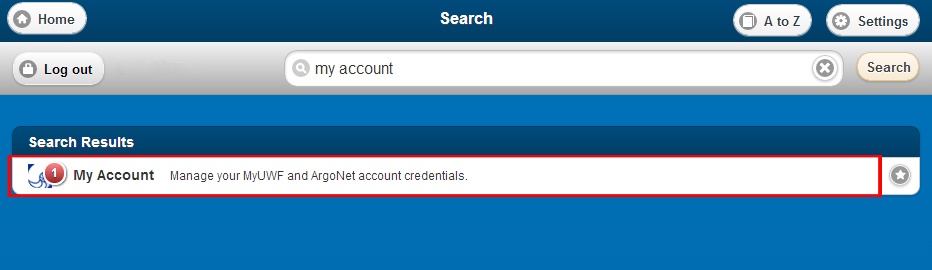
3.If your account is eligible to upgrade (two hours after you registered, if registration took place between the hours of 7AM and 10PM), click the 'Upgrade' button at the top of the page.
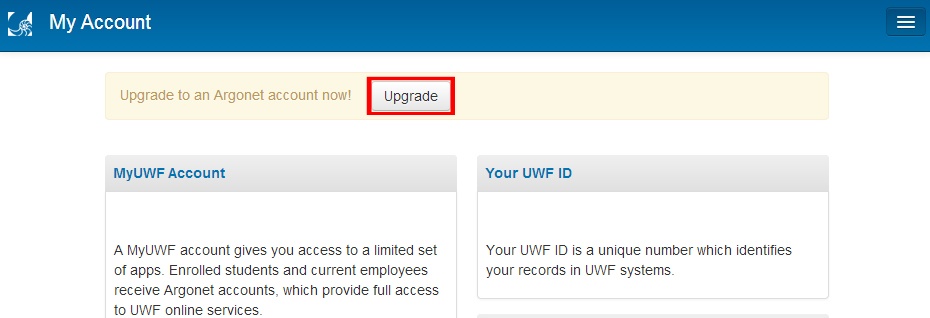
4. Select the 'Upgrade Now' button and wait for the new account to be processed.
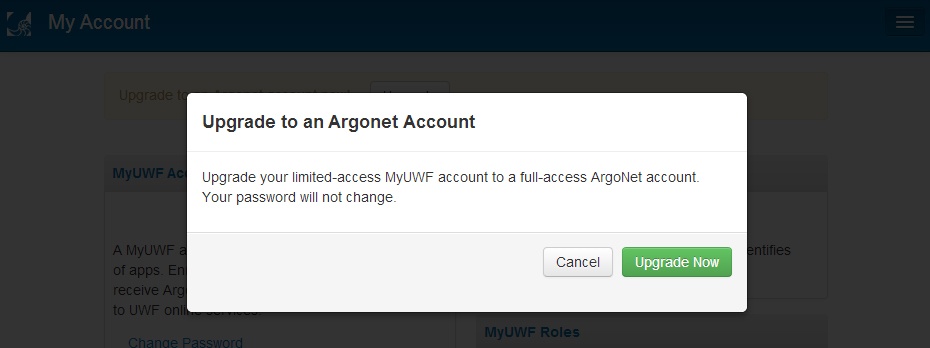
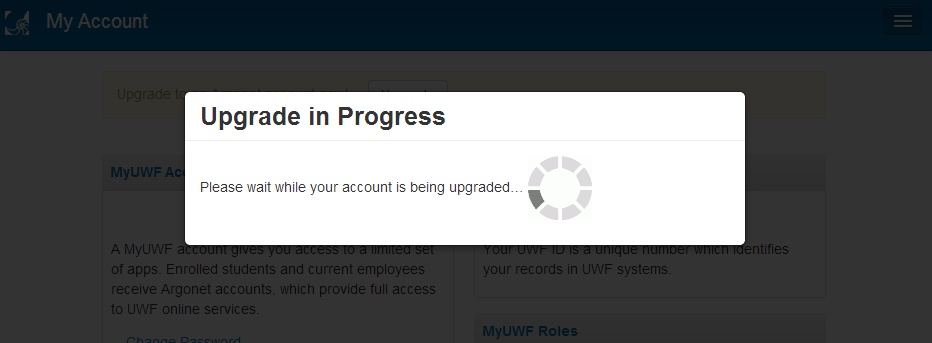
5. Once the account has been upgraded, click the 'Log out' button and log into MyUWF to see your updated UWF services.
What to do next?
Check out the Services to access after upgrading to an ArgoNet account page (coming soon).
| Include Page | ||||
|---|---|---|---|---|
|
| Panel | ||||||||||
|---|---|---|---|---|---|---|---|---|---|---|
| ||||||||||
|
...