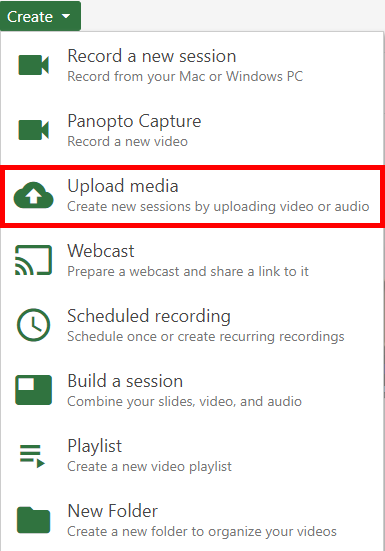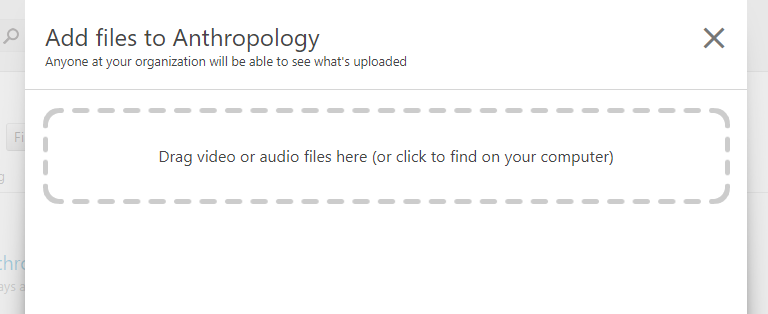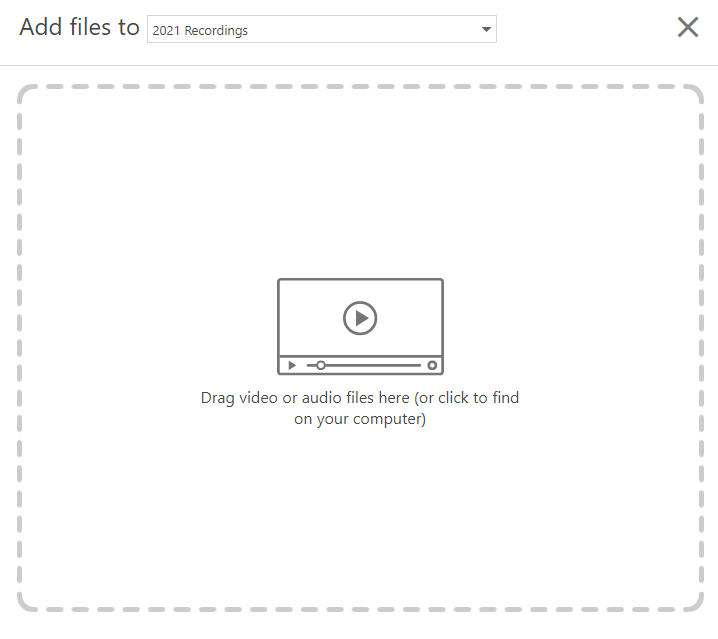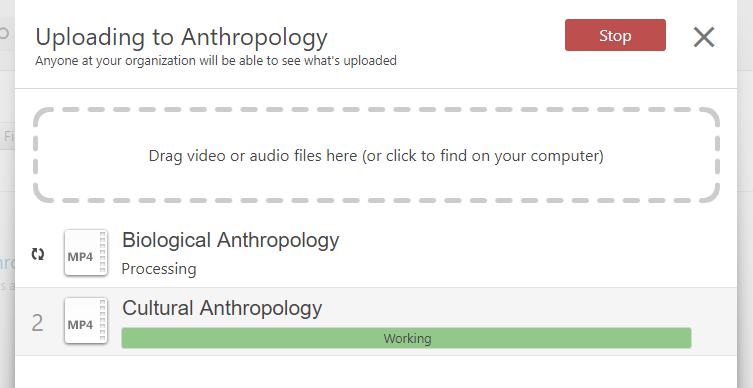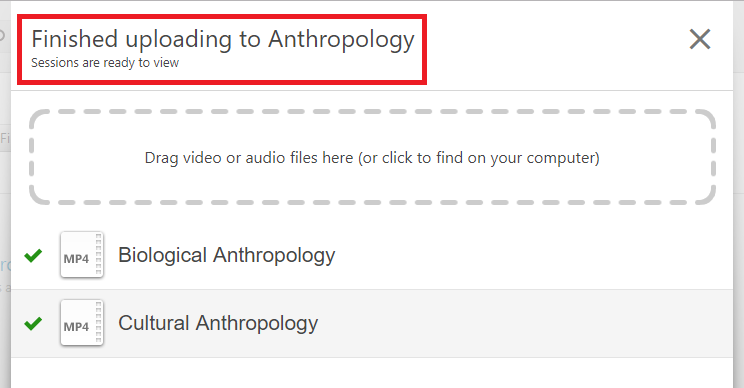Versions Compared
Key
- This line was added.
- This line was removed.
- Formatting was changed.
Overview
| Excerpt |
|---|
This article provides instructions for how to link to a Panopto recording from outside of Canvas. |
Instructions
Step 1
Locate the folder containing the video you would like to share:
- Navigate to uwf.hosted.panopto.com
- Sign in to Panopto using the ArgoNet option
- Click Browse
- Click My Folders
- Click the folder containing the video you would like to share
Step 2
Hover over the video and click on the Share icon. This will open your sharing options
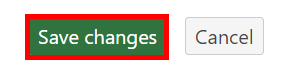 Image Removed
Image Removed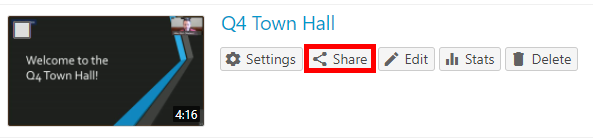 Image Added
Image Added
Step 3
Under Who has access, change the sharing option to Anyone with the link.

Step 4
Click on Save changes to update the video share preference.
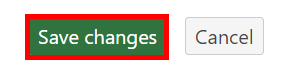 Image Added
Image Added
Step 5
You can now copy the link from the top of the Share window in order to send/post the link to anyone needing to view the recording.

Additional information:
https://support.panopto.com/s/article/Share-a-VideoVisit Panopto's instructions to share a video
FAQs
| Expand | ||
|---|---|---|
| ||
Yes, you can upload external videos into Panopto.
You can then refer Refer back to the main instructions on how instructions at the top of the article to share the video. |
| Expand | ||
|---|---|---|
| ||
You may have a video start at a specific time by adding &start='seconds' to the end of the link, where seconds is the number of seconds into the video you'd like the video to start. For instance, https://howtovideos.hosted.panopto.com/Panopto/Pages/Viewer.aspx?id=816a7666-1ae3-49b0-957c-6455edee8554&start=30 would start the video at the 30 second mark. |
| Table of Contents |
|---|