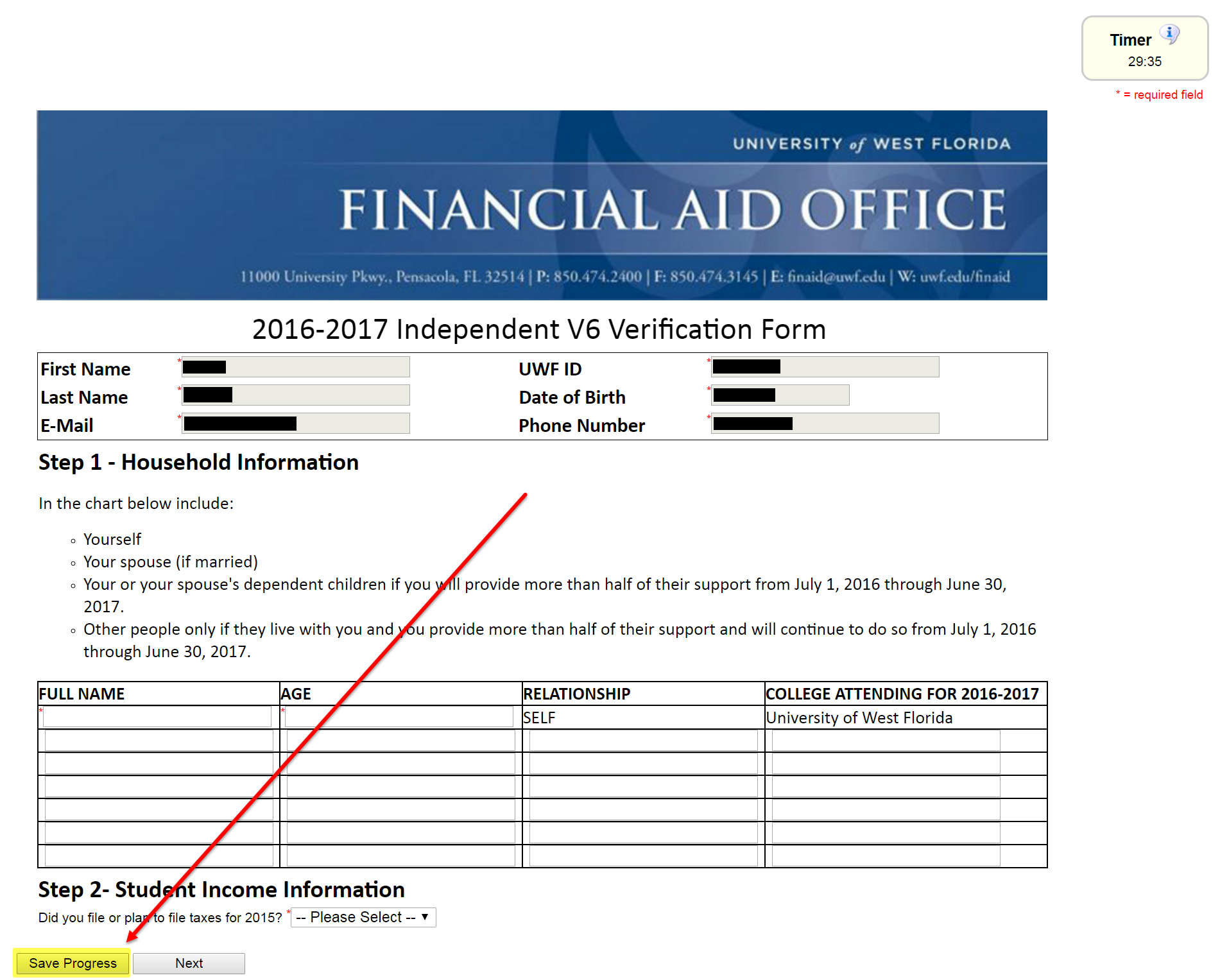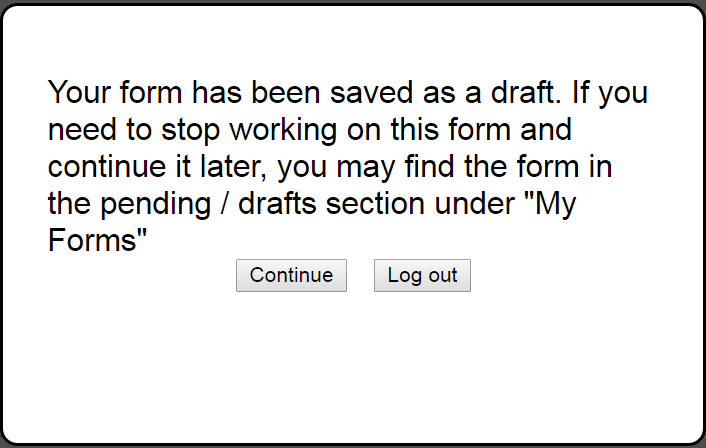Overview
End users can save their progress while completing Dynamic Forms. Saving progress is worthwhile if the end users can't finish completing a form in one sitting.
Instructions
At any time while completing a form, click the Save Progress button at the bottom left of any page. Note that not all forms allow drafts to be saved, so this option may not show up on every form.
After clicking the Save Progress button, you'll see the following window. Seeing this screen indicates that a draft of your submission has been successfully saved.
To complete the form later, access it through the Pending/Draft Forms menu or with the instructions in Accessing Saved Dynamic Forms Drafts.
Completing required fields
All required fields on a given page (those questions marked with a red asterisk) need to be completed before saving a submission.
For example, if you have five pages of questions to answer, get to the third page, and decide to save your progress, you'll have to answer all of the required questions on that third page.