Overview
This guide provides instructions for connecting to UWF Guest Wireless, designed for temporary visitor access. If you’re a UWF faculty, staff, or student, please use Eduroam for long-term WiFi access. Visit our Configuring Your Device for Eduroam for setup instructions.
Windows
Step 1: Select the Internet icon in the tray at the bottom right

Step 2: Click the arrow next to the Wifi symbol in the upper left and select "UWF Guest Wireless" and click "Connect"

Step 3: This will open a browser and take you to a "Sign in" page. Select the "register" link to create a 12-hour account.

Note: After this step, it may ask if you trust this network. If so, select Connect again.
Step 4: Enter your contact information and complete the CAPTCHA
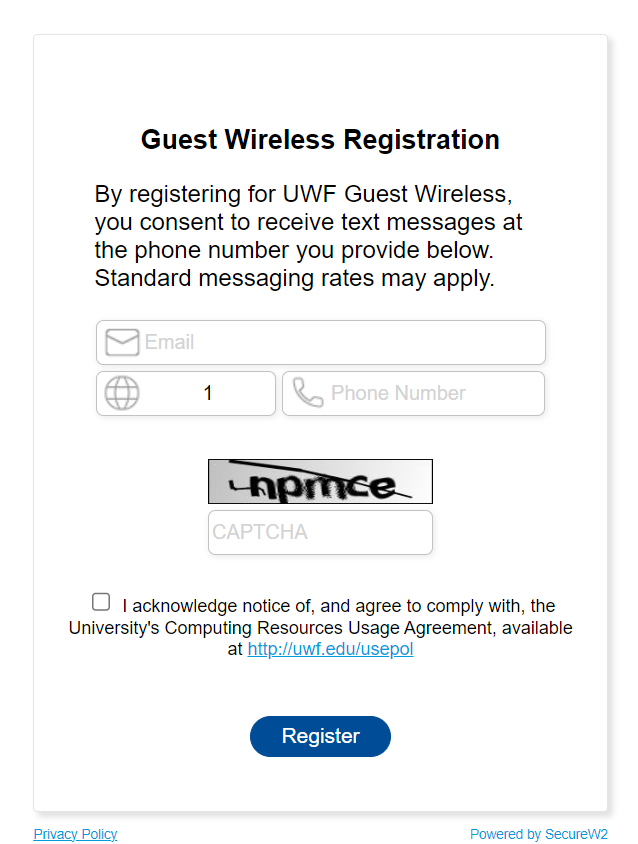
Step 5: Locate your password from the text message that you received from the number you enrolled with.

Step 6: Enter your email address and the password to log in.

Mac OS
Step 1: Open "System Preferences" and Select "Wi-Fi"

Step 2: Select UWF Guest Wireless and select "Connect"
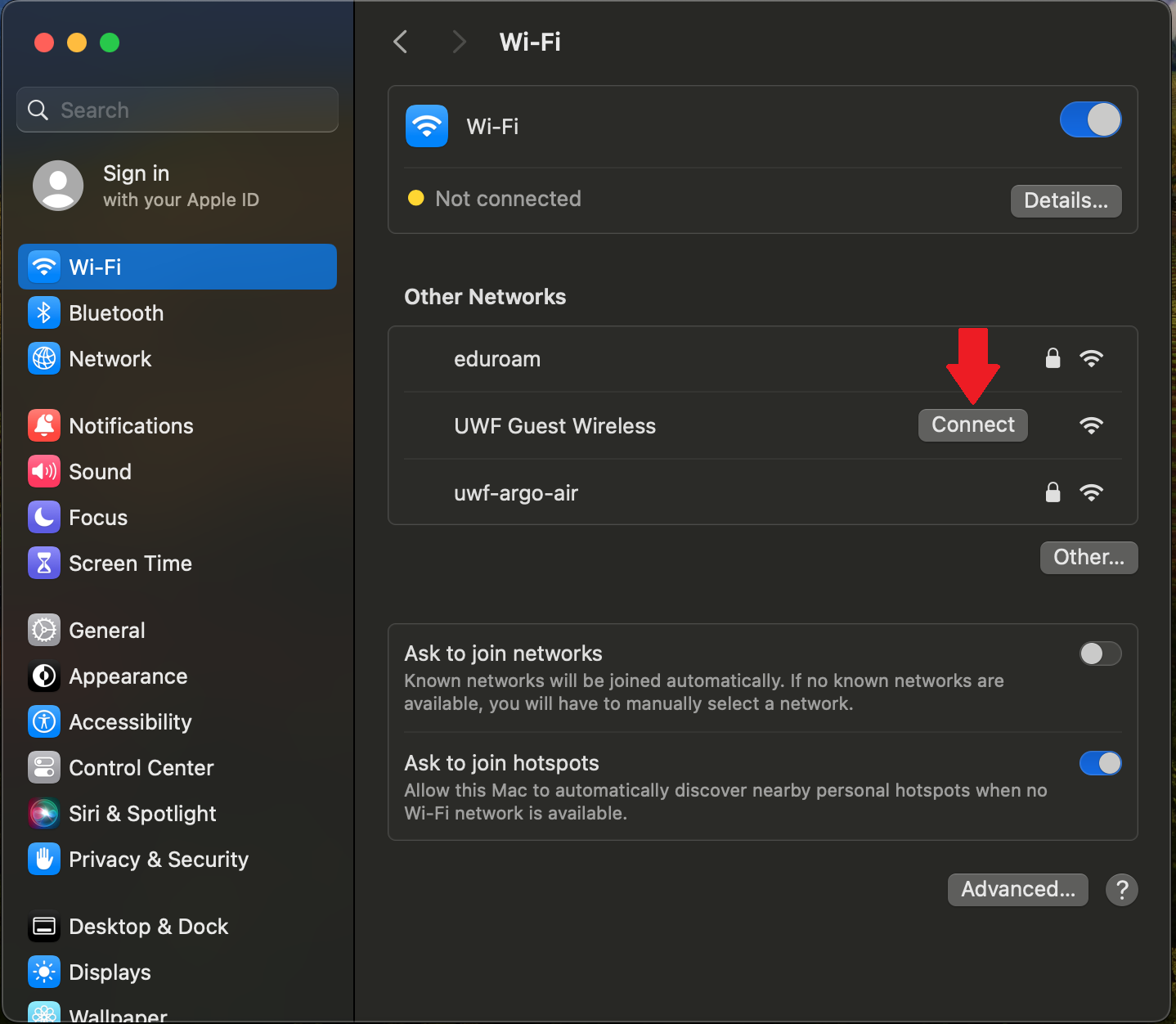
Step 3: This will open a browser and take you to a "Sign in" page. Select the "register" link to create a 12-hour account.

Note: After this step, it may ask if you trust this network. If so, select Connect again.
Step 4: Enter your contact information and complete the CAPTCHA
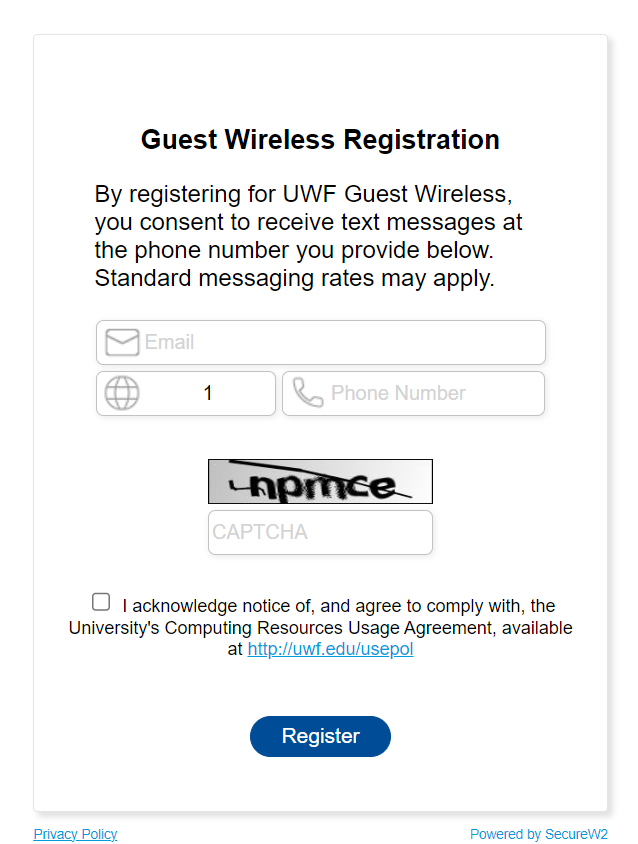
Step 5: Locate your password from the text message that you received from the number you enrolled with.

Step 6: Enter your email address and the password to log in.
