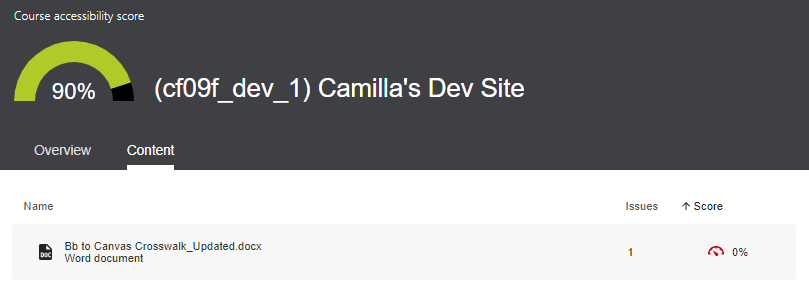Overview tab
The Overview tab contains a dashboard to visually display all the types of content that you have in your course, content items that will be the easiest and fastest to fix, and items that received the lowest accessibility scores. The Dashboard includes:
- Overall course accessibility score.
- List of all content with accessibility issues.
- All scanned content in your course grouped by content type. Select Start to go to the Content tab and start fixing issues.
- Identification of the easiest issues to fix in the course.
- Identification of the most severe issues in the course.
- List of all scanned items, sorted in order of most severe to least severe.
All Course Content Graph
The All Course Content graph groups your course content together by type to show visually which types of content you have and how much of each type of content is present in your course.
Ally checks Files that are uploaded into your Canvas course:
- PDF. See Ally's PDF checklist for more information about specific criteria that Ally looks for.
- Office file types. See Ally's Office document checklist for more information about specific criteria that Ally looks for.
- Microsoft Word (.doc, .docx)
- Microsoft PowerPoint (.ppt, .pptx)
- OpenOffice/LibreOffice files
- Uploaded HTML files
- Image files (.jpg, .jpeg, .gif, .png, .bpm, .tiff). See Ally's Image checklist for more information about specific image criteria that Ally looks for.
- YouTube videos embedded in course pages. See Ally's YouTube FAQ for more information about specific criteria Ally is looking for in YouTube videos.
Clicking the black View button will take you to the Content tab, which displays a list of all your course content.
Deciding What to Fix
If you're not sure where to start when it comes to improving the accessibility of your course content, we recommend starting with these quick and easy fixes. Then, once you're comfortable with those fixes try moving on to either the easy fixes listed in your Course Report or the items in your Course Report that need the most attention because their score is low. Which of these options you choose may depend on how comfortable you feel with accessibility best practices and principles. Simply press the black Start button for the option that you want to pursue. On the next page that loads, click on a specific row to launch the instructor feedback panel to fix the issues in that content item.
Remaining Issues
Below the overview dashboard you will see a list of remaining accessibility issues in your course content. This essentially groups your course content according to the types of issues present and lists those accessibility issues in order of priority from severe issues to minor issues. To determine the severity and priority of each issue listed, Ally looks at the number of students impacted, frequency with which the issue occurs, and the accessibility score associated with the issue. Ally categorizes accessibility issues into three tiers:
- Severe: These issues require the most attention because they present the greatest risk to accessibility.
- Major: These issues are not severe, but still have significant impact on accessibility, and so require attention.
- Minor: These issues do not present mission-critical accessibility issues, but should be considered in order to improve your accessibility score.
You can simply click on an issue row to view a list of all your course content that exhibits that issue. Then, select a particular content item to launch the instructor feedback panel to fix the issue.
If you want to use this list to start working through accessibility fixes instead of the low-scoring vs. easy fixes approach previously discussed, then it is best to start with the items at the top of this remaining issues list as those have the greatest impact on your course content accessibility.
Content tab
If you wish to see an itemized list of all your course content with the number of accessibility issues and accessibility score for that item, go to the Content tab.
Broken Link Warnings in Ally
Why do I see so many broken link warnings?
Ally flags a link as “broken” any time it cannot confirm that the target page loads successfully. This can happen even if the link works for you. Common reasons include:
Redirects: Ally does not always follow complex redirects (common with vendor or institutional links).
Authentication required: Links that require UWF login, library proxy access, or vendor authentication often appear broken to Ally’s automated check.
Timeouts or server response issues: If the site is slow to respond, Ally may mark the link as broken.
Actual 404 errors: Sometimes the resource really has been removed or moved.
Can Ally ignore these links?
No. Ally does not have an “ignore” or whitelist option. If the link works for students, you can safely leave it flagged.
What should I do if I get a broken link warning?
Check the link in Student View. If it works, leave it as is.
If the link is broken, update it with the correct URL or remove the hyperlink.
Do not remove working links just to boost your Ally score — this could limit student access.
Why does this matter?
The goal isn’t to chase a perfect Ally score. The real priority is making sure students can access the resources you’ve shared. If students can reach the page, the warning can be safely ignored.
Why is my Ally Score lower than expected?
Ally evaluates all files stored in a Canvas course’s Files area, not just the ones currently linked in modules or pages. Over multiple semesters, courses often accumulate a large number of legacy or duplicate files, especially if instructors use the Import Course Content tool to bring forward the entire course each term.
When content is imported repeatedly:
Canvas may overwrite some items, but sometimes creates duplicate versions of pages and files when names or identifiers conflict (e.g.,
file.pdf,file-1.pdf,file-2.pdf).Old materials remain stored in Files, even if they are no longer linked anywhere in the course.
Ally continues to scan and flag all of these files, which can inflate the number of issues and lower the overall Ally score for the course.
Regular course cleanup makes a real impact.
A messy Files area can lower your Ally scores and cause confusion when you’re trying to prioritize accessibility. Removing unused files makes your Ally report more accurate by showing only the materials students actually use. The TidyUp tool can quickly find files that are linked in the course and those that aren’t. Unlinked files can be removed or stored outside of Canvas, which helps keep the course organized and the report clear. The CTLT recommends using TidyUp after each semester ends before adding new content, to keep the files tidy, improve Ally scores, and manage storage better.