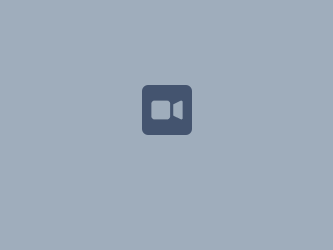Before viewing the video, please be sure to follow the instructions below. Once these settings are ready, video must be viewed in Safari- not on the Canvas app.
- On your iPad or iPhone, open the “Settings” app and scroll down to “Safari”
- Once in Safari, scroll down until you see the “Privacy and Security” section. To disable “Cross Site Tracking” and “Block All Cookies” make sure that both tabs are grayed out. If the tabs are green, they are enabled.
- Next, scroll down until you see “Advanced” and then make sure that “Web Inspector” is enabled. This tab should now be green. If the tab is grayed out, you must tap it to enable the setting.
This video will show you the steps to take (there isn't any audio):