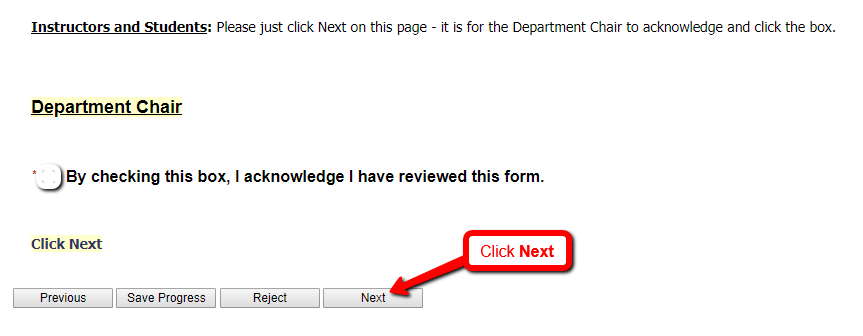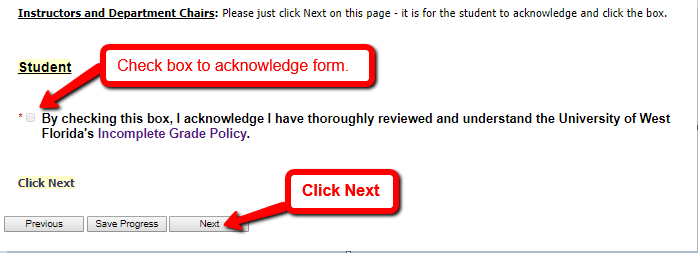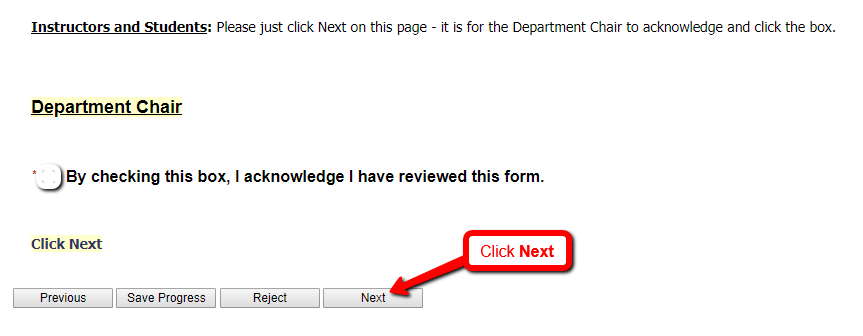Beginning fall 2020, when College of Business instructors assign a grade of "Incomplete" as a student's course grade, they they will also submit a COB Report on Assignment of Incomplete Grade e-form to explain the circumstances for this decision. This form will route to the student, who needs to acknowledge that they have reviewed UWF's Incomplete Grade Policy (links below). After the student signs and submits the form, it will route to the department chair (of the course) for review. Once all required signatures are gathered, the form will automatically backup to the student's electronic file.
 Important Notes:
Important Notes:
- An incomplete (“I”) grade signifies that all course requirements have not been met.
- The instructor may assign a grade of Incomplete provided the student has satisfactorily completed at least 70 percent of the course requirements and the student has a grade of at least "C-" or "S" (satisfactory) in coursework up to that point in time. Students who receive an involuntary call to active military duty should consult with their instructors.
- The “I” becomes an “F” at the end of the next regular semester (summer excluded) unless the grade is changed by the instructor to a letter grade “A-F” or "S," depending on the grade mode for that particular course. Students may not graduate with an outstanding “I” grade.
- Please review the catalog (links below) for comprehensive detailed information.
- The student must work with the Instructor to complete all required coursework.
 Helpful links:
Helpful links:
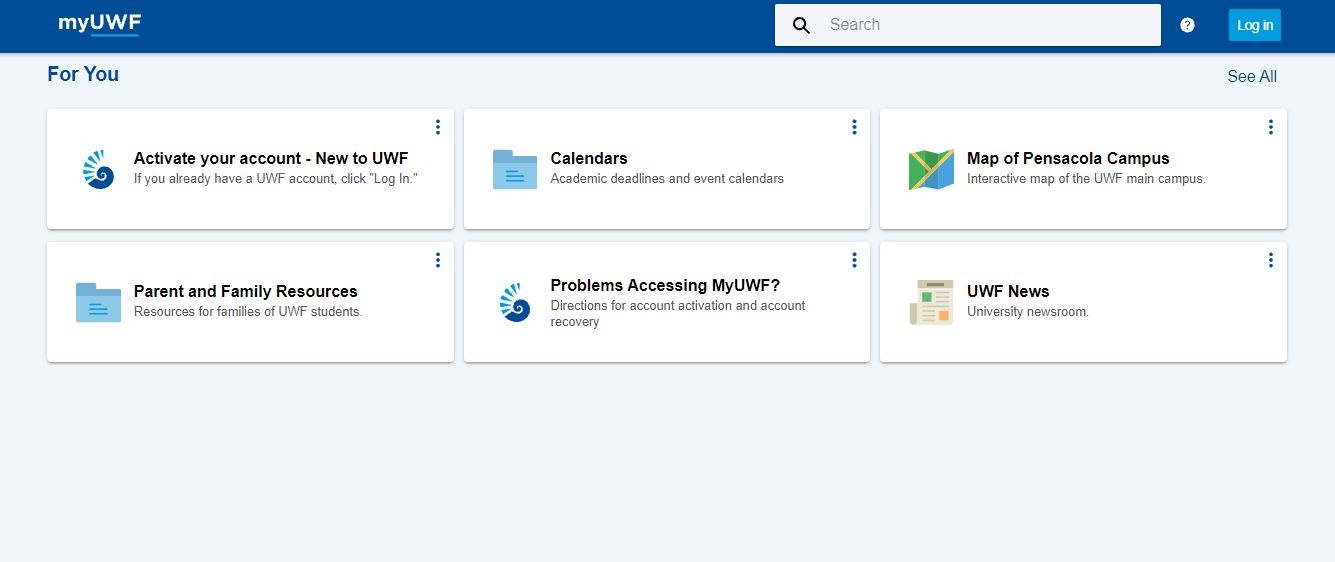
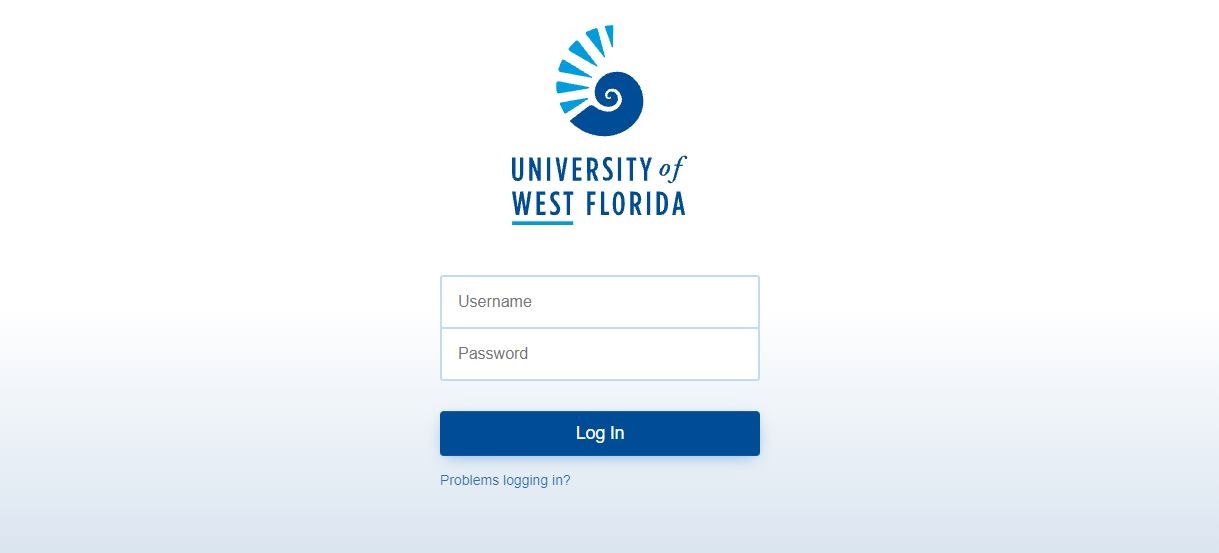
Step 2 - To access form, click on form link in email

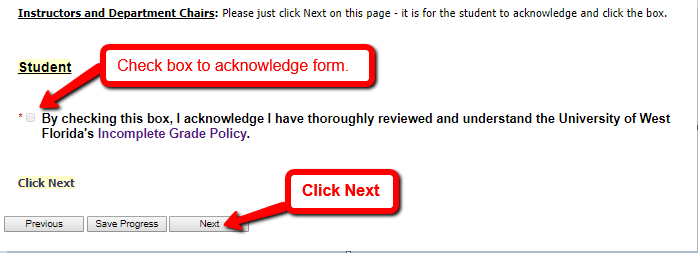
Step 5 - Just click Next on next page. Department Chair will acknowledge this form here.