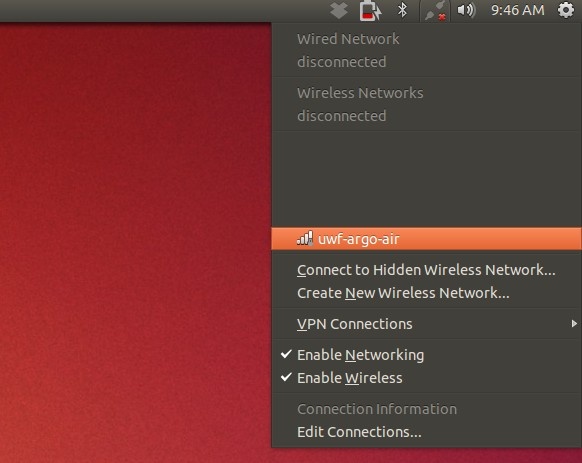Instructions
Before you get started, make sure:
• Your computer has a wireless card.
• You are running Ubuntu 12.10. (Other Linux distributions should connect in the same way, but the menus may be different.)
• You are disconnected from any Wi-Fi networks.
First, click the network icon, then select “uwf-argo-air” from the list.
Next, configure the wireless settings to be the same as shown below, but with your UWF Argonet username and password in the “Username:” and “Password:” fields.
Click the “Connect” button in the bottom right corner and wait up to a minute for your computer to connect to uwf-argo-air.
- You should get a “Connection Established” message.
- You should now be connected to the Internet.