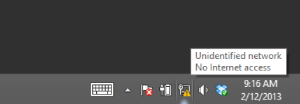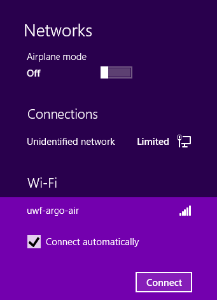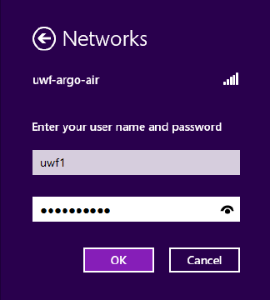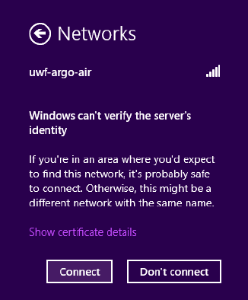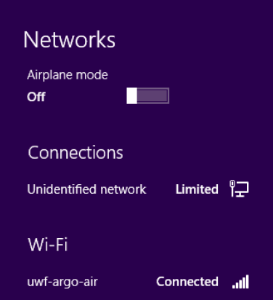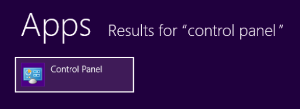Instructions
- Click on the network icon in the system tray.
- Select uwf-argo-air from the list.
Ensure connect automatically is checked, then click connect.
- Enter your UWF username and password in the fields.
Click connect.
- You should now be connected.
- If you have any issues, press the Windows key and search for “control panel.”