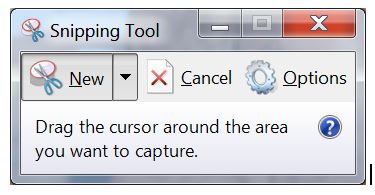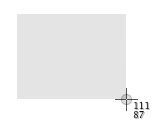Geographic Information Science is a field that requires basic computer literacy. The goal of these pages is to help students who are interested in GIS to be certain that they have mastered skills that are necessary to their success in future GIS courses and beyond. One of the criteria for enrollment in GIS courses at the University of West Florida is viewing this material and providing evidence that you possess these minimum competencies through a written exam. This page is part of the Basic Computer Skills series. Here you will learn the following concepts:
Resize windows and navigate among multiple windows.
Differentiate between local and remote access.
How to take a screenshot of your computer screen.
Note: With Apple MacOS, the maximize/resize button is represented as a yellow button found in the top left corner of the window.
Tip: If you do not see the minimize, maximize, or close buttons, try moving your mouse to the top of the screen. With newer versions of Windows and programs, some developers hide these options for a cleaner look. |
The above gifs were obtained from http://www.computerhope.com/. There are additional free tutorials about computer basics that could be helpful to a computer beginner.
Differentiate between local and remote access
Local Access
In a Local Area Network (LAN) or on the Internet, this is the computer you are using. As opposed to remote, which means off-site or "somewhere else," local means on-site or "what's in front of you."
Remote Access
Remote access refers to the ability to access a computer, such as a home computer or an office network computer, from a remote location. This allows students to work off site, such as at home or in another location, while still having access to UWF software and data. Remote access is also known as remote login.
Most of the time, remote software just shows the application window on the local desktop, giving the impression that the application is running on the client machines.
For more details about UWF's Argo Apps (remote access tools) view the ArgoApps Help Confluence pages.
Related articles
Related articles appear here based on the labels you select. Click to edit the macro and add or change labels.
|