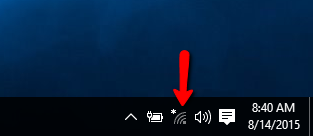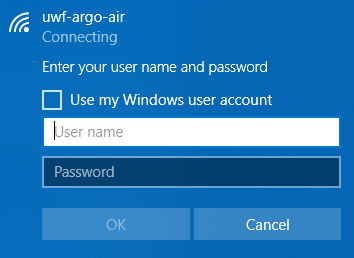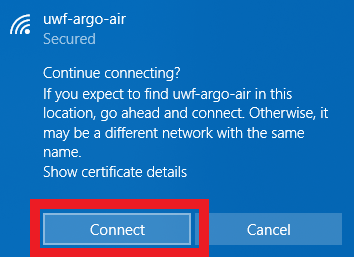Overview
Follow the instructions below to connect your Windows 10 device to ArgoAir.
Instructions
Step 1
Click on the network icon in the system tray.
Step 2
Select uwf-argo-air from the list, ensure Connect automatically is checked, and click Connect.
Step 3
Enter your UWF username and password in the fields and click OK.
Step 4
Click Connect and you should now be connected.
Forgetting the Network on Windows 10
If you need to forget the network to re-connect please see the following guide: