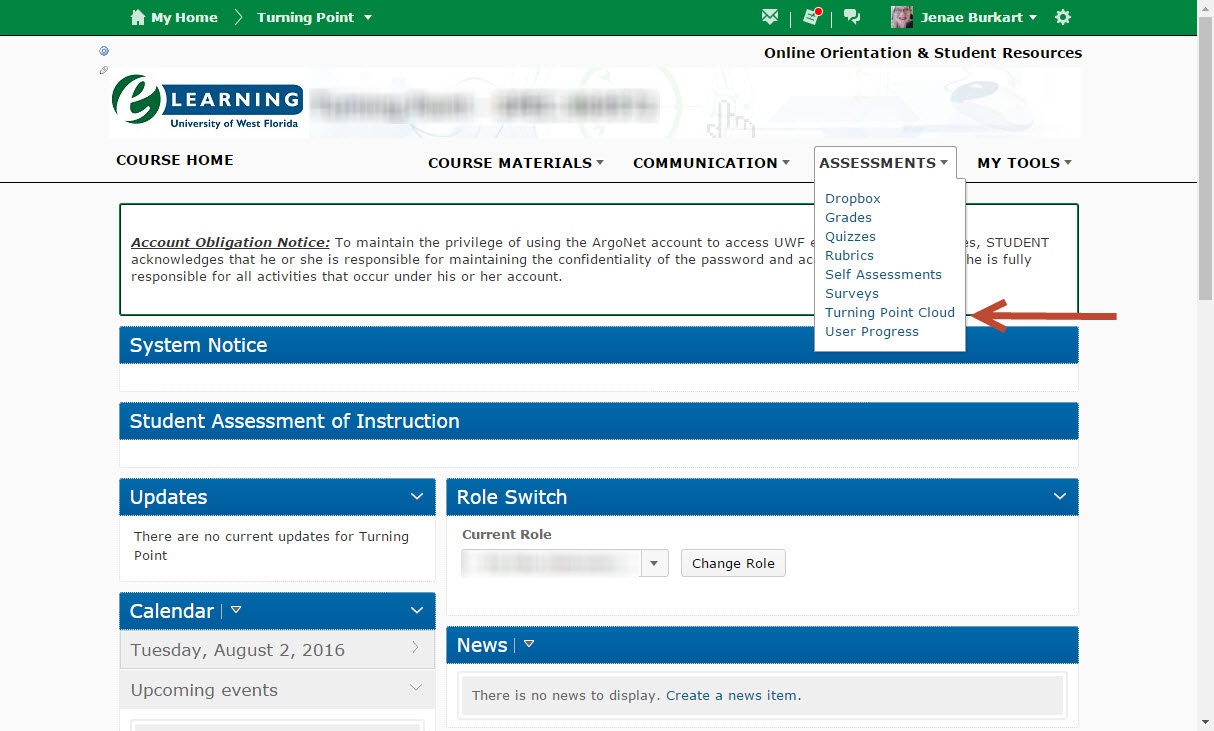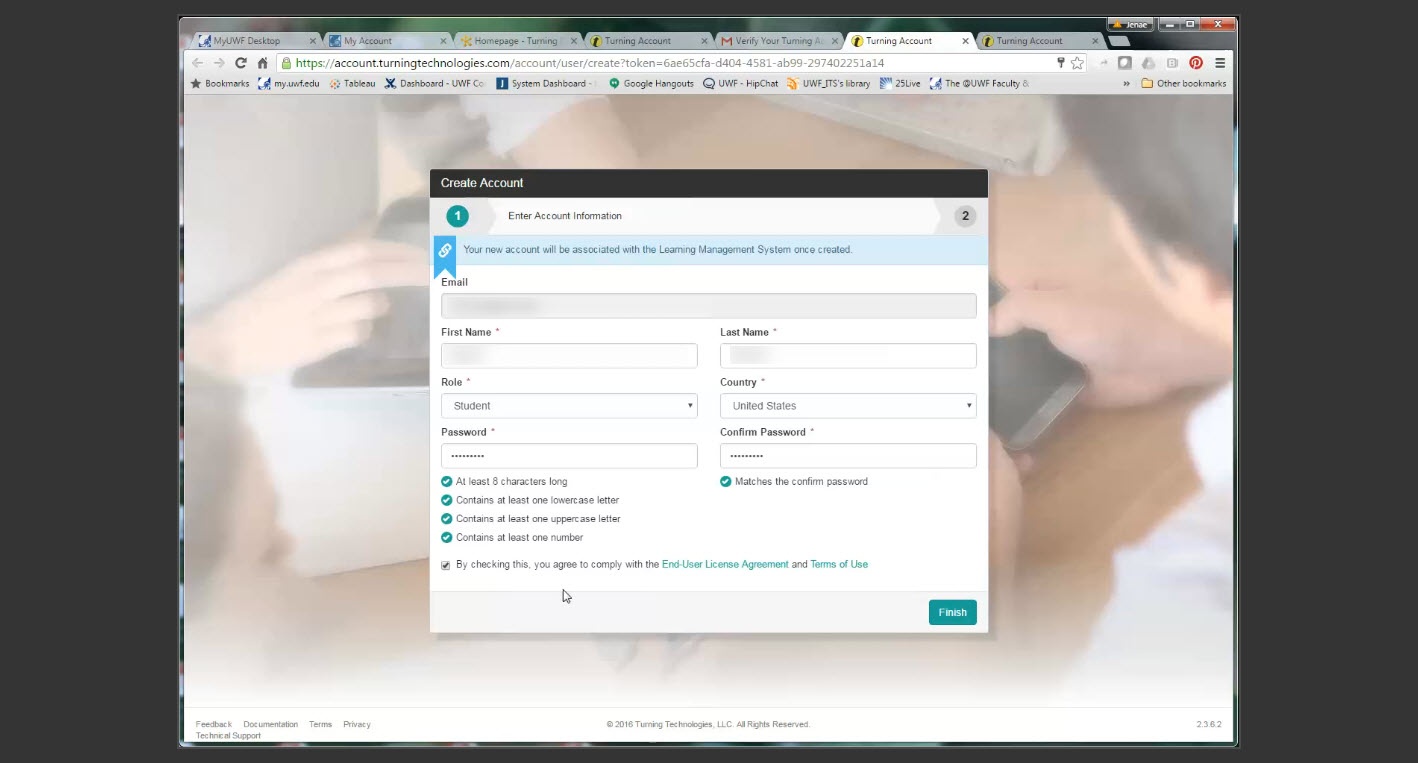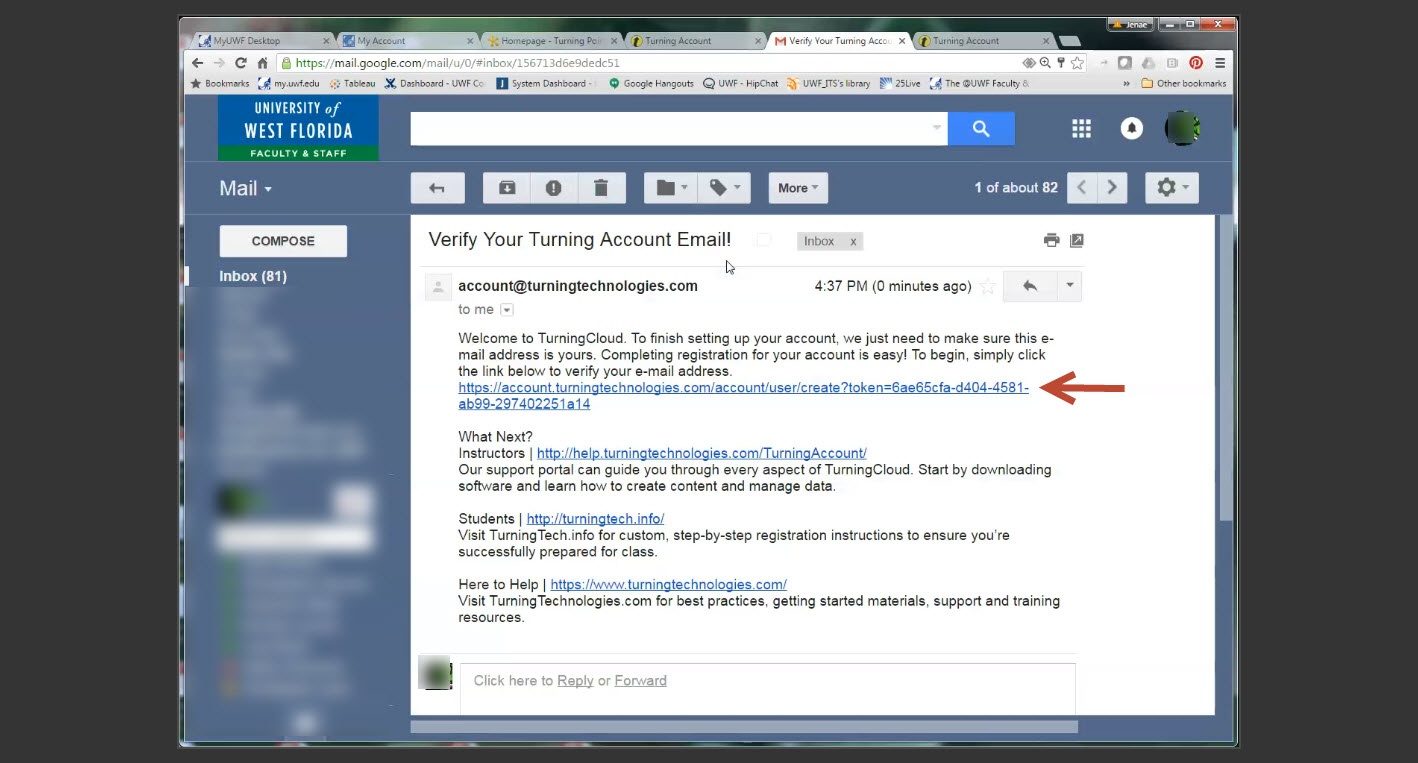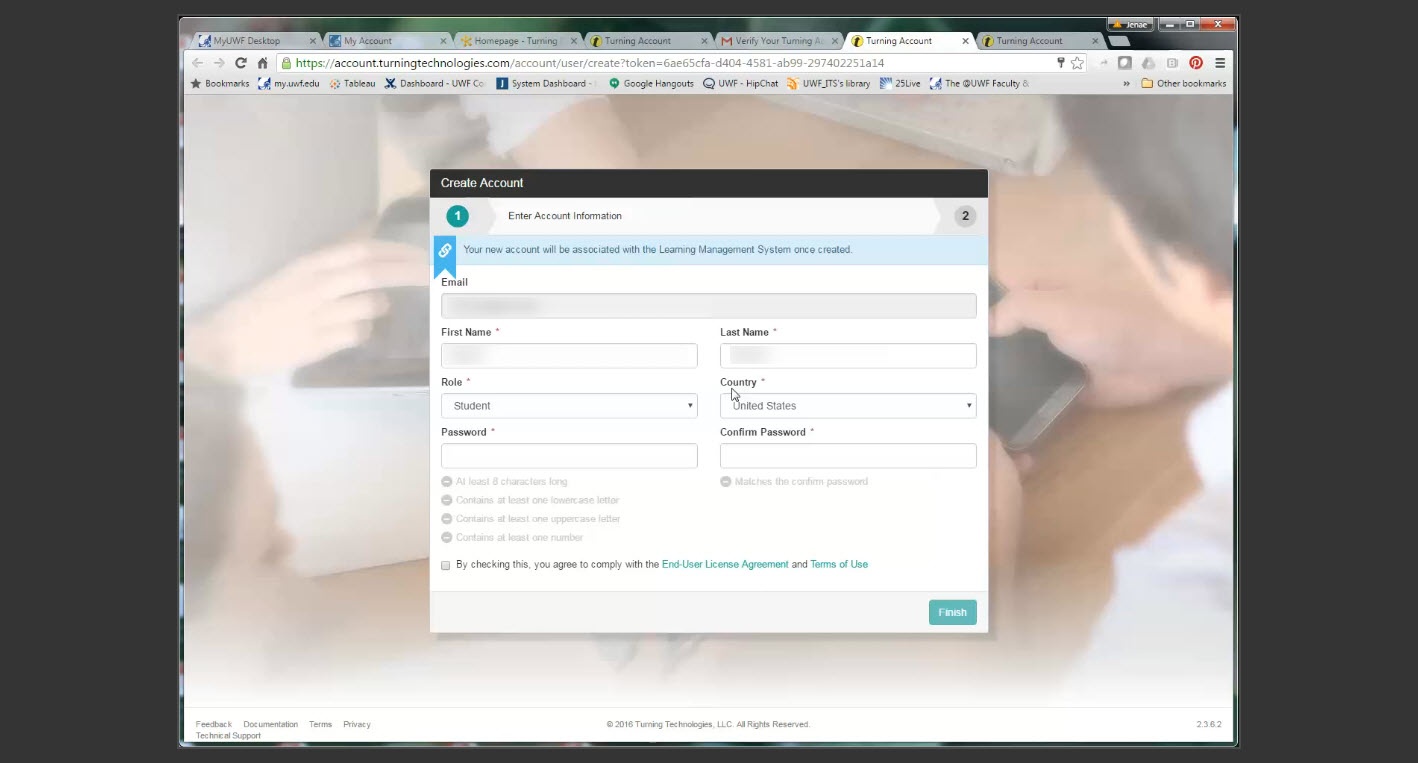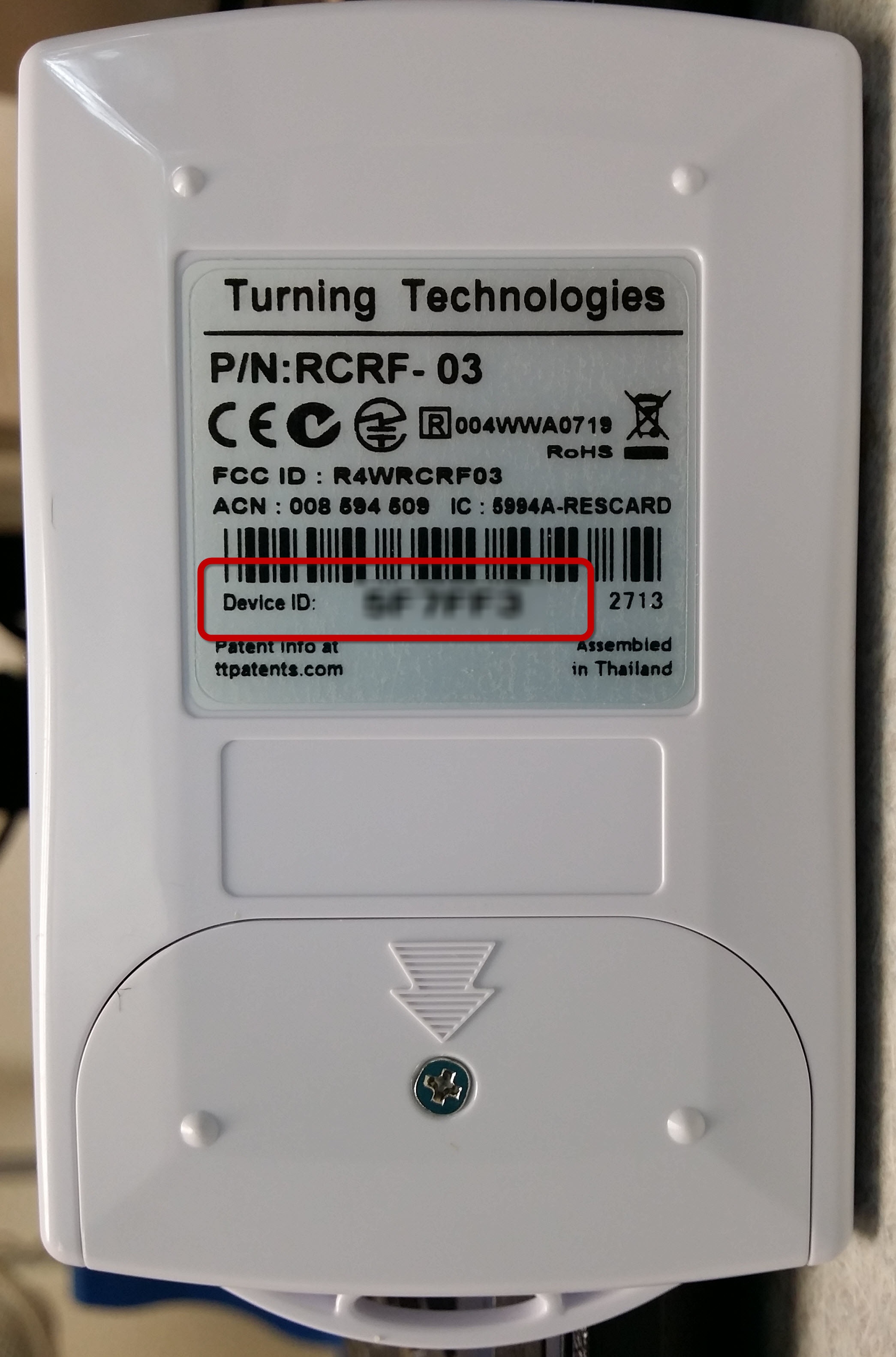Overview
Here you will find instructions on how to register a Turning Point Response Card RF (clicker) and license using eLearning.Instructions
Students must register their clicker and license using the Turning Point link in eLearning. Registering your clicker links your clicker Device ID to your student number. Registering your license allows your answers to be recorded in your instructor's reports and in the eLearning Gradebook.
Video Instructions
http://www.screencast.com/t/YXwYmL2xTy
Step by Step Instructions
Step 1
Login to MyUWF.
Step 2
Once you login to MyUWF, click on the eLearning app.
Step 3
Open one of your eLearning courses. It does not matter which one.
Step 4
Click on Assessments in the navigation bar.
Step 5
Click on the Turning Point Cloud link from the pull down list.
Step 6
Enter your UWF email and then click Create an account.
Step 7
A confirmation email will be sent to your UWF Gmail account.
Step 8
Login to your Gmail account and open the email from Turning Technologies.
Step 9
Click the link.
Step 10
Fill in the blanks to create a Turning Account.
Step 11
Click the Finish button.
Step 12
Students must register both the License Code (Subscription) and the Response Device ID. The image below represents the contents of a clicker pack. The handheld clicker and clicker license (subscription) are included.
Subscription
If you have your license code, enter it into the Subscription Code box as indicated below. The license code is located on the card inside your clicker box as shown in the iimage abouv ein Step 12. Once you have entered the License Code, click Continue.
If you do not have a License / Subscription code, you can purchase one under the Profile icon.
Registering Device:
To register your clicker, you will enter the six digit Device ID located on the back of your clicker and then click Add.
If you do not have a License / Subscription code, you can click on the Purchase Clicker box. .
ResponseWare
Although the ResponseWare app will work on your mobile device without purchasing a license code, if the License box is not checked, your instructor will not receive your responses and you will be marked as Inactive in the eLearning Gradebook. If you do not have a License Code, you can purchase one by clicking on the License box and then click Add a License, then Purchase a License. You can also follow the instructions at Purchasing a Turning Point License using eLearning. If you need assistance, please call the ITS Help Desk at 474-2075.