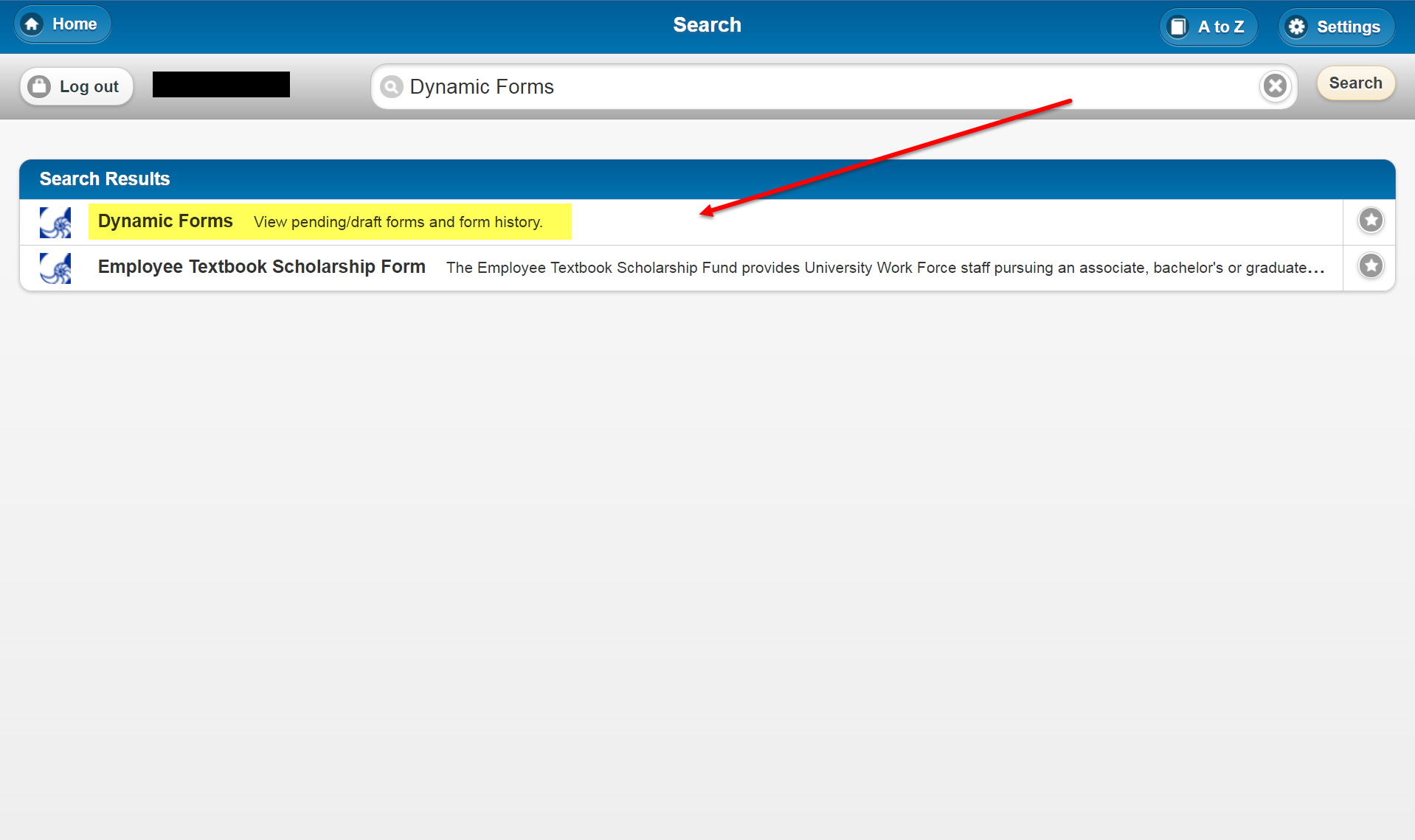Overview
End users can access saved drafts of their Dynamic Forms submissions. End users also need to follow this procedure if they have
Instructions
Step 1
Go to Dynamic Forms.
If you have an Argonet account (UWF students, faculty, staff)
- Go to my.uwf.edu and log in.
- Search for and click the Dynamic Forms app.
If you do not have an Argonet account (parents, applicants, etc)
Go to dynamicforms.ngwebsolutions.com and log in.
You must have already created a Dynamic Forms account.
Step 2
Click the Pending/Draft Forms button. Depending on your access, this may be inside the My Forms menu.
Step 3
Search the page for the name of the form you wish to finish submitting and click Actions > Complete Form.