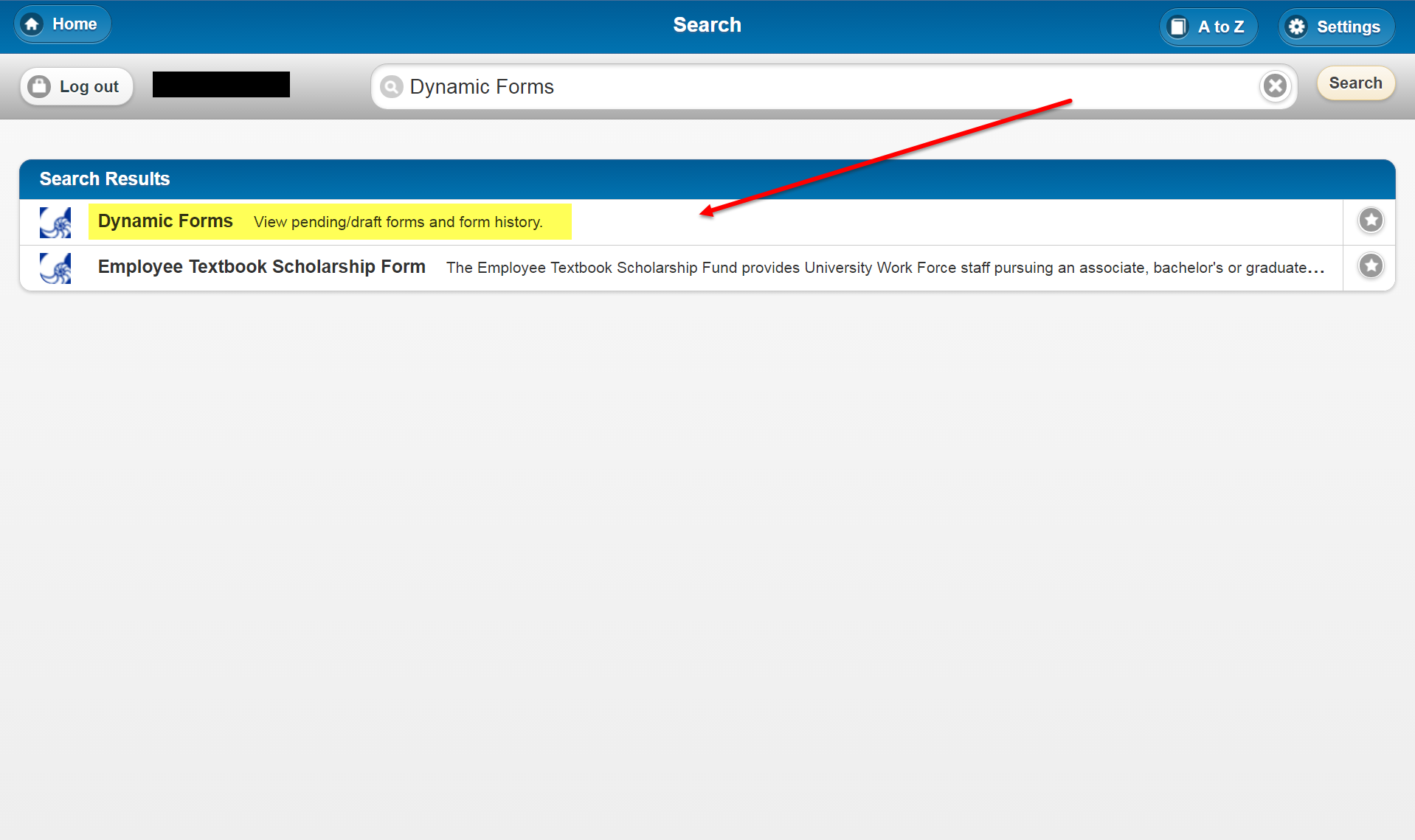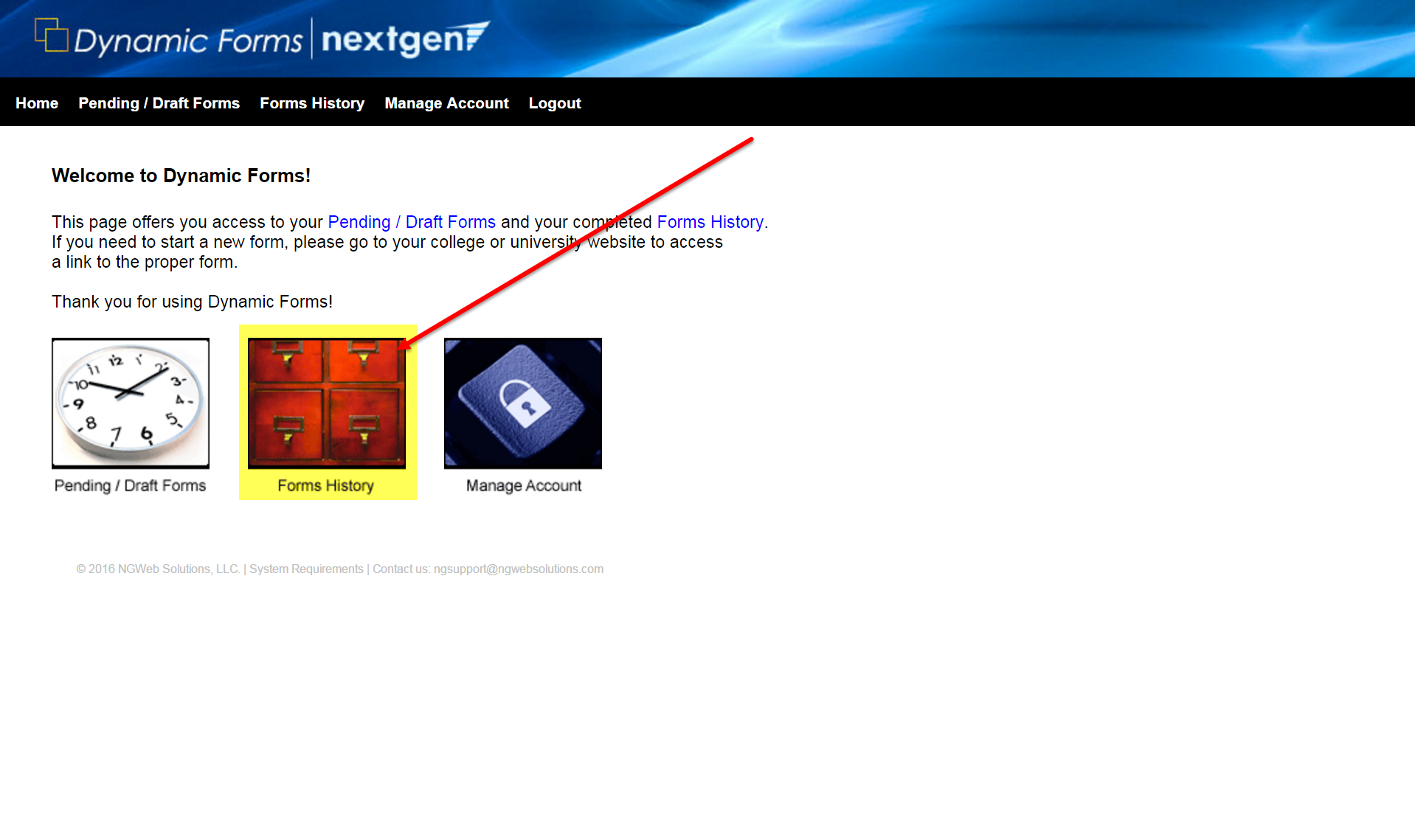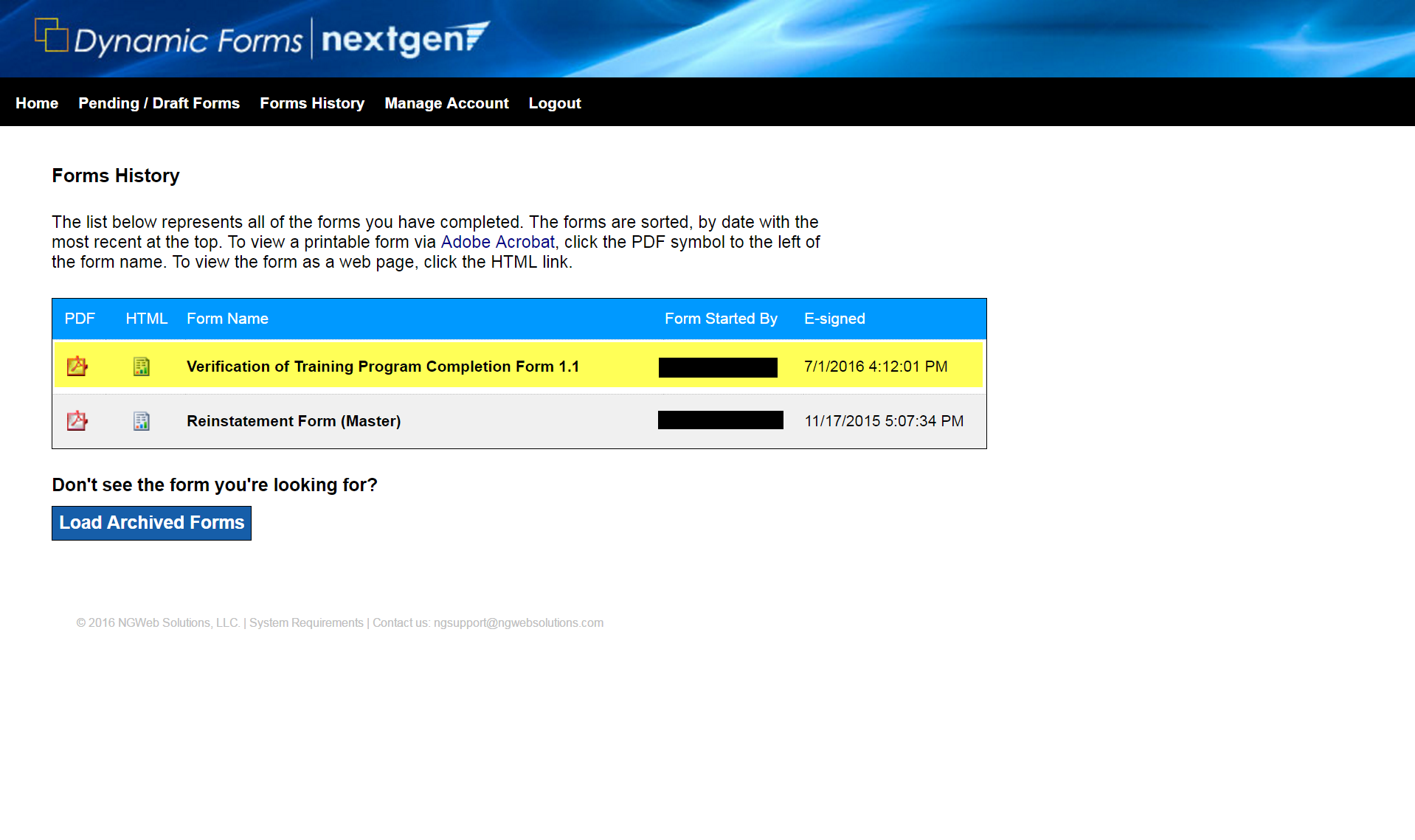Overview
End users can access the Dynamic Forms submissions for which they have provided e-signatures. End users may want to access these submissions to confirm they've made a submission or to check the answers provided in the submission.
Instructions
This method only works for submissions for which you have e-signed. If you did not sign a form, then that submission will not appear in your Forms History displayed by Dynamic Forms.
Keep in mind that it's possible to submit a form without having to sign it.
Step 1
Go to Dynamic Forms.
Step 2
Click the Forms History icons.
Step 3
Search the page for the submission for which you provided an e-signature.
Click the PDF icon to view the PDF version of the submission, or click the HTML icon to view the webpage version.