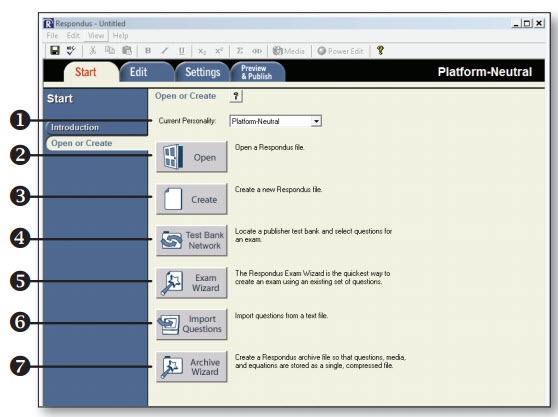Overview
The Respondus Test Generator is a tool that faculty can download from the Software icon in the Instructor Resources folder in MyUWF. This tool enables faculty to convert exams from a text format to an eLearning format for uploading. Faculty can also manage and print exams for classroom use. The Respondus Test Generator will also support or convert many publisher test banks for uploading into eLearning.
Instructions
Downloading Respondus 4.0
- Enter MyUWF, locate the Software tab in the Instructor Resources folder or type Software in the search field. Click on the Software icon and select the Software Downloads link, scroll to Respondus Assessment Tool, and select it (you may have to re-enter your username and password).
- First, watch the Demo!
- Open and print the file: RS4_Installation_Instructions.txt (you WILL need it).
- Follow the instructions.
- Select Download Now. Select the save option and save the file to your desktop. A zipped file (RS4_Download.zip) will appear on your desktop.
- Unzip the file.
Understanding the Start Menu
- Personality - select the course management system being used with Respondus.
- Open - open an existing Respondus file.
- Create - create a new file.
- Test Bank Network - locate a publisher test bank and select questions for an exam.
- Exam Wizard - create a new exam by copying questions from other Respondus fi les.
- Import Questions - import questions from MS Word, Rich Text, QTI and other formats.
- Archive Wizard - create a zip archive of a Respondus file,including all pictures and media.
Registering a Publishers Test Bank
Thousands of publisher test banks are available in Respondus format (free to instructors who adopt a participating textbook).
- On the Start menu in Respondus, select the Test Bank Network button.
- The first option, “Search for a publisher test bank” will open a browser window and enable you to search for the textbook adopted for your course.
- For the textbook selected, click “More Information” and submit the request form for the test bank.
- The publisher receives the request and will send you the File Code and Password via email within 1-3 days.
- When the File Code and Password is received, start Respondus and return to the Test Bank Network wizard.
- Select the second option, “Register a test bank using a file code and password”.
- Enter the File Code and File Password (if required) provided by the publisher, along with the information requested. This will register the test bank with this copy of Respondus. It won’t be necessary to repeat the process again on this computer.
- Once the test bank is registered, select the third option on the Test Bank Network wizard, “Select questions from one of the following publisher test banks”.
Questions can now be copied from the test bank to the currently open Respondus file.
Using the Exam Wizard
Use the Exam Wizard to create a new exam by copying questions from other Respondus files.
- From the Start menu, select the Exam Wizard.
- Select the first option to Create a new exam and copy questions to it. Click Next.
- Enter a name and description for the new file. Click Next.
- Select the Respondus “source” files from where the exam questions will be copied. Click Next.
- From the pull-down list, select one of the source files from the previous step.
- Select either the Automatic Selection or Manual Selection option and then select questions from the source file.
- Add the selected questions to the list in the lower section by selecting Add to End of List or Insert into List.
- Repeat steps 5 to 7 until the desired questions are selected. Click Next.
- The new file has been created. Choose from the options shown and click Finish.
Importing Questions from Other Formats
Existing questions can be imported from other fi le formats, such as MS Word.
- From the Start menu, select Import.
- Select the Type of File being imported (MS Word, Rich Text, CSV).
- Make sure that the file to be imported follows the formatting guidelines provided in the online help (very important).
- Browse to and select the file being imported.
- Preview the import results to check for errors, then click Finish to complete the import.
Using the Edit Menu
Use the Edit menu to create or edit questions.
- Select a question type from the tabs along the left.
- Enter the question text in the question template.
- Add formatting to the question text using the toolbar options.
- Specify the correct answer (if applicable) and the point value.
- Click the Preview butt on to preview the question.
- When ready, click the Add to End of List or Insert into List button.
- The question will appear in the Question List at the bottom of the screen.
The Edit Toolbar
The Edit Toolbar provides tools for formatting text or adding equations, tables, images and other media.
- Save File - save the currently open file.
- Spell checker - spell check the file.
- Cut, Copy and Paste - copy text to/from a text entry field.
- Bold, Italic, Underline - add bold, italic or underline formatting.
- Superscript and Subscript - add superscript or subscript formatting.
- Equation Editor - launches the equation editor.
- HTML Editor - add a block of HTML to a question.
- Media Wizard - add images, audio, video, and other files; embed files from other servers (e.g. YouTube, Picasa).
- Power Edit - provides a larger edit window and includes other tools like bulleted lists, fonts, table editor, etc.
The Settings Menu
Coming soon!
The Publish Menu
Coming soon!
Printing an Exam
Coming soon!