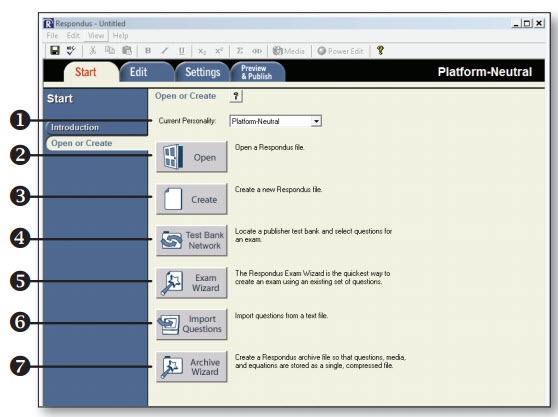Overview
The Respondus Test Generator is a tool that faculty can download from the Software icon in the Instructor Resources folder in MyUWF. This tool enables faculty to convert exams from a text format to an eLearning format for uploading. Faculty can also manage and print exams for classroom use. The Respondus Test Generator will also support or convert many publisher test banks for uploading into eLearning.
Instructions
Downloading Respondus 4.0
- Enter MyUWF, locate the Software tab in the Instructor Resources folder or type Software in the search field. Click on the Software icon and select the Software Downloads link, scroll to Respondus Assessment Tool, and select it (you may have to re-enter your username and password).
- First, watch the Demo!
- Open and print the file: RS4_Installation_Instructions.txt (you WILL need it).
- Follow the instructions.
- Select Download Now. Select the save option and save the file to your desktop. A zipped file (RS4_Download.zip) will appear on your desktop.
- Unzip the file.
Understanding the Respondus 4.0 Start Menu
- Personality - select the course management system being used with Respondus.
- Open - open an existing Respondus file.
- Create - create a new file.
- Test Bank Network - locate a publisher test bank and select questions for an exam.
- Exam Wizard - create a new exam by copying questions from other Respondus fi les.
- Import Questions - import questions from MS Word, Rich Text, QTI and other formats.
- Archive Wizard - create a zip archive of a Respondus file,including all pictures and media.
Using the Edit Menu
Use the Edit menu to create or edit questions.
1. Select a question type from the tabs along the left.
2. Enter the question text in the question template.
3. Add formatting to the question text using the toolbar options.
4. Specify the correct answer (if applicable) and the point value.
5. Click the Preview butt on to preview the question.
6. When ready, click the Add to End of List or Insert into List button.
7. The question will appear in the Question List at the bottom of the screen.
The Edit Toolbar
The Edit Toolbar provides tools for formatting text or adding equations, tables, images and other media.
- Save File - save the currently open file.
- Spell checker - spell check the file.
- Cut, Copy and Paste - copy text to/from a text entry field.
- Bold, Italic, Underline - add bold, italic or underline formatting.
- Superscript and Subscript - add superscript or subscript formatting.
- Equation Editor - launches the equation editor.
- HTML Editor - add a block of HTML to a question.
- Media Wizard - add images, audio, video, and other files; embed files from other servers (e.g. YouTube, Picasa).
- Power Edit - provides a larger edit window and includes other tools like bulleted lists, fonts, table editor, etc.