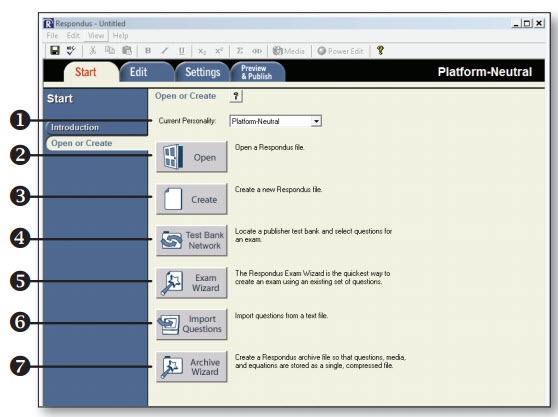Overview
The Respondus Test Generator is a tool that faculty can download from the Software icon in the Instructor Resources folder in MyUWF. This tool enables faculty to convert exams from a text format to an eLearning format for uploading. Faculty can also manage and print exams for classroom use. The Respondus Test Generator will also support or convert many publisher test banks for uploading into eLearning.
Instructions
Step 1
Downloading Respondus 4.0
- Enter MyUWF, locate the Software tab in the Instructor Resources folder or type Software in the search field. Click on the Software icon and select the Software Downloads link, scroll to Respondus Assessment Tool, and select it (you may have to re-enter your username and password).
- First, watch the Demo!
- Open and print the file: RS4_Installation_Instructions.txt (you WILL need it).
- Follow the instructions.
- Select Download Now. Select the save option and save the file to your desktop. A zipped file (RS4_Download.zip) will appear on your desktop.
- Unzip the file.
Step 2
Understanding the Respondus 4.0 Start Menu
1 - Personality - select the course management system being used with Respondus.
2 - Open - open an existing Respondus file.
3 - Create - create a new file.
4 - Test Bank Network - locate a publisher test bank and select questions for an exam.
5 - Exam Wizard - create a new exam by copying questions from other Respondus fi les.
6 - Import Questions - import questions from MS Word, Rich Text, QTI and other formats.
7 - Archive Wizard - create a zip archive of a Respondus file,including all pictures and media.