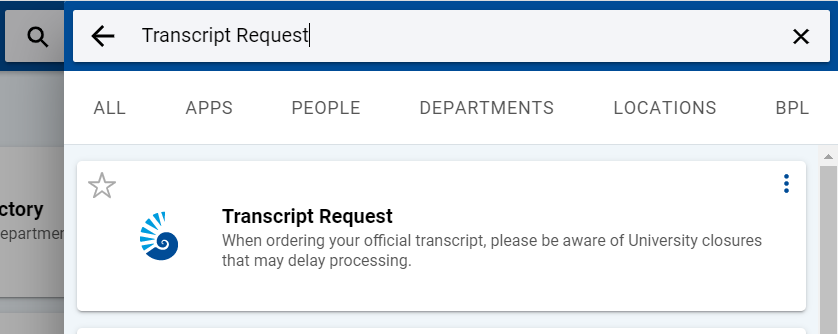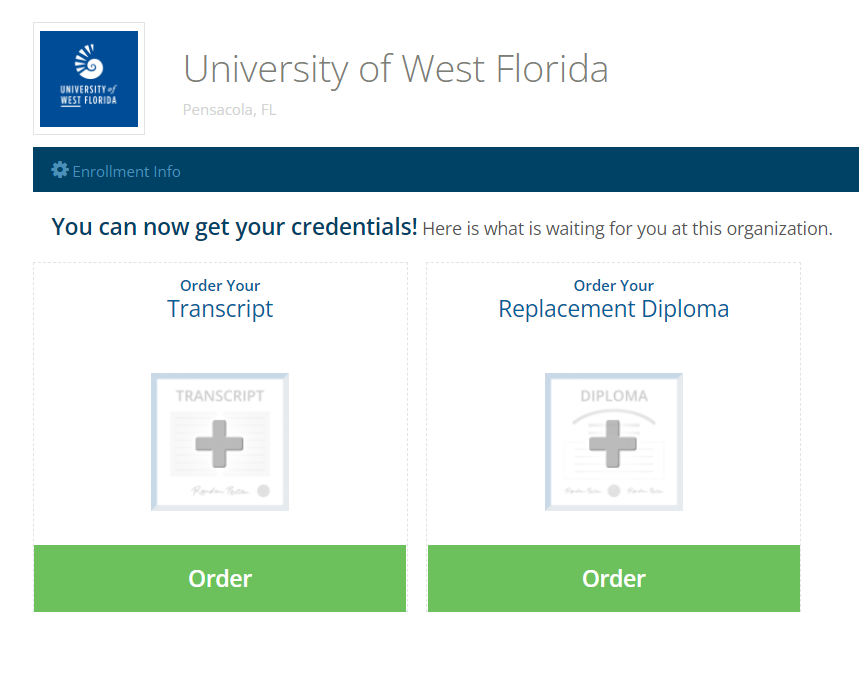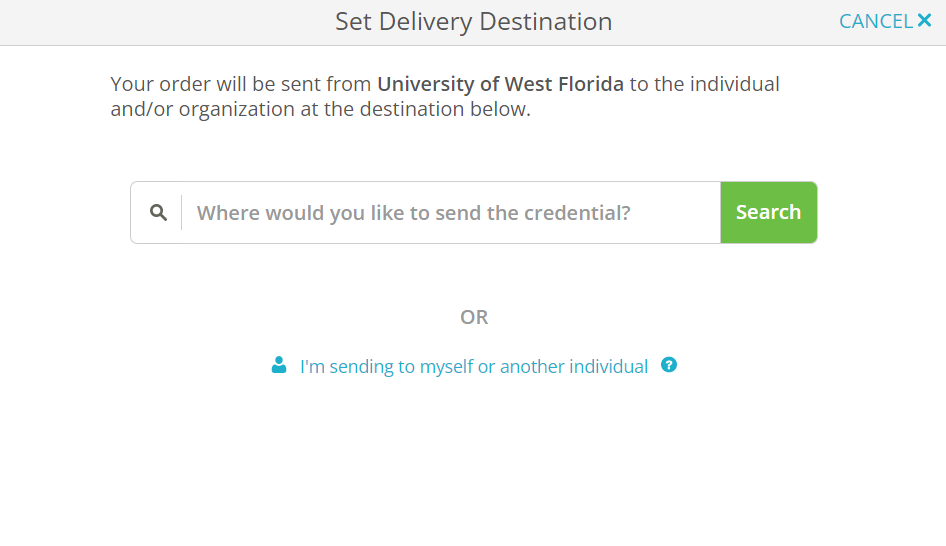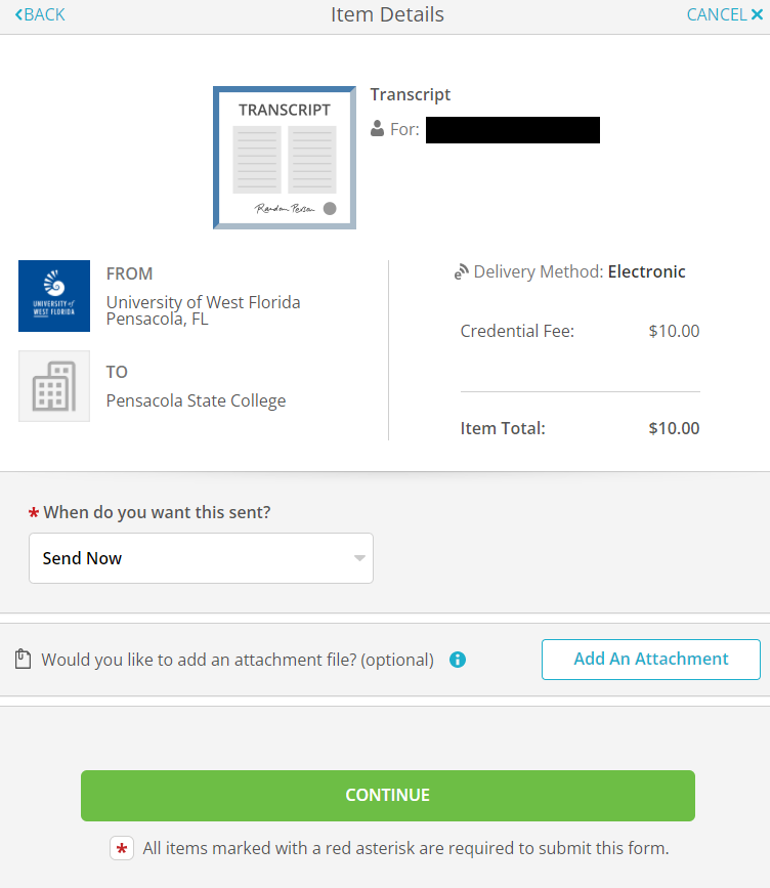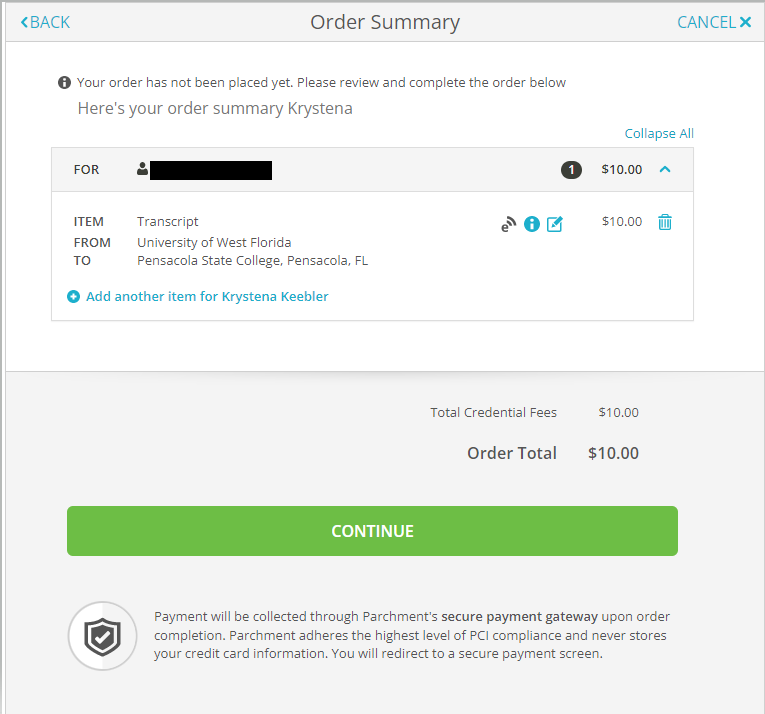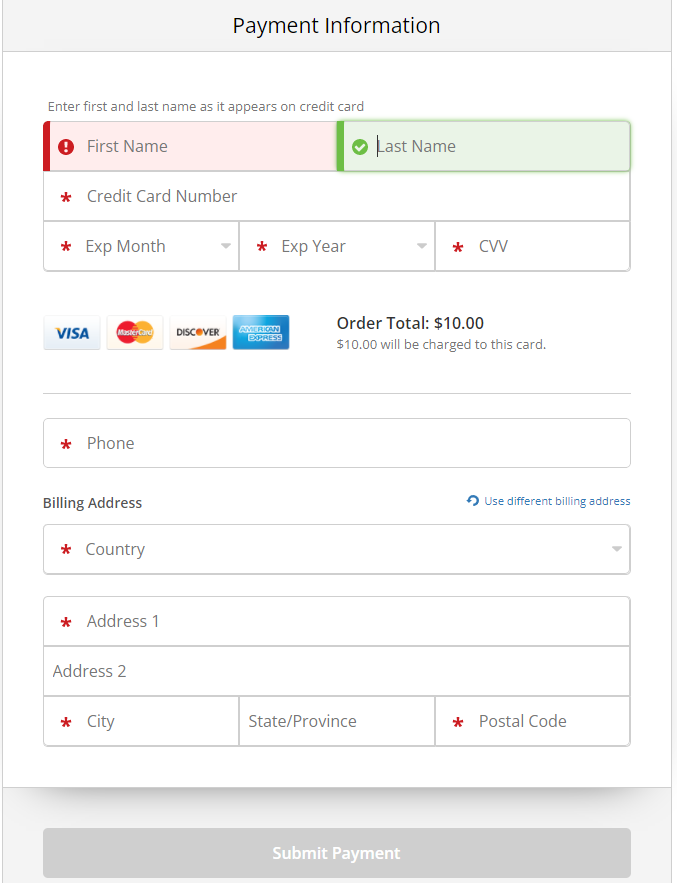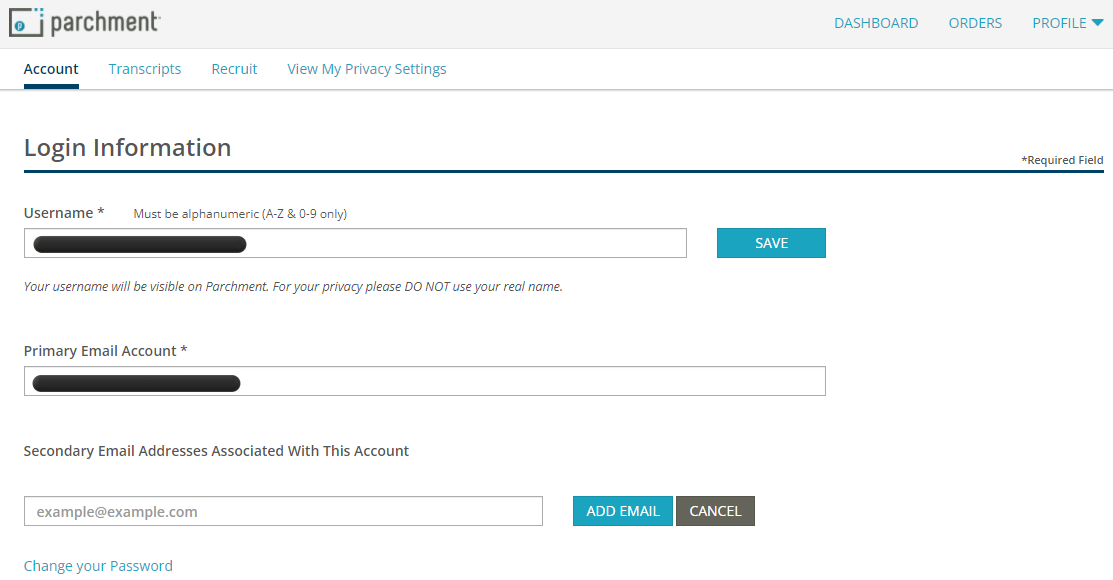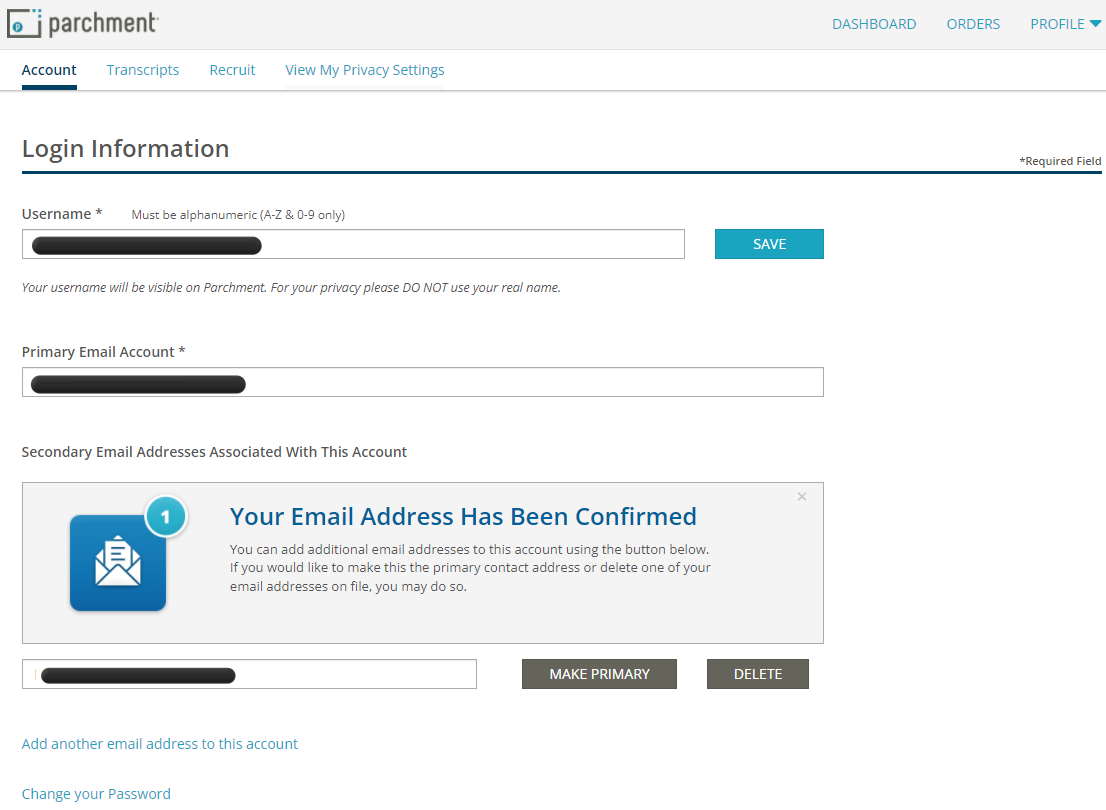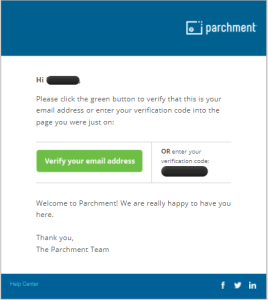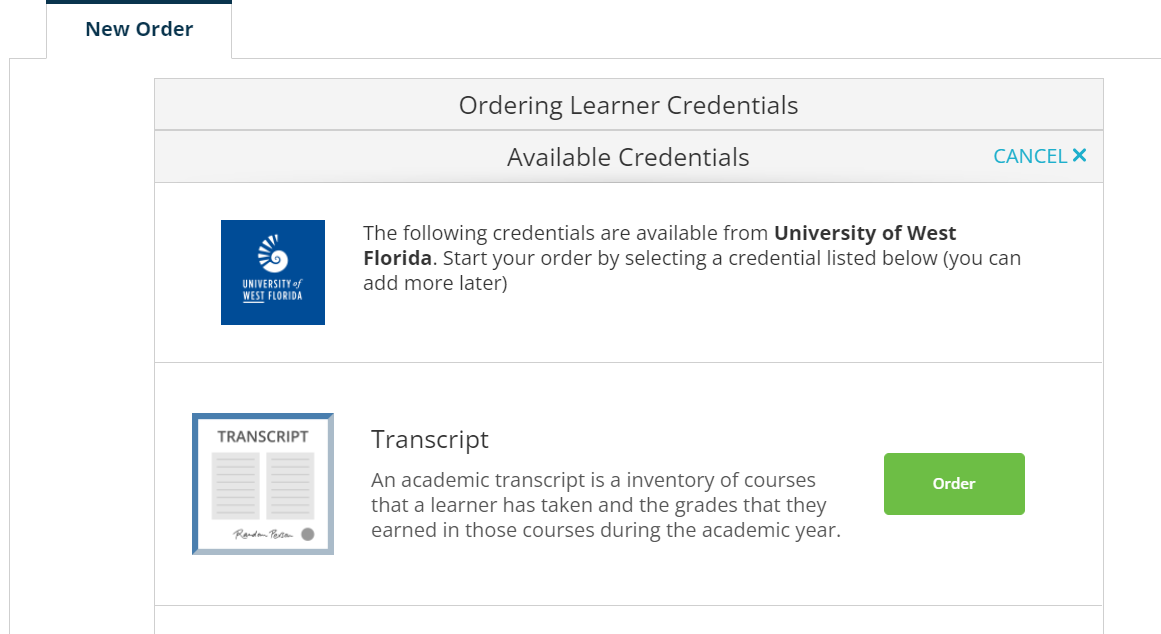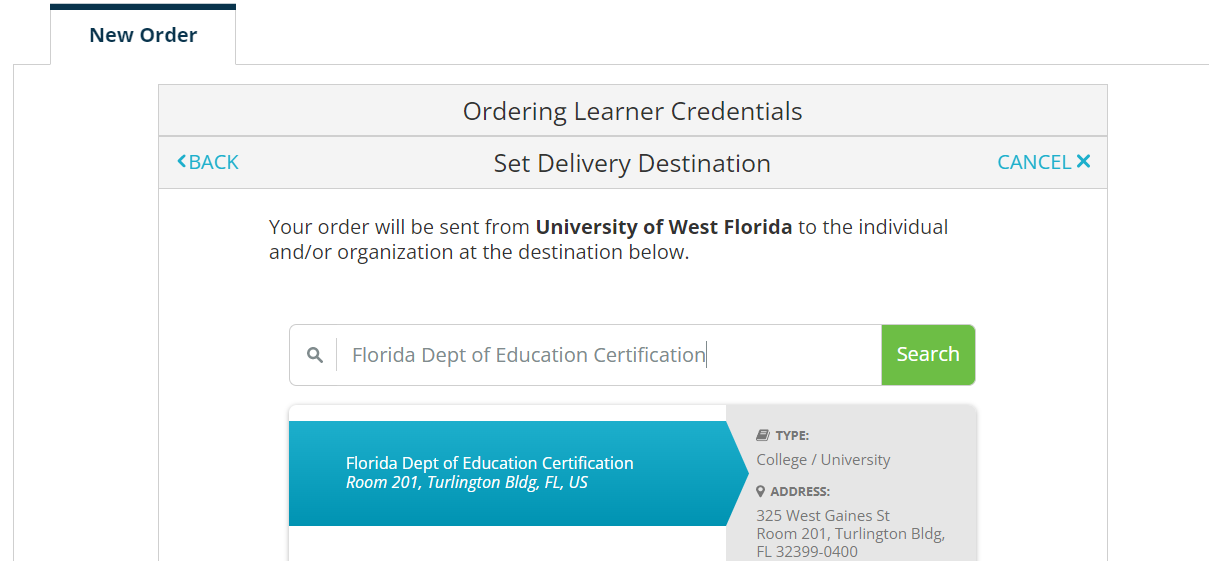Overview
The University of West Florida has partnered with Parchment Transcript Services in order to provide a web-based transcript service. Transcript Services utilizes Blue Ribbon Certification as an additional security feature applied to PDF orders. When placing your transcript order for the first time in this new system, you must create a new account. Please note, we recommend using an email address that is NOT affiliated with the University of West Florida. By using your UWF email address, you may experience issues accessing your transcripts after the downgrade of your ArgoNet account. Please contact Parchment Support Center if you need further assistance in this regard. Payment by credit card is required and processed at the time of placing your transcript order. In addition to standard delivery, Parchment offers Fed Ex for expedited delivery (for an additional charge). For specific information related to what appears on an official transcript as well as further detailed information related to UWF academic transcripts, please refer to the Office of the Registrar Transcripts site. Official transcripts may only be ordered online. Students must log into the MyUWF online portal to place their order. If you are unable to login to MyUWF, please see Can't Access MyUWF. If you still need assistance logging into MyUWF, please contact the ITS Help Desk at 850-474-2075.
Step 1 - Log into MyUWF
Students will need to log into the MyUWF portal. If you are unable to login to MyUWF, please see Can't Access MyUWF. Follow the directions until successfully logged in.
Step 2 - Type "transcript request" in the search bar.
Step 3 - Click on the Transcript Request app.
Step 4 - Follow the redirect to the Ordering website.
Step 5 - Create a Parchment Account, if you do not have one already.
How to Create a Parchment Account
Once your Parchment Account is created you will be able to place a transcript order. It is recommended that you use a personal email address when creating your account and not your UWF email address.
If your account is already set up you may have a verification link sent to you. If you no longer have access to the email account that the verification link is sent you, you will have to contact Parchment and request that they delete your Parchment account. Once your account is deleted you may create a new parchment account. Only Parchment can delete your account. You may submit a Case for assistance or call 1-847-716-3005.
Step 6 - You will see two options, "Order Your Transcript" and Order Your Replacement Diploma". Select "Order Your Transcript".
Step 7 - Select where you would like to send your transcript.
Step 8 - Review the Item Details
- Verify the correct recipient and delivery method were selected.
- Chose when you would like the transcript send; Send Now, Hold for Grades, Hold for Degree.
- You may also add any required attachments that need to be sent with the transcript.
- Select CONTINUE once verified.
Step 9 - Review Order Summary
If everything is correct, select CONTINUE
Step 10 - Submit Payment Information