Step 1
Click Invite members.

Step 2
Enter the email addresses of the members you'd like in this group, write an invitation message, and click Send Invites.
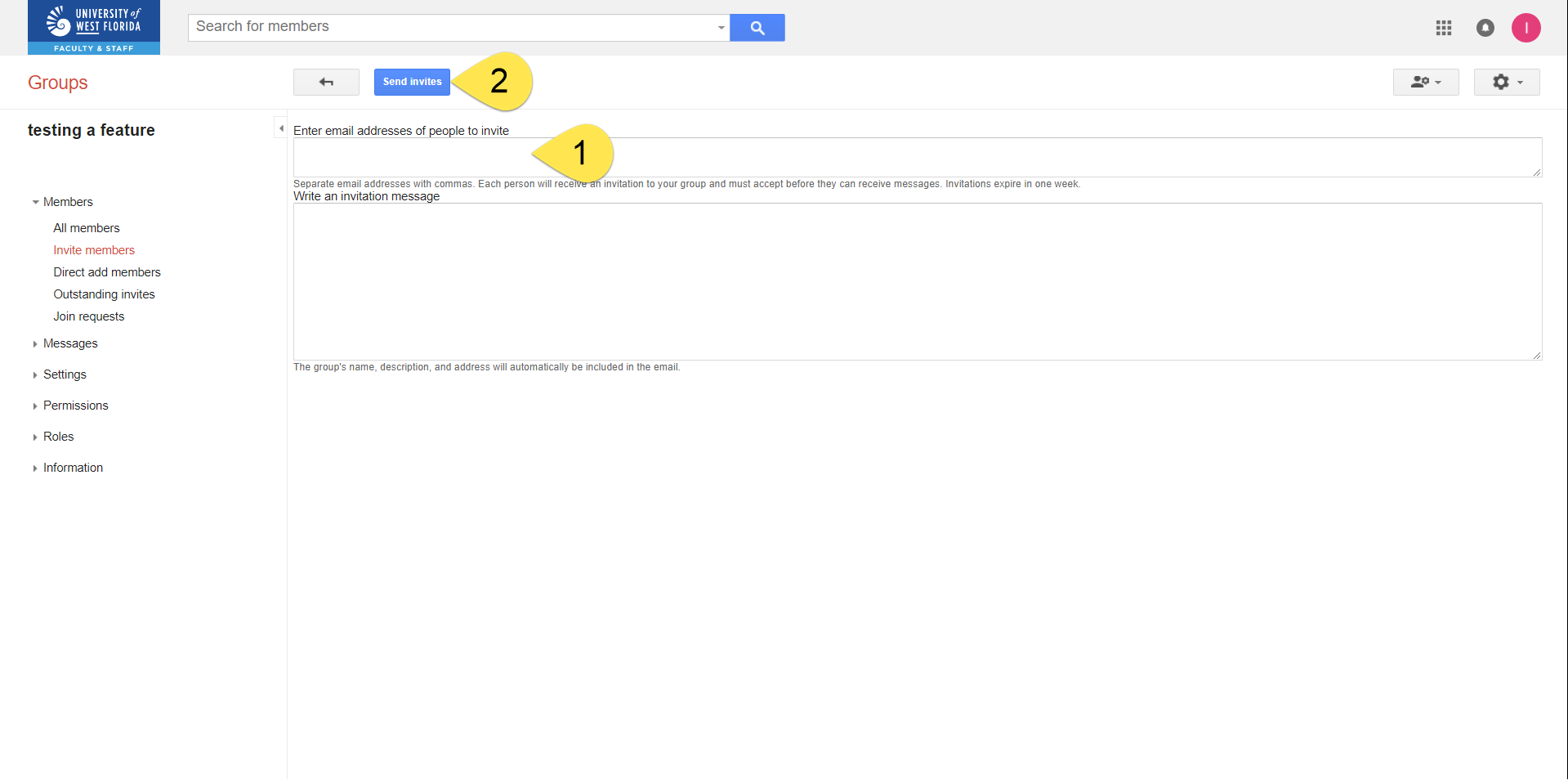
Step 3
Click Outstanding invites to view your outstanding invites.

Step 4
If necessary, select the outstanding invites and either resend the invitation or revoke the invitation.
