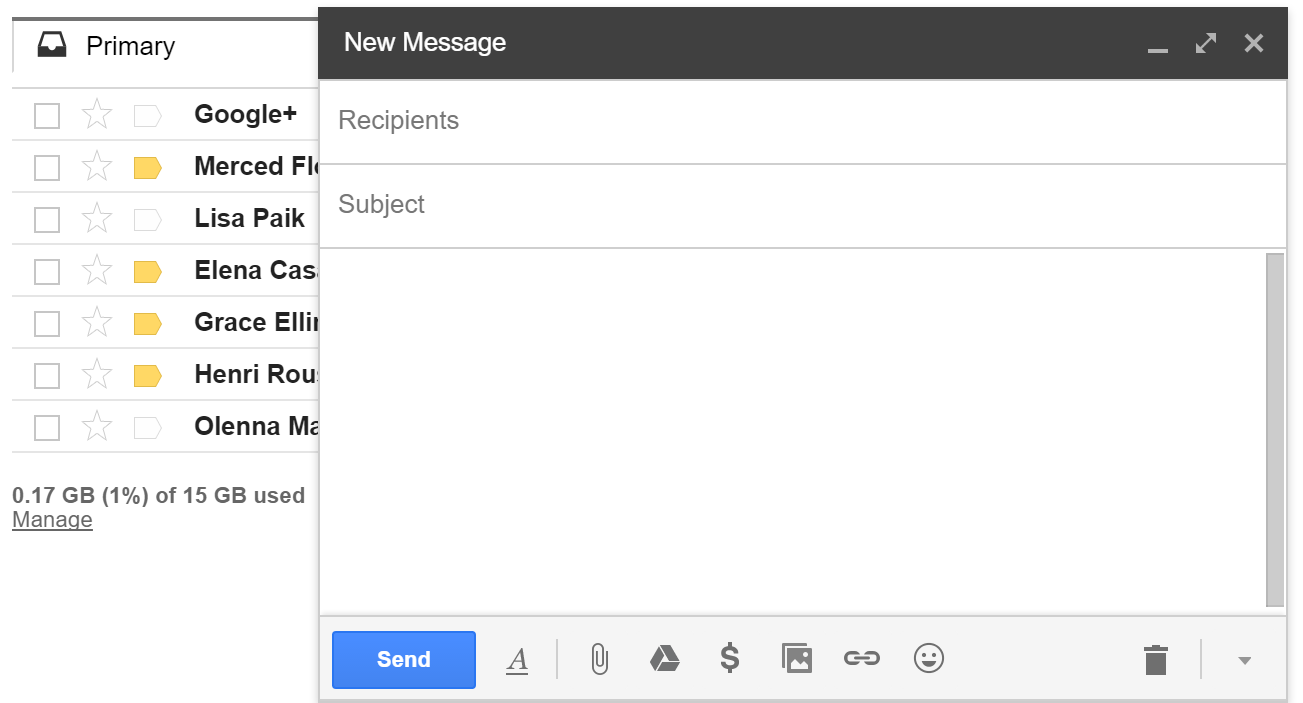Geographic Information Science is a field that requires basic computer literacy. The goal of these pages is to help students who are interested in GIS to be certain that they have mastered skills that are necessary to their success in future GIS courses and beyond. One of the criteria for enrollment in GIS courses at the University of West Florida is viewing this material and providing evidence that you possess these minimum competencies through a written exam. This is the _____ page in the Basic Computer Skills series. Here you will learn the following concepts:
How email works
Email is an important method of communicating in this day and age. It sends messages instantly from one person to another and can send large files that would otherwise need to be mailed or delivered in person. As a student of UWF, you now have a student email address. This is how the university, your professors, and your peers will primarily communicate with you during your time here. You should use your student email for all university and class related communications rather than your personal one.
An email address contains two parts. A user name and an email provider.
abc123@students.uwf.edu
The user name is your unique identifier. At UWF, this is typically your first two or three initials followed by 1-3 randomly generated numbers. The email provider is who is providing the email service. You are probably used to seeing providers such as gmail, hotmail, or yahoo. The UWF email system is supported by Google's Gmail.
It is important when sending an email to make sure you get the address completely correct. If you send an email to abc123@student.uwf.edu (forgetting the s at the end of students), it won't send. Gmail will be able to help you through by being able to autofill most UWF email addresses from it's internal directory. You still have to be careful though. There might be two people with the same name. If that happens, make sure to verify the address of the person you are emailing to make sure your message gets to where it needs to go.
If you would like to learn more about how to navigate in Gmail, view Google's Help or view GCF Learn Free's Gmail tutorial.