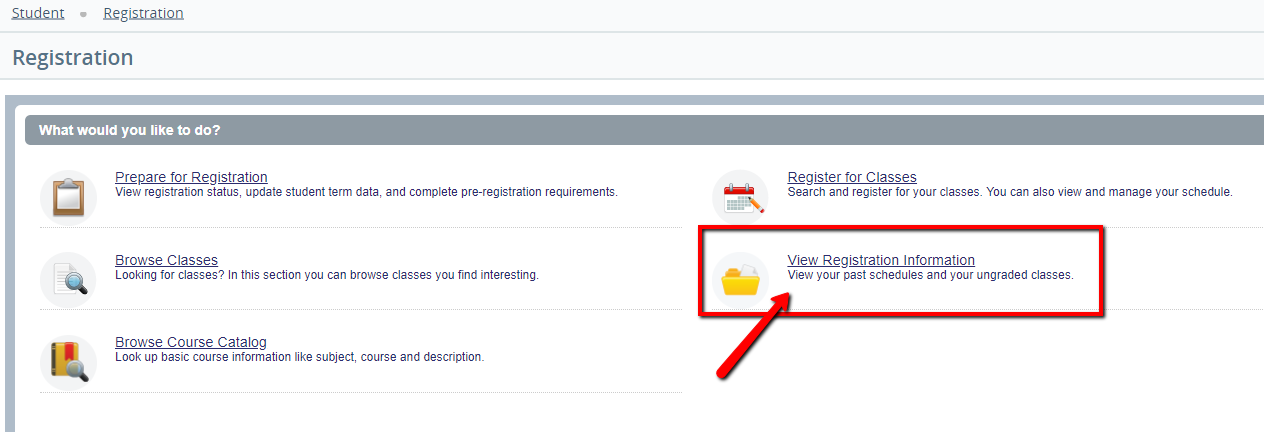...
- Log into MyUWF and access the Registration Menu app.
- Choose 'Add, Drop, or Withdraw
- View grade modes for all classes.
| Expand | ||
|---|---|---|
| ||
Viewing Grade ModeDepending on the course, students may have the option to select Pass/Fail and/or Audit grade mode options. If the desired grade mode option does not appear in Step 2 below, then that grade mode is not an option for the course.
|
Related articles
| Content by Label | ||||||||||||||||||
|---|---|---|---|---|---|---|---|---|---|---|---|---|---|---|---|---|---|---|
|