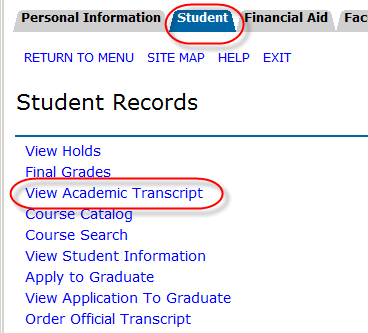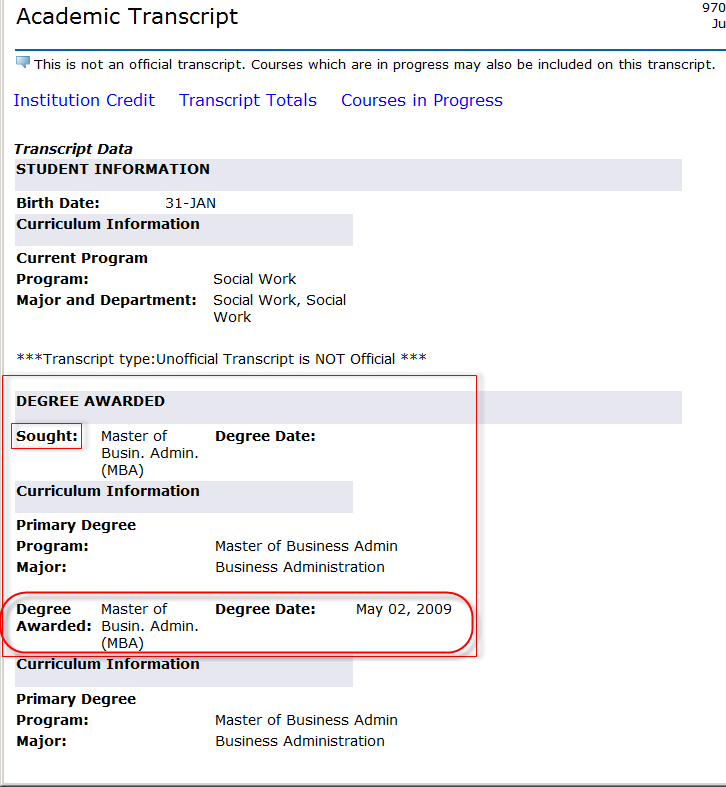...
- Log in to MyUWF.
- Access the Student Academic Records Menu app .
and look to the links in the left column: - Choose the My Academic Transcripts. A new tab should appear.
- Under Transcript level, select All Levels" or select the level that corresponds to the degree you want to verify.
- Under Transcript Type, select "Unofficial Transcripts".
- Your Unofficial Academic Transcript should appear.
- Any degrees awarded by UWF will appear in the Degree Awarded portion of the transcript, along with the date the degree was awarded.
- Sought degrees (degrees for which you have applied), will also appear.
- Click the images to expand:
- For addition additional information pertaining to about degrees, please see the the Graduation Guide.
FAQs
For FAQs pertaining to about degrees/degree posting, please review the Degree FAQs found in the Graduation Guide (reference in step 5 above).