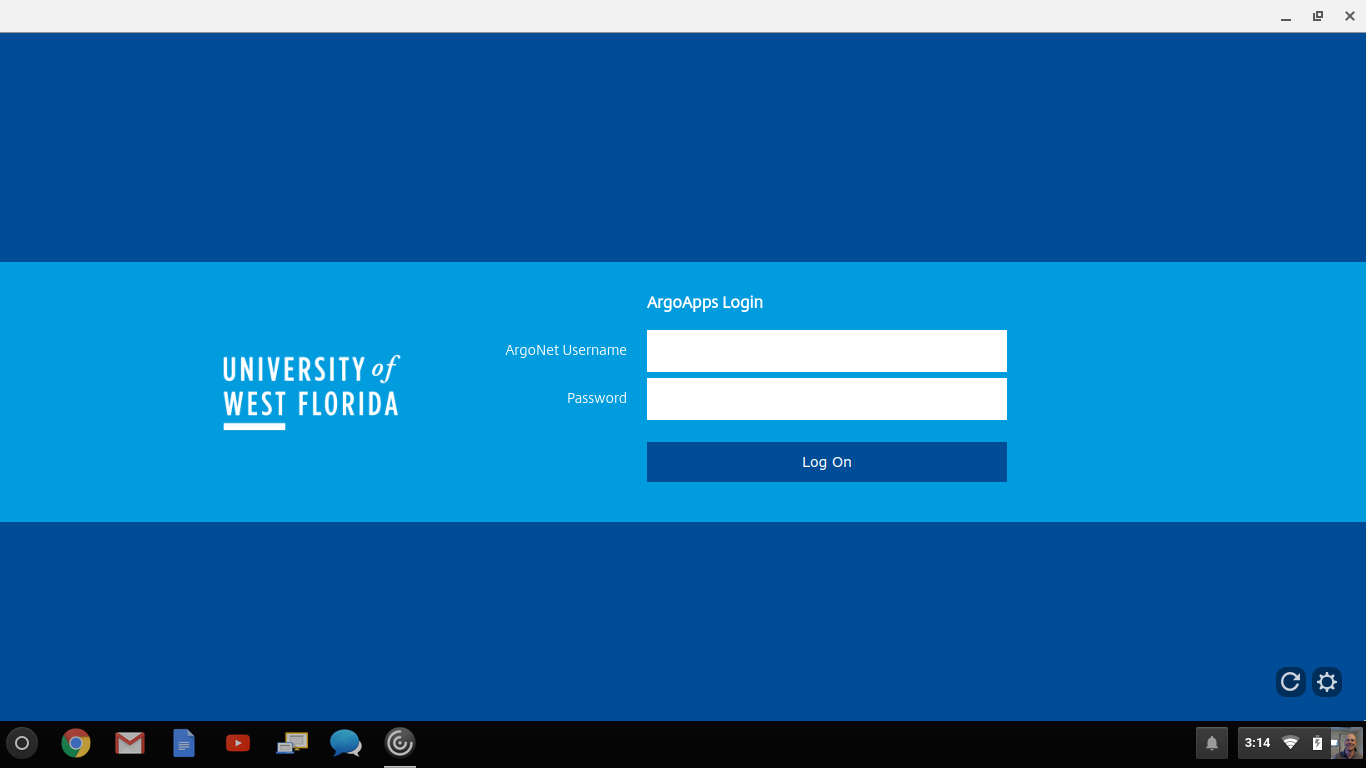| Note |
|---|
| title | Citrix Workspace App |
|---|
|
Citrix Receiver is being replaced with Citrix Workspace App. UWF ITS is in the process of updating documentation. |
| Tip |
|---|
| title | Download & Install Citrix Worksapce Workspace App |
|---|
|
| Section |
|---|
| Column |
|---|
|  Image Modified Image Modified
|
| Column |
|---|
Download Citrix Workspace App (new) or Download Citrix Receiver Install Citrix Workspace App; when prompted enter argoapps.uwf.edu for the server. Login using your ArgoNet credentials. If you need more detailed instructions, please choose your operating system below. |
|
|
Overview
For the best ArgoApps experience, please use the Citrix Workspace App. When using the Citrix Workspace App, you have more features available to you:
...
Once you've installed the Citrix Workspace App, you no longer need to access ArgoApps via my.uwf.edu (simply use the Citrix Workspace App from your computer). For For more help using the Citrix Workspace App, please see see ArgoApps Help: How to use ArgoApps.
| Note |
|---|
|
Keep in mind that no matter what version of ArgoApps you use, you will need to request access. See Request Access to ArgoApps for more information |
Feature Comparison
| ArgoApps
w/Citrix Workspace App | ArgoApps Lite
(web version) |
|---|
Full featured Copy/Paste | |
|
Limited Copy/Paste (text-only using clipboard) |
| |
Supports drag-and-drop from desktop into app | |
|
Save to local drives | |
|
Supports large files
> 500 MB | |
|
Supports cross language keyboard | |
|
Convenient, no installation required |
| |
Instructions
| Info |
|---|
Please choose your operating system below for detailed instructions on installing the Citrix Workspace App. |
Windows
| Expand |
|---|
| title | Windows 7, Windows 8.1, Windows 10, or Windows 1011 |
|---|
|
- Download the latest Citrix Workspace App from from https://www.citrix.com/downloads/workspace-app/windows/workspace-app-for-windows-latest.html
- The installer needs to be downloaded and installed, click the the Run or Open button to begin the download. If you receive a prompt asking for permission to continue, click Yes.
 Image Modified Image Modified - The installer should open, you may receive a UAC warning which you will want to click Yes. Click the Start button to begin installation.
 Image Modified Image Modified
 Image Modified Image Modified
 Image Modified Image Modified
- Do not check or enable 'Single Sign-on'.
 Image Modified Image Modified
- Citrix Receiver should begin installing and finish in a few minutes.
 Image Modified Image Modified
Click the Add Account button once completed.
 Image Modified Image Modified
| Tip |
|---|
Alternatively, you can click Finish and download this file to configure your Citrix Receiver. Open the file once downloaded, open the file. You will receive a prompt asking whether you want to add this to your Citrix Receiver. 
Click Add. The Citrix Receiver should launch and prompt you for your ArgoNet credentials. 
You only need to do this once, and you can simply launch the Receiver from your Start Menu going forward. |
- Enter argoapps.uwf.edu for as the server namestore URL.
 Image Modified Image Modified
- Enter your ArgoNet credentials when prompted. You may receive two prompts for your credentials.

Congratulations, you should now be able to use the Citrix Receiver app to access ArgoApps.
 Image Modified Image Modified
You no longer need to visit my.uwf.edu to access your favorite apps. Simply launch the Citrix Receiver app from your own computer! |
Mac
| Expand |
|---|
| title | macOS 10.11+13 (or higher) |
|---|
|
- Download the latest Citrix Workspace App from https://www.citrix.com/downloads/workspace-app/mac/workspace-app-for-mac-latest.html
- Once the installer is downloaded, click the Open button on the downloaded file to begin the installation.
 Image Modified Image Modified
- Double-click the Install Citrix Receiver icon to being installation.
 Image Modified Image Modified
The installer should open. Click Continue and go through the installer until it completes.

| Warning |
|---|
| If you are prompted to check an Add Account option, please do so. See below for instructions on what to add, if prompted. 
Alternatively, you can click Continue and download this file to configure your Citrix Receiver. Open the file once downloaded. You will receive a prompt asking whether you want to add this to your Citrix Receiver. 
Click Add. The Citrix Receiver should launch and prompt you for your ArgoNet credentials.  
You only need to do this once, and you can simply launch the Receiver from your Applications going forward. |

- Open Citrix ReceiverWorkspace from your applications
 Image Removed Image Removed Image Added Image Added
- If prompted to add an account, enter argoapps.uwf.edu for the server name as shown below.

- When prompted for credentials, enter your ArgoNet username and password

Congratulations, you should now be able to use the Citrix Receiver on your Mac to access ArgoApps. You no longer need to visit my.uwf.edu to access your favorite apps. Simply launch the Citrix Receiver app from your own computer! |
iOS
| Expand |
|---|
| title | iPad (iOS 10 or higher) |
|---|
|
- Install the Citrix Receiver app Workspace App from the Apple App Store.
- Once installed, click Add Account Get Started, type in the server name argoapps.uwf.edu for the address, and click Next Continue.
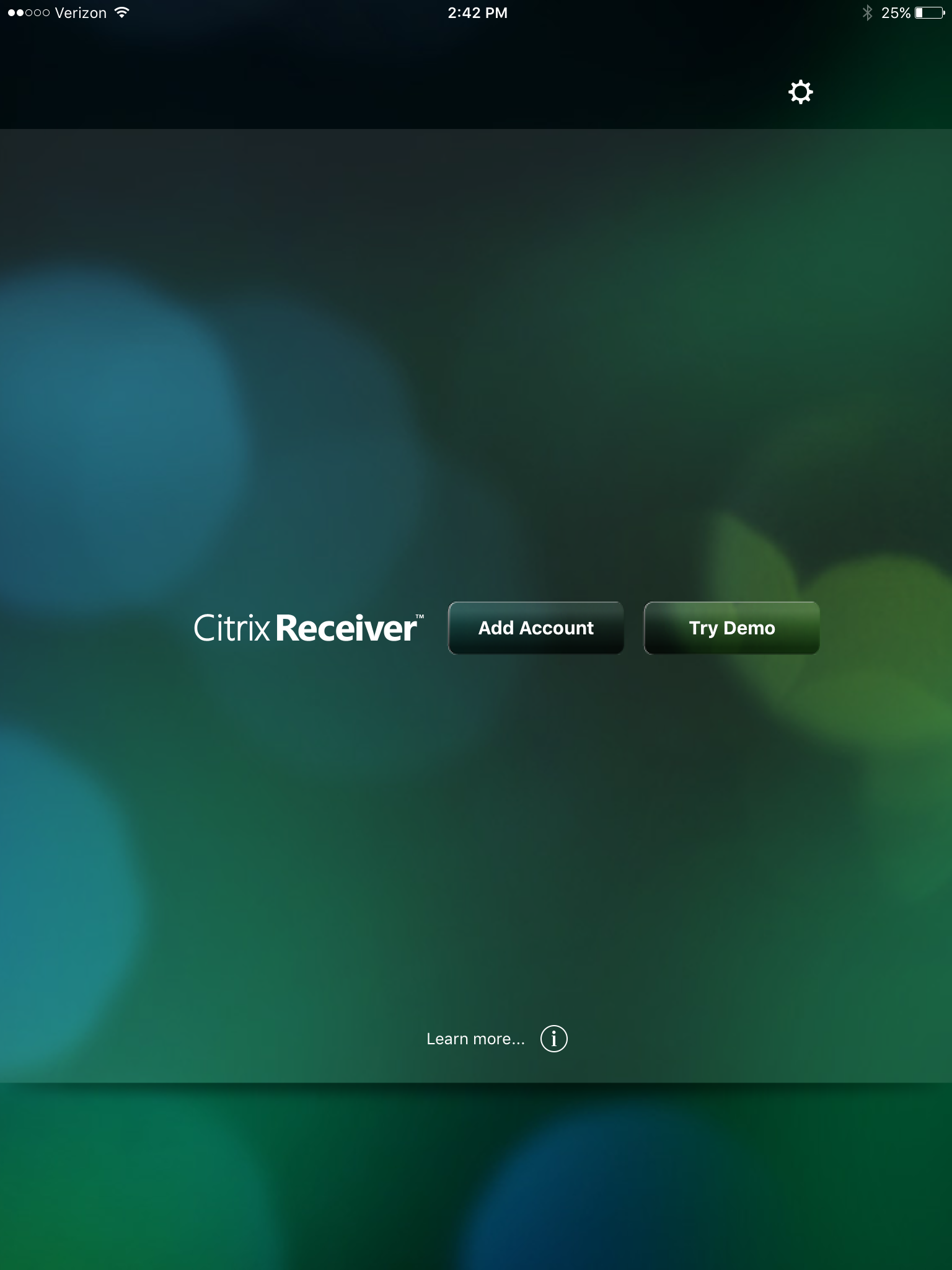 Image Removed Image Removed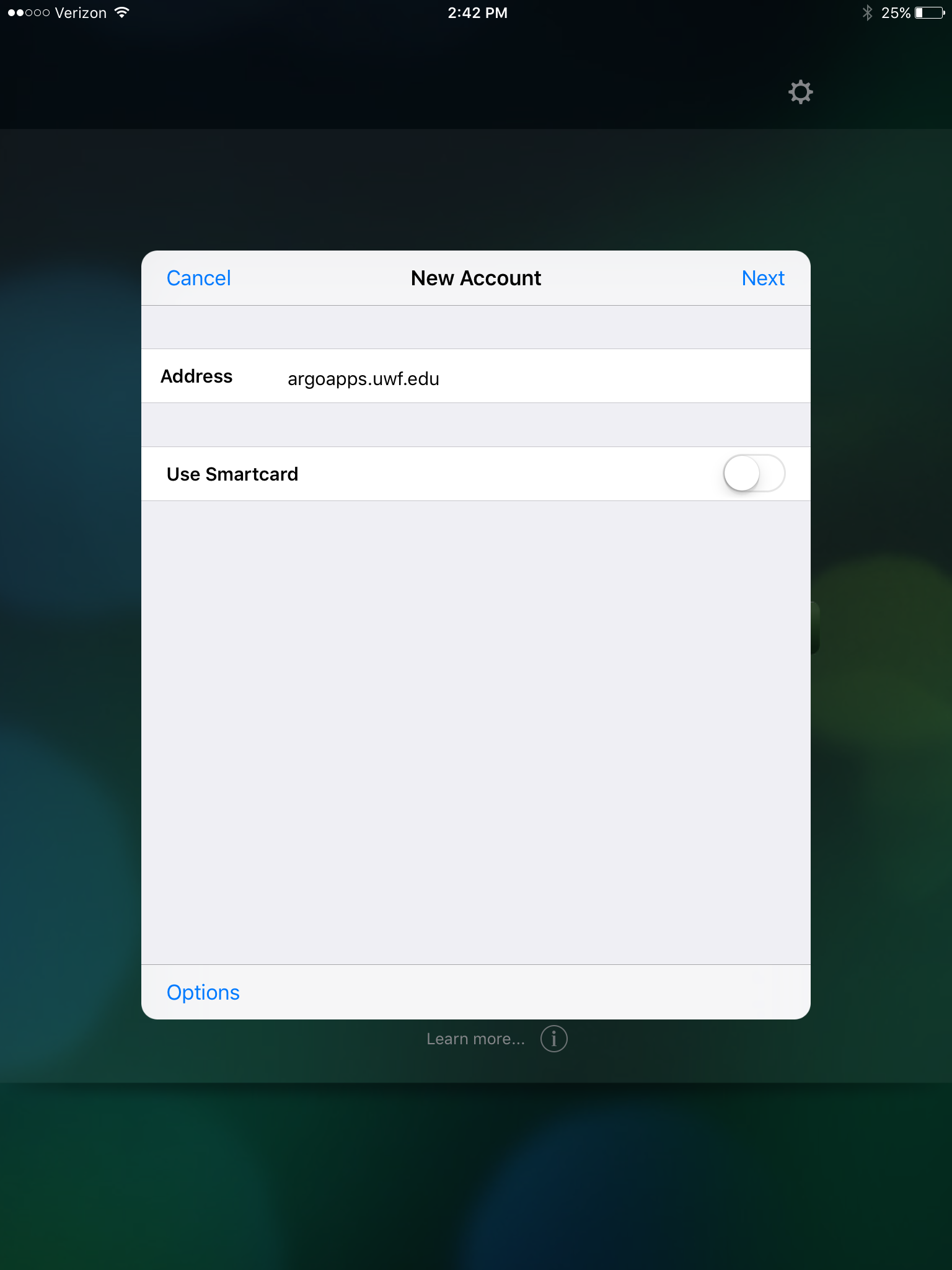 Image Removed Image Removed Image Added Image Added  Image Added Image Added
- When prompted for your credentials, enter your ArgoNet username and password . For the domain enter ARGONET as shown in the screenshot below.
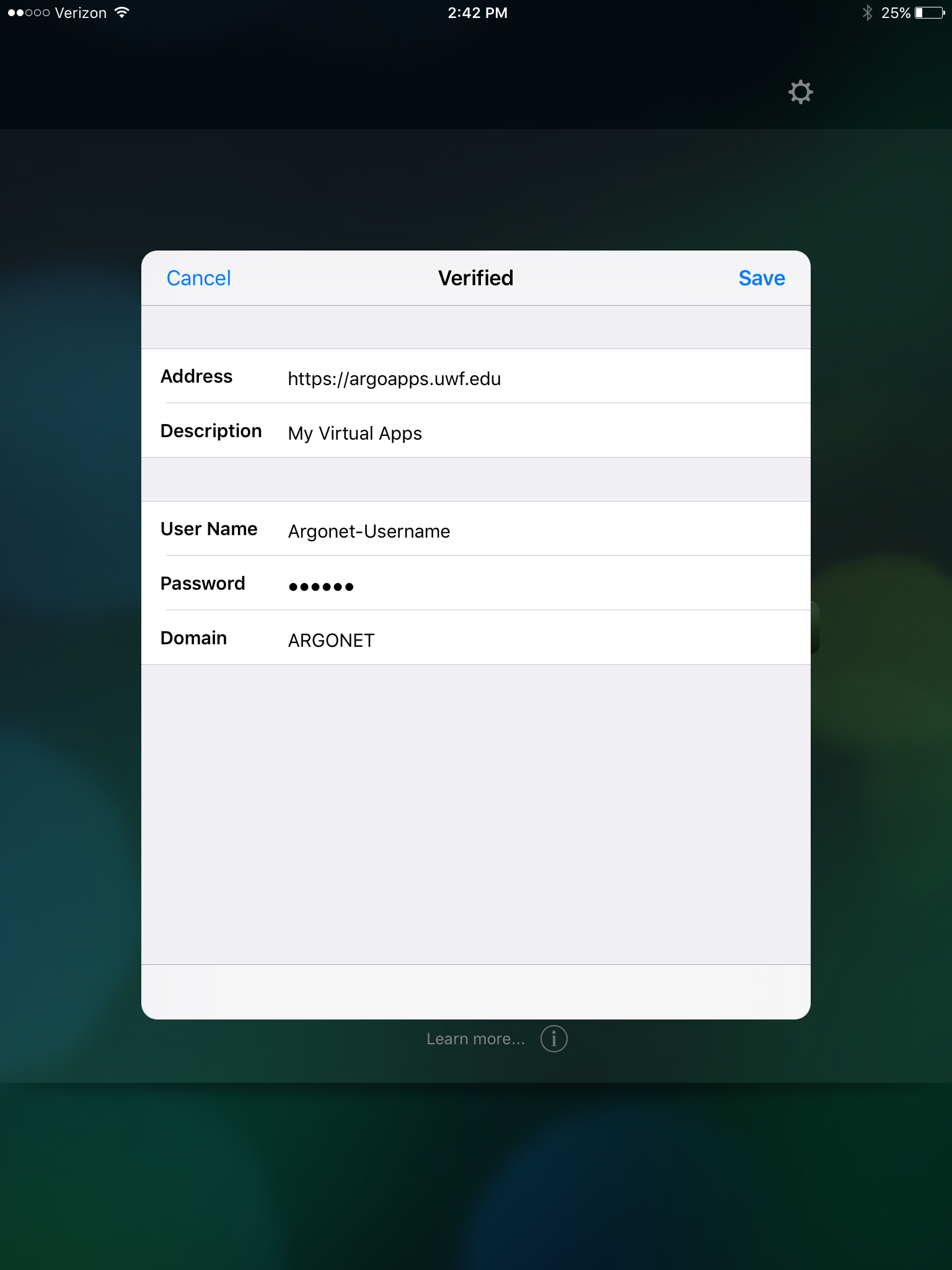 Image Removed (if you are ever prompted for 'domain', enter ARGONET). Image Removed (if you are ever prompted for 'domain', enter ARGONET).
 Image Added Image Added
- You should now be able to select from the available applications on the left side. Add items to your favorites by tapping the + icon (by default it will only show your favorites on the main window).
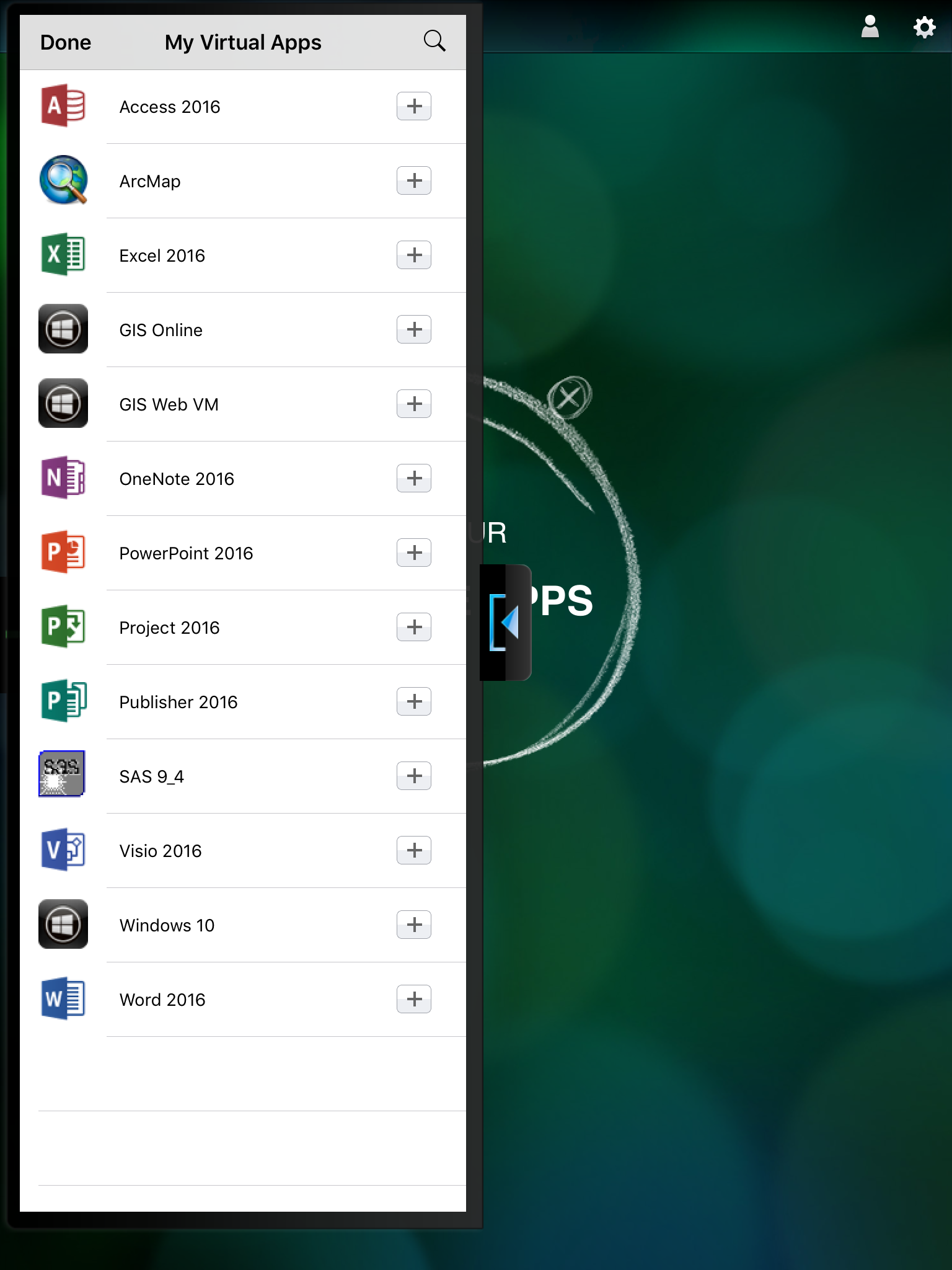 Image Removed Image Removed Image Added Image Added
|
| Expand |
|---|
| title | iPhone (iOS 10 or higher) |
|---|
|
- Install the Citrix Receiver app Workspace App from the Apple App Store.
- Once installed, click Add Account Get Started, type in the server name argoapps.uwf.edu for the address, and click Next Continue.
 Image Removed Image Removed 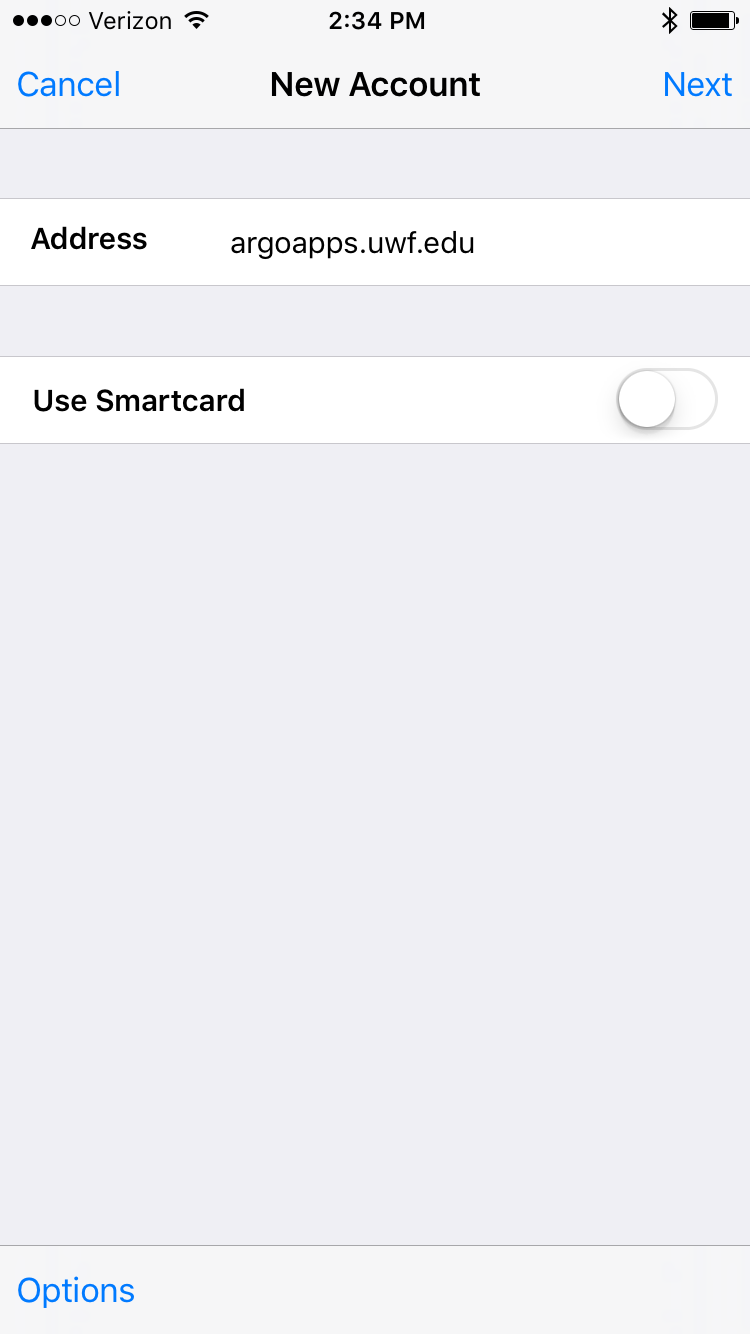 Image Removed Image Removed Image Added Image Added  Image Added Image Added
- When prompted for your credentials, enter your ArgoNet username and password . For the domain enter ARGONET as shown in the screenshot below.
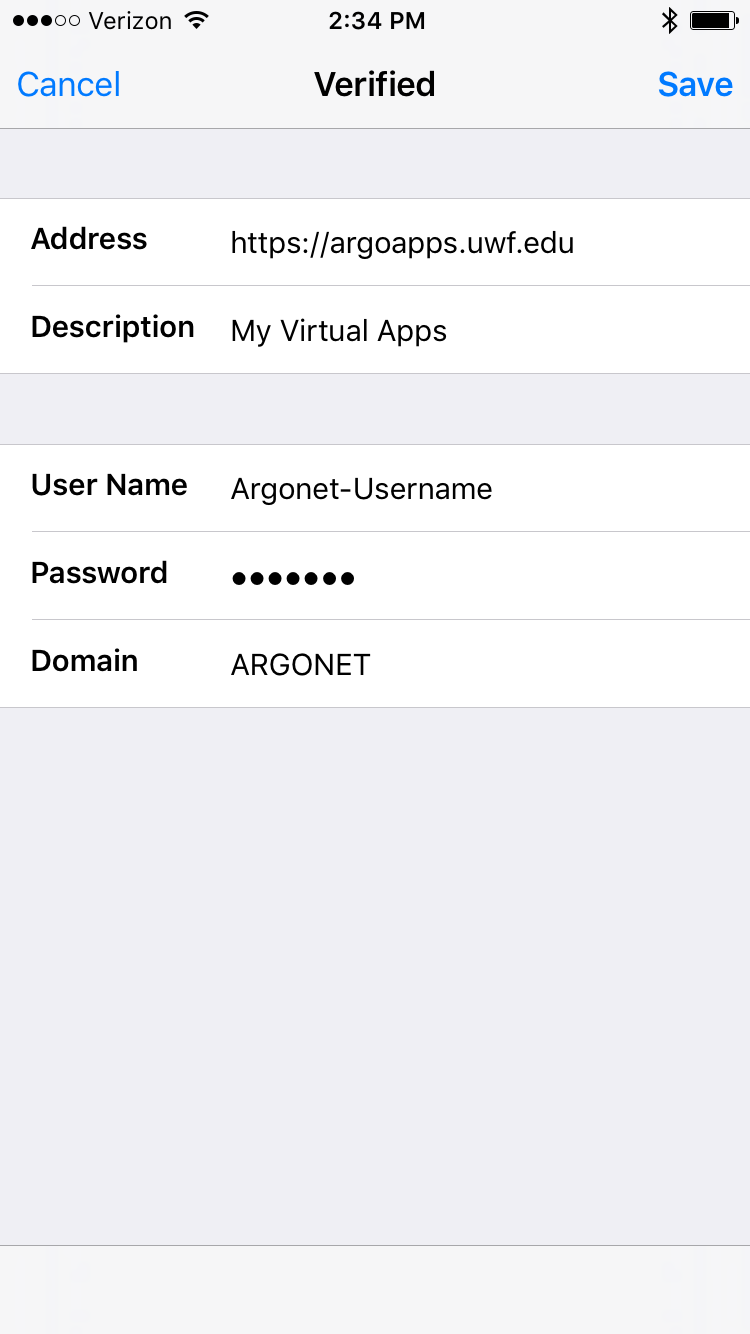 Image Removed Image Removed
(if you are ever prompted for 'domain', enter ARGONET).
 Image Added Image Added
- You may receive additional prompts depending on your iPhone model.
 Image Added Image Added
- You should now be able to select from the available applications on the left side. Add items to your favorites by tapping the + icon.
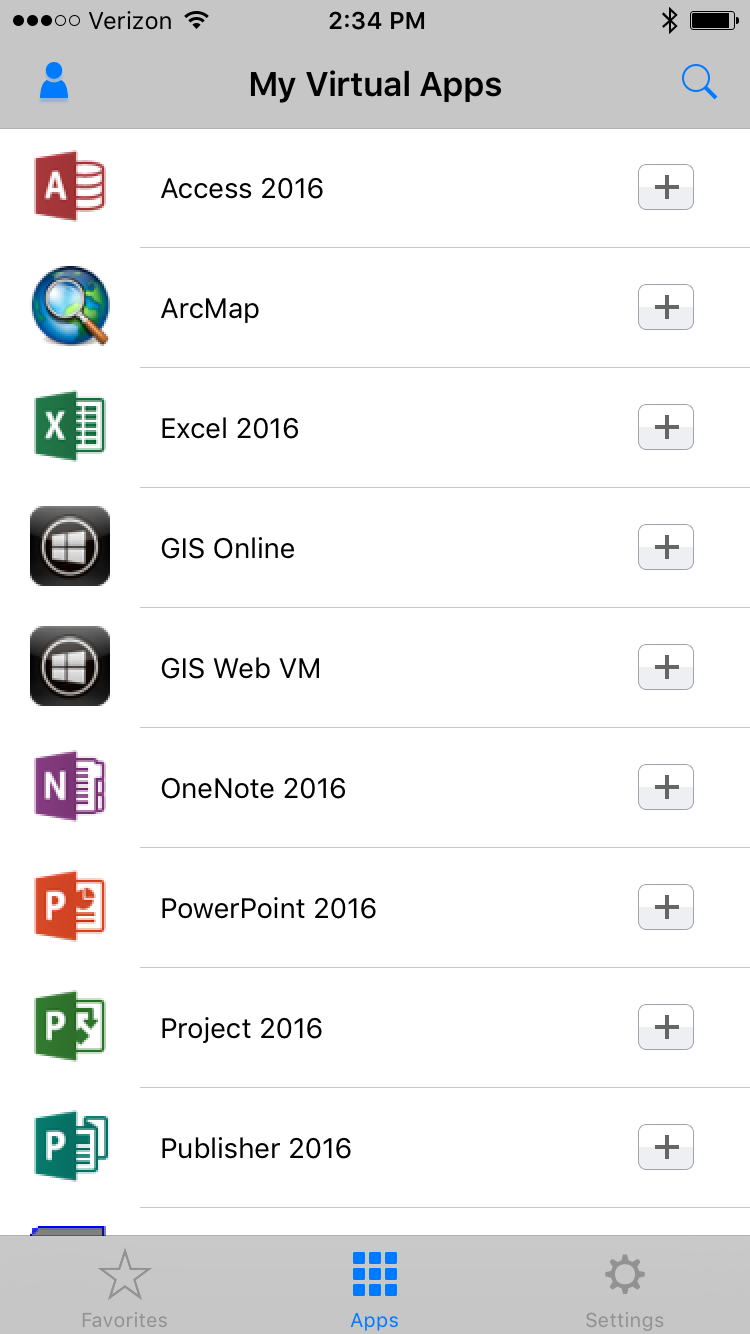 Image Removed Image Removed Image Added Image Added
|
Other
| Expand |
|---|
| title | Google Chromebook (Chrome OS) |
|---|
|
- Install the Citrix Receiver app Workspace App from the Chrome Web Store
 Image Removed Image Removed  Image Added Image Added
 Image Removed Image Removed Image Added Image Added
- Once installed it should automatically open Citrix Receiver where you will have to provide a server address of https://argoapps.uwf.edu
 Image Removed Image Removed Image Added Image Added
- When prompted for your credentials, enter your ArgoNet username and password.
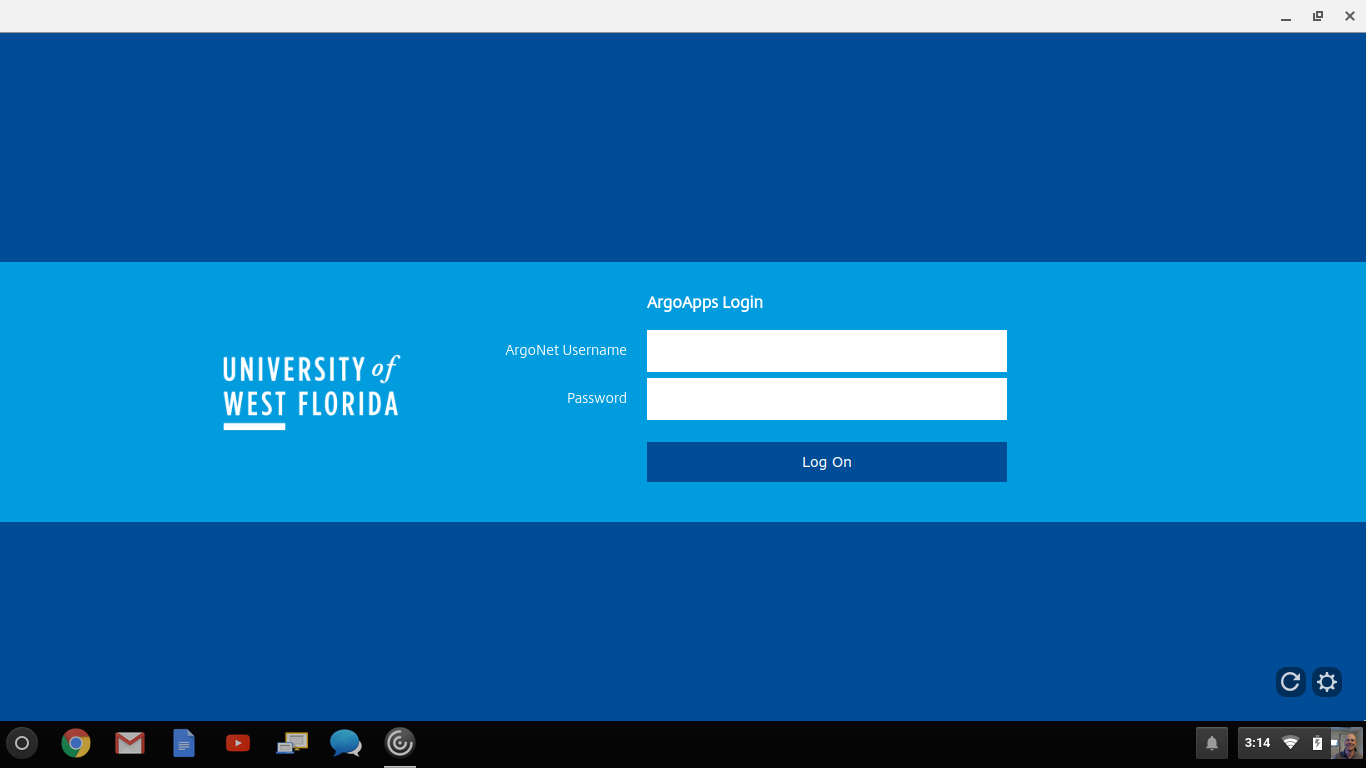 Image Removed Image Removed
|
...
 Image Added Image Added
|
| Include Page |
|---|
| ILP:_Help Desk Footer |
|---|
| ILP:_Help Desk Footer |
|---|
|