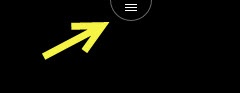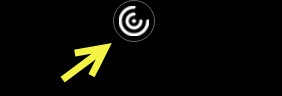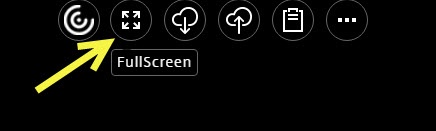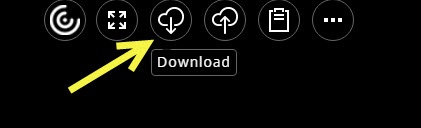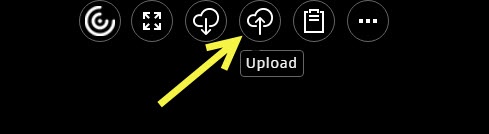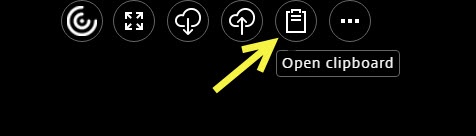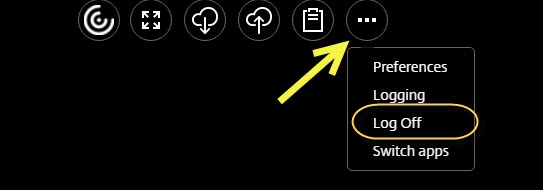...
| Note | ||
|---|---|---|
| ||
Having issues creating new folders within open/save dialog? See ArgoApps Help: 'New Folder' bug |
| Warning | ||
|---|---|---|
| ||
Keep in mind that no matter what version of ArgoApps you use, you will need to request access. See Request Access to ArgoApps for more information |
| Tip |
|---|
Recommendations: Citrix Workspace App Google Drive File Streamfor Desktop |
AgroApps Overview Video
...
. |
...
ArgoApps
...
ArgoApps FAQs
These tips are intended to be used when using ArgoApps Lite (within your web browser). You can optionally download & install the Citrix Workspace App (following these instructions) to access ArgoApps.
...
How do I save / download to my local computer?
Option 1 – Use Google Drive (RECOMMENDED for most file formats)
Visit ArgoApps Help: Using the Google Drive app to connect Google Drive to ArgoApps.
- After creating a file within Argoapps using any of the applications, click File → Save As
- Save to the G: drive
- After naming the file, click save and it will save to your Google Drive.
Option 2 – Use Citrix's native "Save to My Device" option
Users can save files they create within ArgoApps to their local computer using the process shown below. Multimedia
- After creating a file within Argoapps using any of the applications, click File → Save As
- Choose Save to my Device from the left hand toolbar
- After naming the file, click save and it will download to your local computers download folder.
ArgoApps Lite Interface
Located on each ArgoApps App screen is a command icon. To access ArgoApps commands, click on the first icon and it will turn into the second icon, Then, click on the second icon.
Command List
Once you click on the command icon, the command list will appear.
Fullscreen
Download
Upload
Clipboard
Open Clipboard to Paste items into ArgoApps from an outside source.
Log Off
Finished using ArgoApps? While you can simply close your web browser tab and/or window, it is recommended to choose "log off" from within the Citrix menu as shown below.
Include Page ILP:_Help Desk Footer ILP:_Help Desk Footer