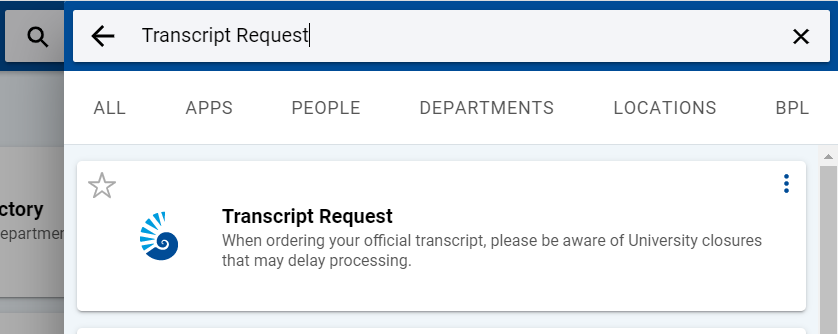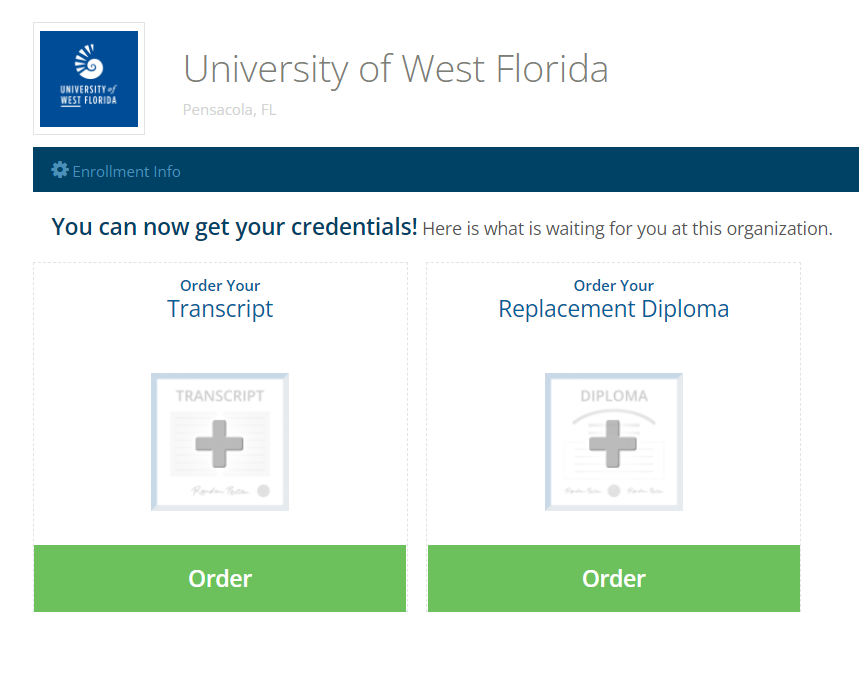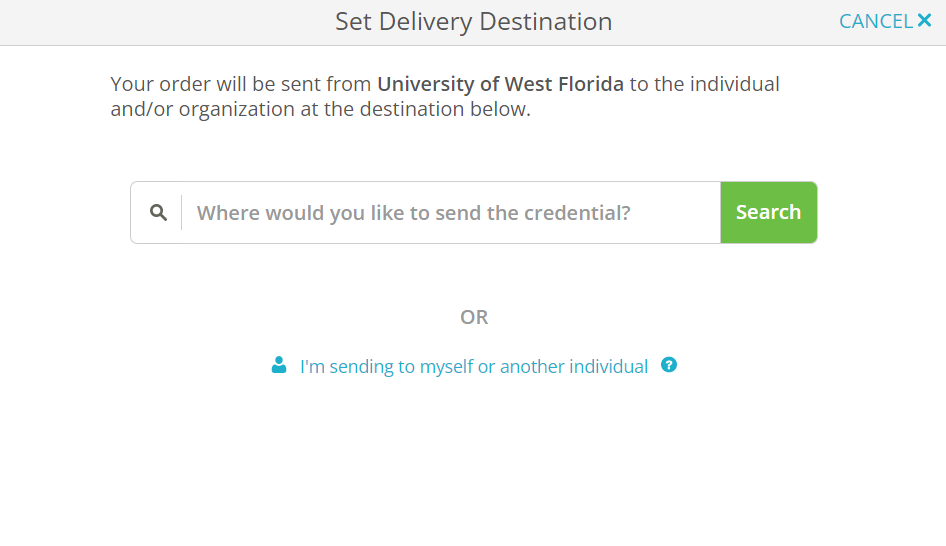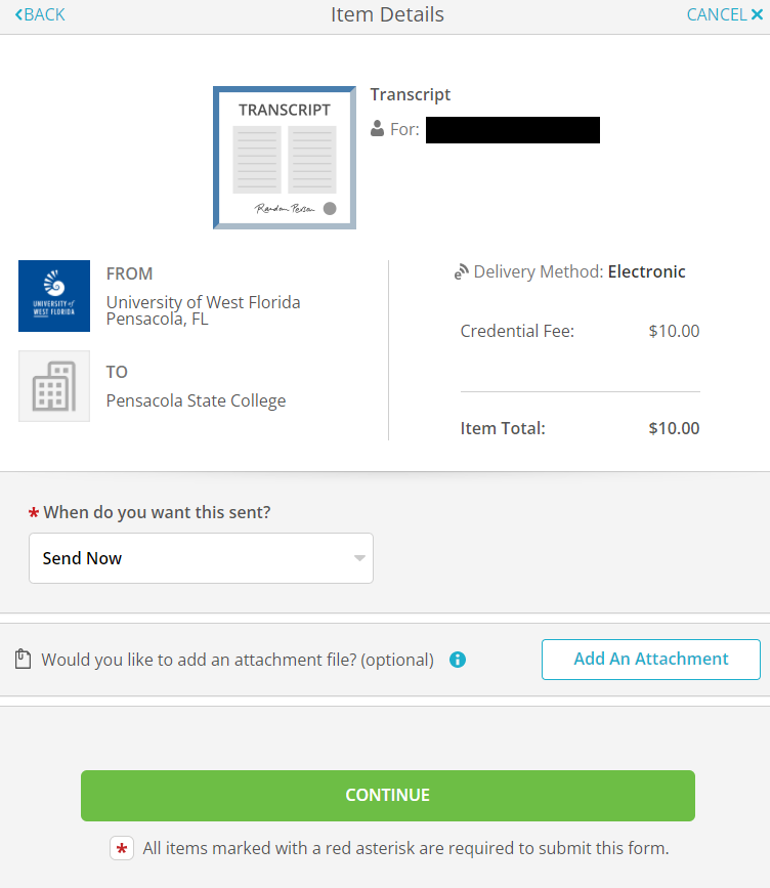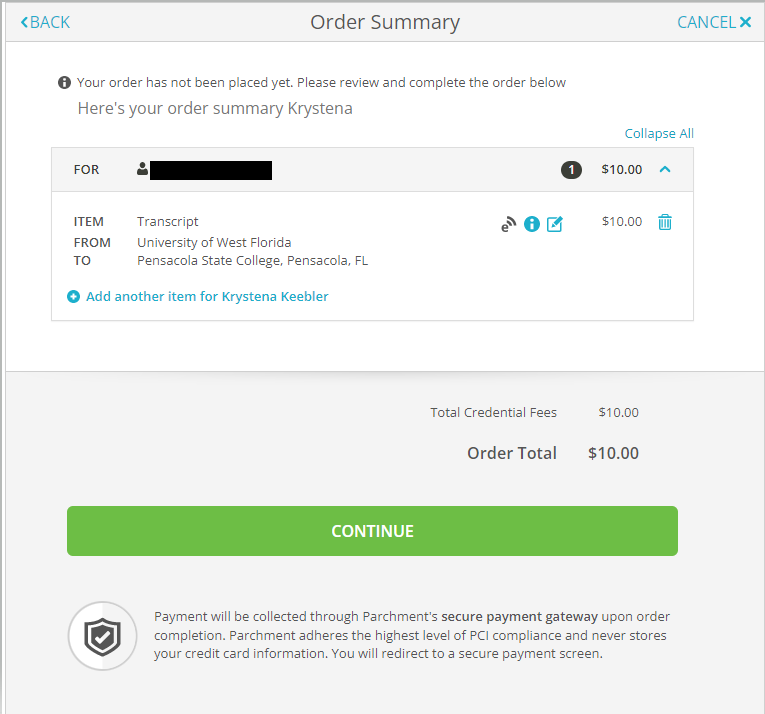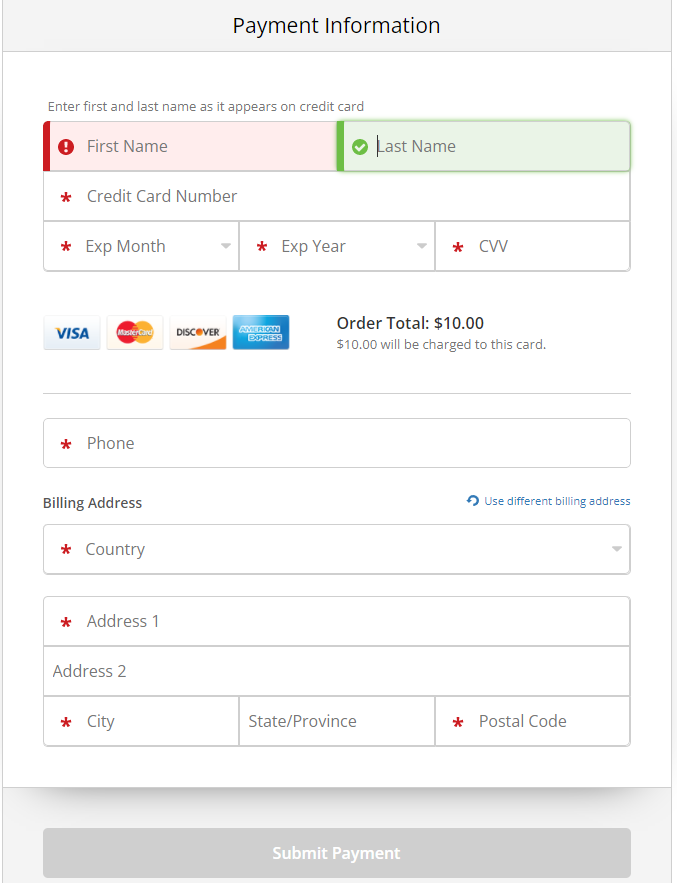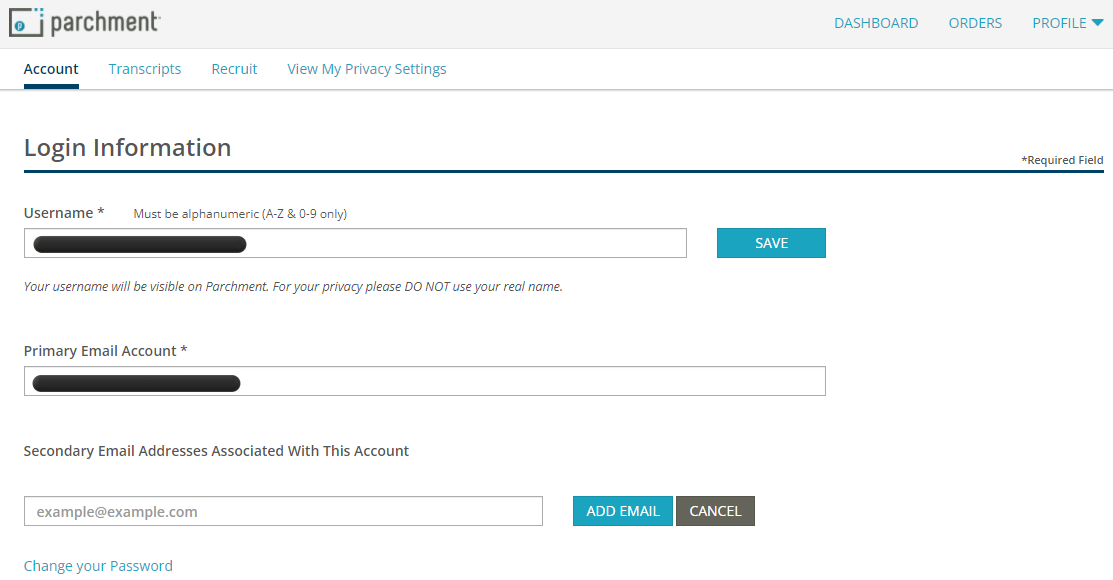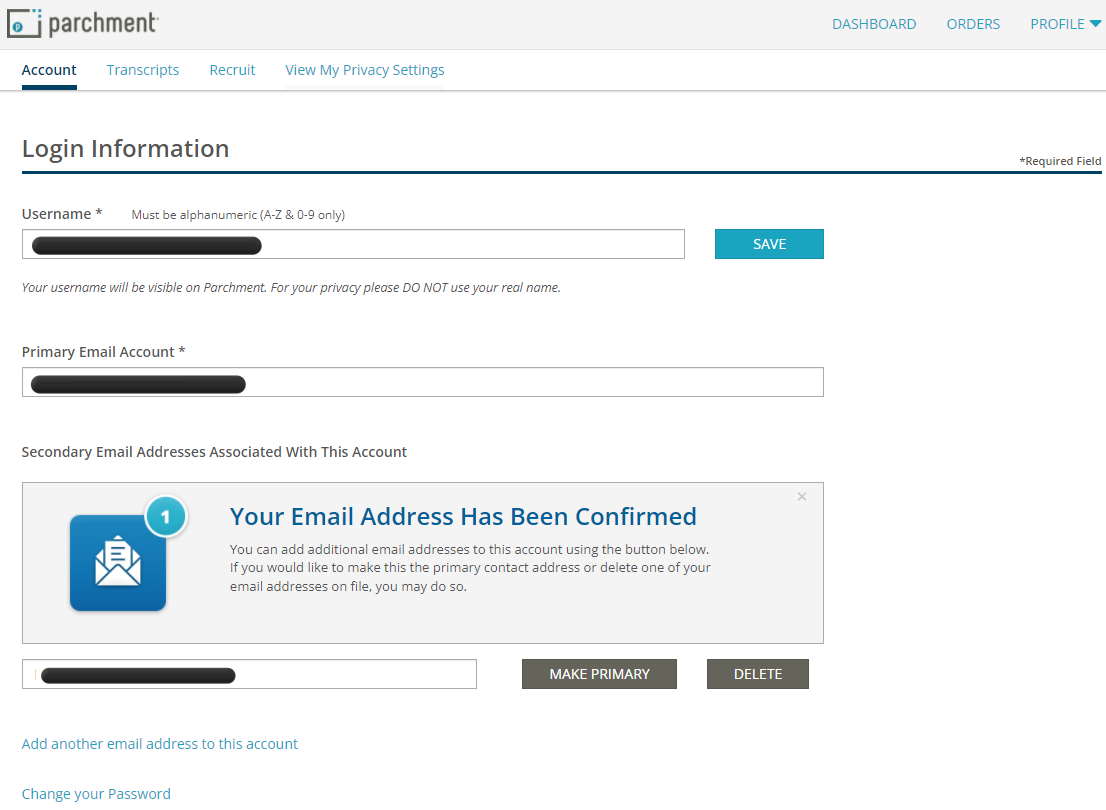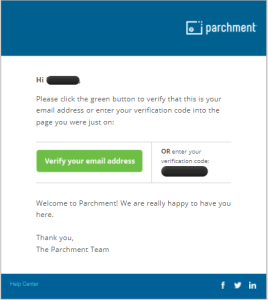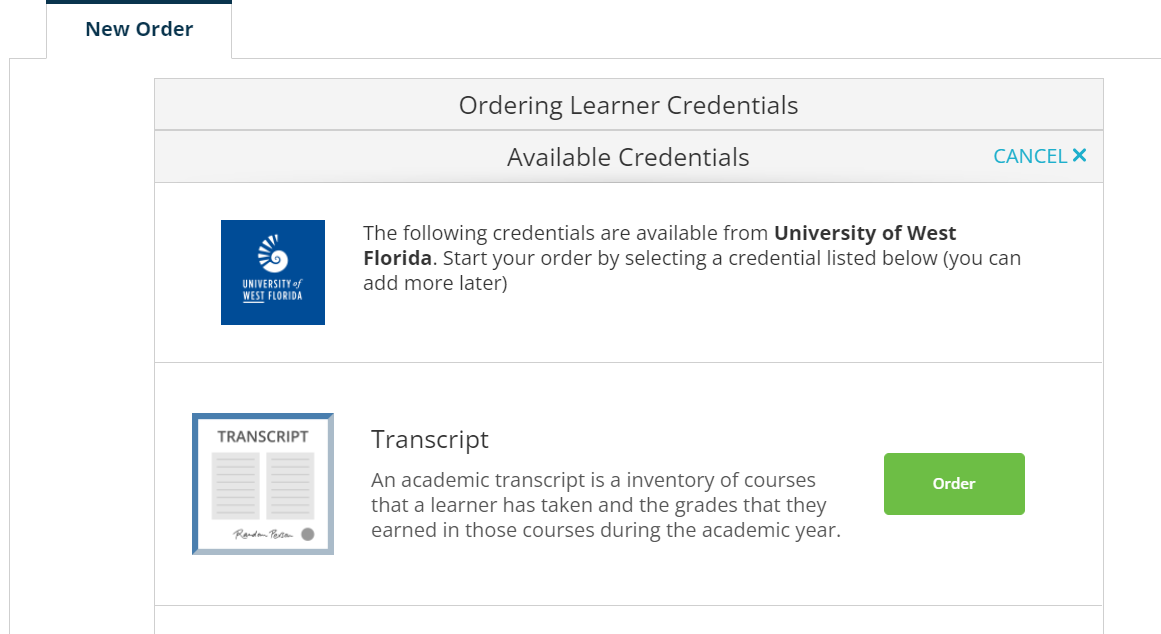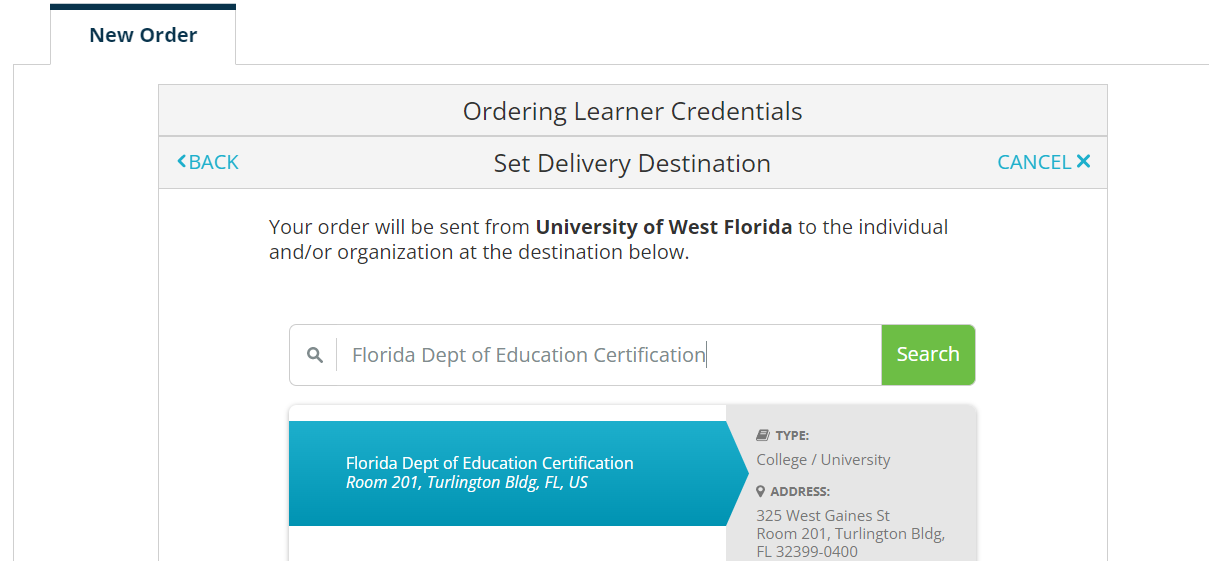Overview
| Excerpt |
|---|
...
Below you will find instructions on how to order an official transcript. For specific information related to what appears on an official transcript, please refer to the Transcripts portion of the Undergraduate Academic Catalog.
...
The University of West Florida has |
...
partnered with Parchment Transcript Services in order to provide a web-based transcript service. |
...
Transcript Services utilizes Blue Ribbon Certification as an additional security feature applied to PDF orders. When placing your transcript order for the first time in this new system, you must create a new account. Please note, we recommend using an email address that is NOT affiliated with the University of West Florida. By using your UWF email address, you may experience issues accessing your transcripts after the downgrade of your ArgoNet account. Please contact Parchment Support Center if you need further assistance in this regard. Payment by credit card is required |
...
and processed at the time of placing your transcript order. In addition to standard delivery, Parchment offers Fed Ex for expedited delivery (for an additional charge |
...
). For specific information related to what appears on an official transcript as well as further detailed information related to UWF academic transcripts, please refer to the Office of the Registrar Transcripts site. Official transcripts may only be ordered online. Students must log into the MyUWF online portal to place their order. If you are unable to login to MyUWF, please see Can't Access MyUWF. If you still need assistance logging into MyUWF, please contact the ITS Help Desk at 850-474-2075. |
| Warning | ||
|---|---|---|
| ||
Please Note: First Semester StudentsIf this is your first semester at UWF, please be sure to choose the "hold for grades" option when placing your transcript order or place your order after grades have been posted at the end of the term. Otherwise, your transcript will be mailed as requested when your order is placed without any grades posted. |
Step 1 - Log into MyUWF
Students will need to log into the MyUWF portal. If you are unable to login to MyUWF, please see Can't Access MyUWF. Follow the directions until successfully logged in.
Step 2 - Type "Transcript Request" in the search bar.
Step 3 - Click on the Transcript Request app.
Step 4 - Follow the redirect to the Ordering website.
Step 5 - Create a Parchment Account, if you do not have one already.
How to Create a Parchment Account
Once your Parchment Account is created you will be able to place a transcript order. It is recommended that you use a personal email address when creating your account and not your UWF email address.
If your account is already set up you may have a verification link sent to you. If you no longer have access to the email account that the verification link is sent you, you will have to contact Parchment and request that they delete your Parchment account. Once your account is deleted you may create a new parchment account. Only Parchment can delete your account. You may submit a Case for assistance or call 1-847-716-3005.
Step 6 - You will see two options, "Order Your Transcript" and Order Your Replacement Diploma". Select "Order Your Transcript".
Step 7 - Select where and how (electronic or hard copy) you would like to send your transcript.
Step 8 - Review the Item Details
- Verify the correct recipient and delivery method were selected.
- Chose when you would like the transcript send; Send Now, Hold for Grades, Hold for Degree.
- You may also add any required attachments that need to be sent with the transcript.
- Select CONTINUE once verified.
Step 9 - Review Order Summary
If everything is correct, select CONTINUE
Step 10 - Submit Payment Information
...
Parchment Ordering Instructions & Resources
Learner: YouTube Quick Bytes Playlist
Anchor transcript FAQs transcript FAQs
FAQs
| transcript FAQs | |
| transcript FAQs |
| Expand | ||
|---|---|---|
| ||
Change Email Address: Step 1: Click on "Profile". Choose "Account Settings": Step 2: A verification code will be sent to the email address you enter. Enter the code to verify the primary email account and click "Confirm". Step 3: Click on "Add another email address to this account". Step 4: Enter a secondary email address. Make this email address primary by clicking "Make Primary". Step 5: Verify your new email address. Your Parchment account has now been updated. Your order history will follow. You may submit your transcript order. |
| Expand | ||
|---|---|---|
| ||
To send an electronic transcript to the Florida Department of Education, please enter "Florida Dept of Education Certification" into the Parchment search engine when placing your order. It will then populate the electronic FASTER system mailing option. Clicking on this option will continue your order as an electronic transcript mailed through the FASTER system network |
| Tip | ||
|---|---|---|
| ||
The PDF file format delivery method will prepopulate as the only delivery method for all schools who are participating in the Credentials Transcripts Network. These schools have elected the PDF format as their preferred method of delivery. The PDF file format delivery method option is also available to third-party recipients*. *PLEASE NOTE: Credentials will inform the recipient when the transcript is ready to be downloaded and provide instructions for completing the download.
1. Ensuring that the recipient is willing to accept this transcript in a PDF format. 2. Providing the correct email address for the recipient. 3. Ensuring that this PDF transcript is downloaded within 30 days (No refund will be given). 4. Delays on the part of the recipient in fulfilling his/her responsibilities. |
| Warning |
|---|
Fed Ex does not deliver to APO/FPO addresses. |
| Info | ||
|---|---|---|
| ||
Electronic transcripts are the only option for Florida colleges and universities. e-Transcripts arrive faster and are transit trackable. If your intended recipient's address does not populate, you must manually input the recipient's information (see step 11). |
Instructions
Students (Current and Former)
...
- You can also order transcripts by phone; see the Registrar Office's transcript page for more details. There is a $10 surcharge for phone orders.
...
- If the Pick-Up option was selected, you may add the name(s) of the person(s) who may pick up your transcript.
This person must provide a photo ID at the time of pick-up. Click Next.
...
- You can choose to have a transcript sent via one of the options below.
After choosing the recipient, click Next to proceed.
...
| Expand | ||
|---|---|---|
| ||
Scroll to select recipient's state. Click Next.
Begin typing name of recipient in the box at the top of the page. A list will populate in the box below that; choose correct institution. Then select the appropriate address from the available recipient's table. If you don't see the address listed you have the option to manually type the information.
Confirm information is correct. Read disclaimer and check box. Click Next.
Select delivery method and click Next.
The next screen allows you to choose the number of copies to be sent to that recipient, add another recipient or continue by clicking Next.
This next screen asks that you review your final order summary. Click Continue.
This screen displays the Order Accepted for Processing information. From here, you click either Finish/Close Window or Order Another.
|
| Expand | ||
|---|---|---|
| ||
Select Myself and click Next.
Select the number of copies and confirm your mailing information is correct. Click Cancel if incorrect and Next if correct.
Select Delivery Method and click Next. Select the number of copies to be sent, review information, and choose either Add Recipient or Next.
This next screen asks that you review your final order summary. Click Continue. Lastly, you will see the Order Accepted for Processing screen. From here, you click either Finish/Close Window or Order Another.
|
| Expand | ||
|---|---|---|
| ||
Scroll to find and select correct application service. Click Next.
This screen allows you to select the number of copies to be mailed, complete the requested information, read the disclaimer and check the acknowledgment box. Then, click Next.
Select delivery method and click Next. This next screen asks that you review your final order summary. Click Continue.
This screen displays the Order Accepted for Processing information. From here, you click either Finish/Close Window or Order Another.
|
| Expand | ||
|---|---|---|
| ||
In rare instances, a recipient may provide a specific 7-character code to a individual person. In these cases, once the code is entered, the correct address automatically populates. If you have been given this type of code, you will select the option for "Direct Access Code Lookup" on the Select Recipient Type screen. Follow the screens' directions until the process is complete. If you have any difficulty with this process, please contact a Credential's representative at 847-716-3005. |
| Expand | ||
|---|---|---|
| ||
Select Enter Recipient Manually. Click Next.
This screen allows you to select the recipient type from a list of options, choose the number of copies to be mailed, and complete the requested information. Then, click Next.
Select delivery method and click Next. Select the number of copies to be sent, review information, and choose either Add Recipient or Next.
This next screen asks that you review your final order summary. Click Continue.
This screen displays the Order Accepted for Processing information. From here, you click either Finish/Close Window or Order Another.
|
...
| title | What are the Fed Ex prices? |
|---|
Effective July 1, 2016:
...
Credentials reserves the right to adjust Fed Ex delivery prices.
| Expand | ||
|---|---|---|
| ||
Please contact the Credentials Customer Service Department at 847-716-3005. |
| Expand | ||
|---|---|---|
| ||
Please see the Registrar's Office website, including the FAQs, for additional transcript information. You may also send your questions to registrar@uwf.edu. |