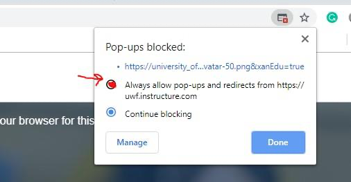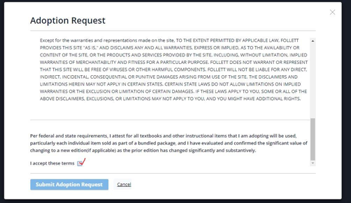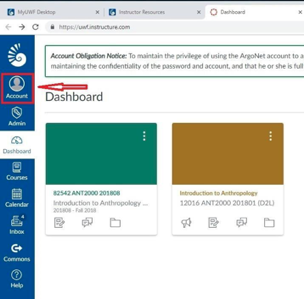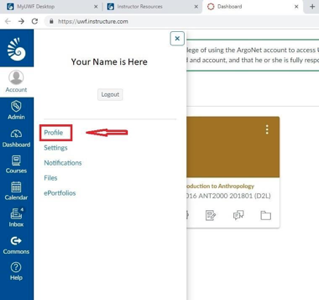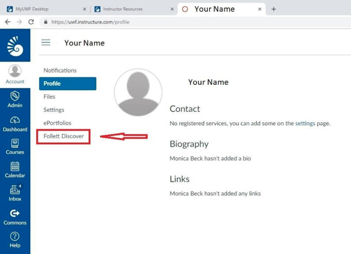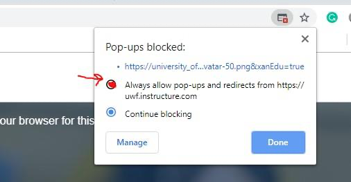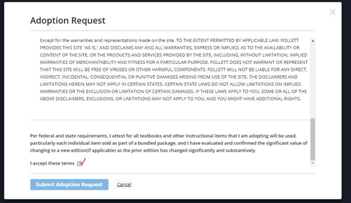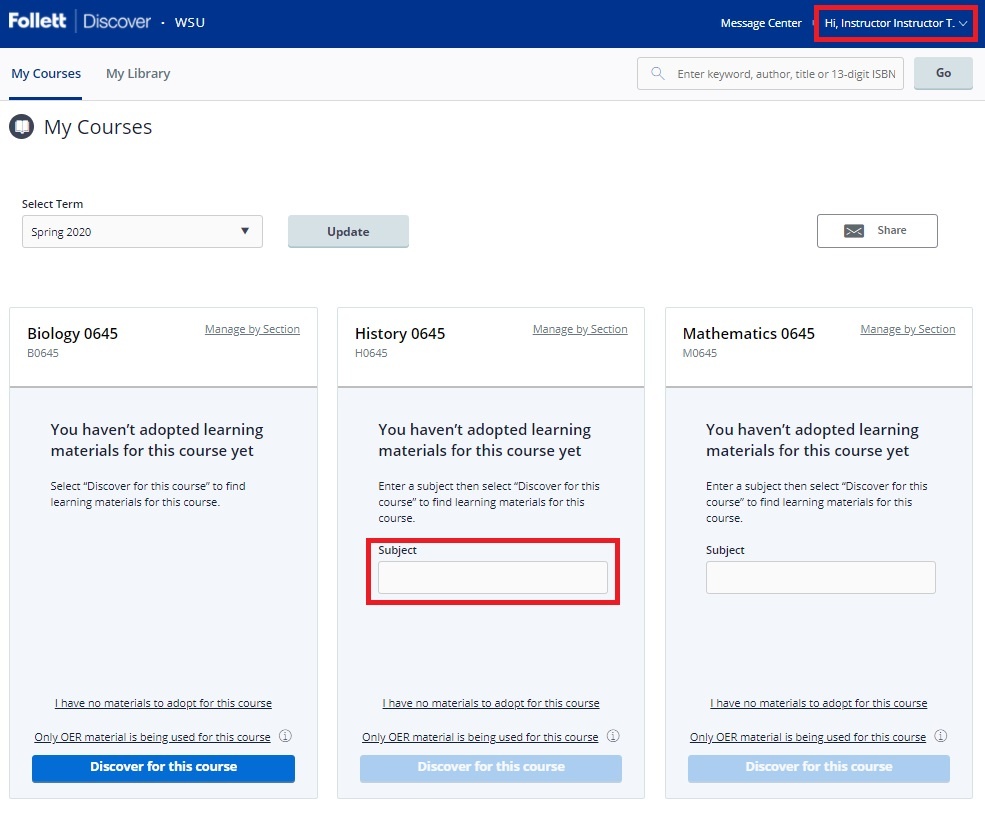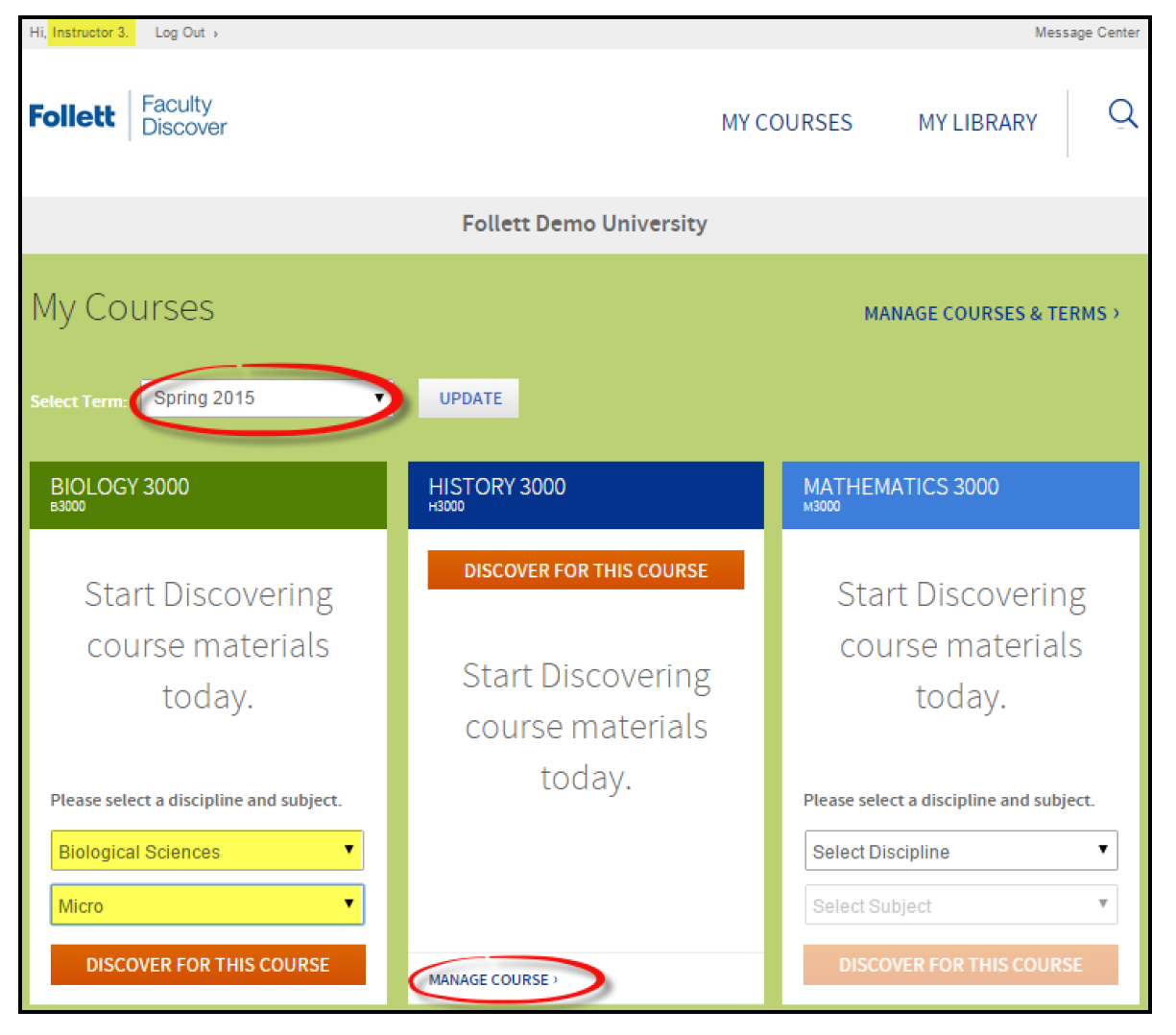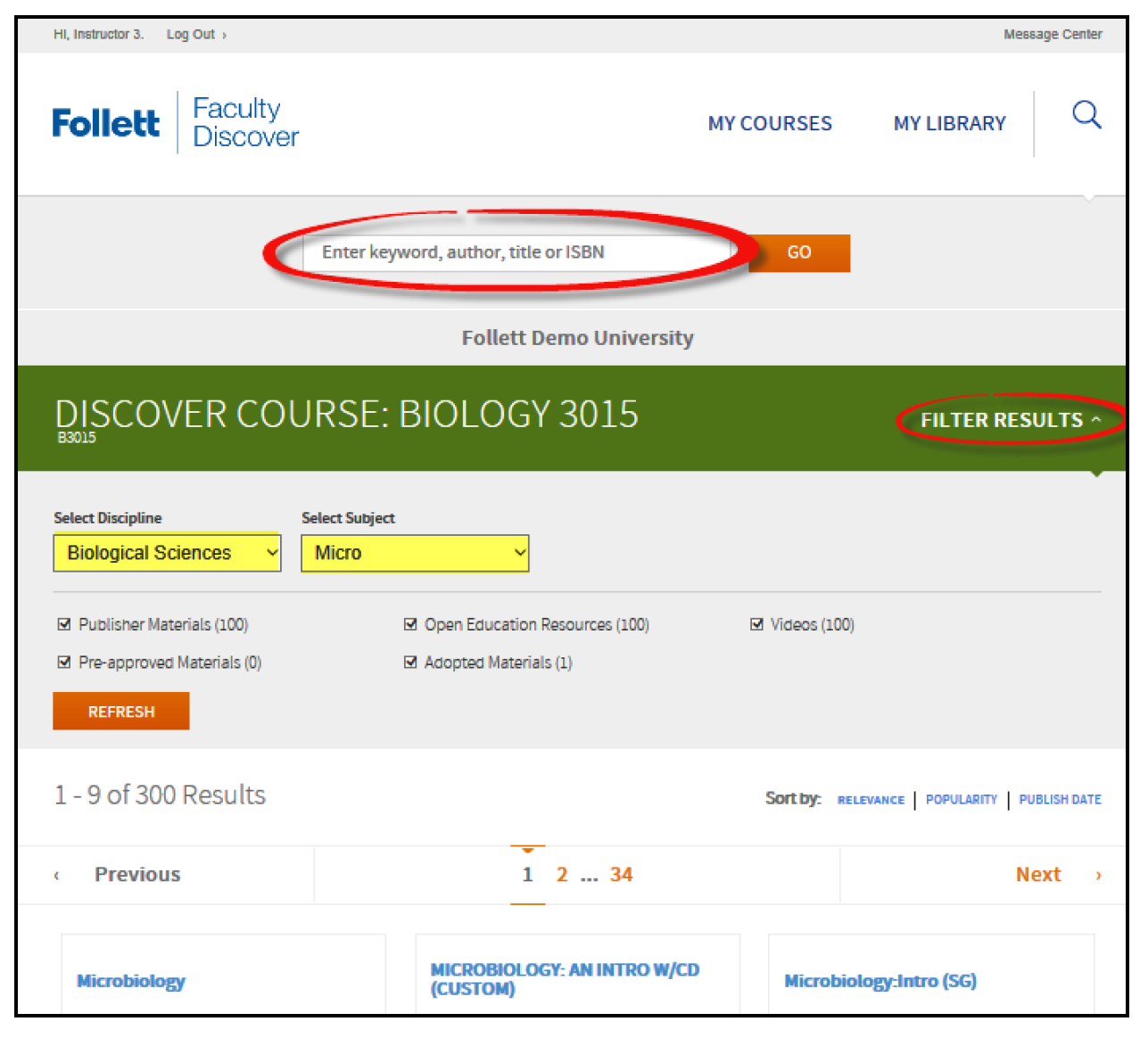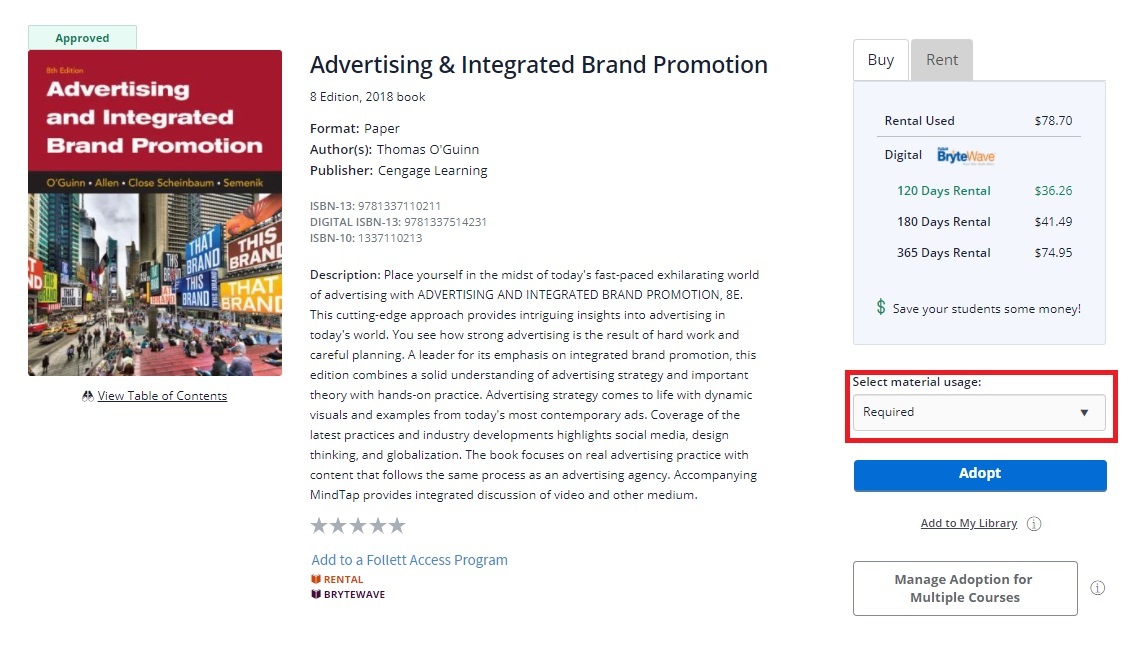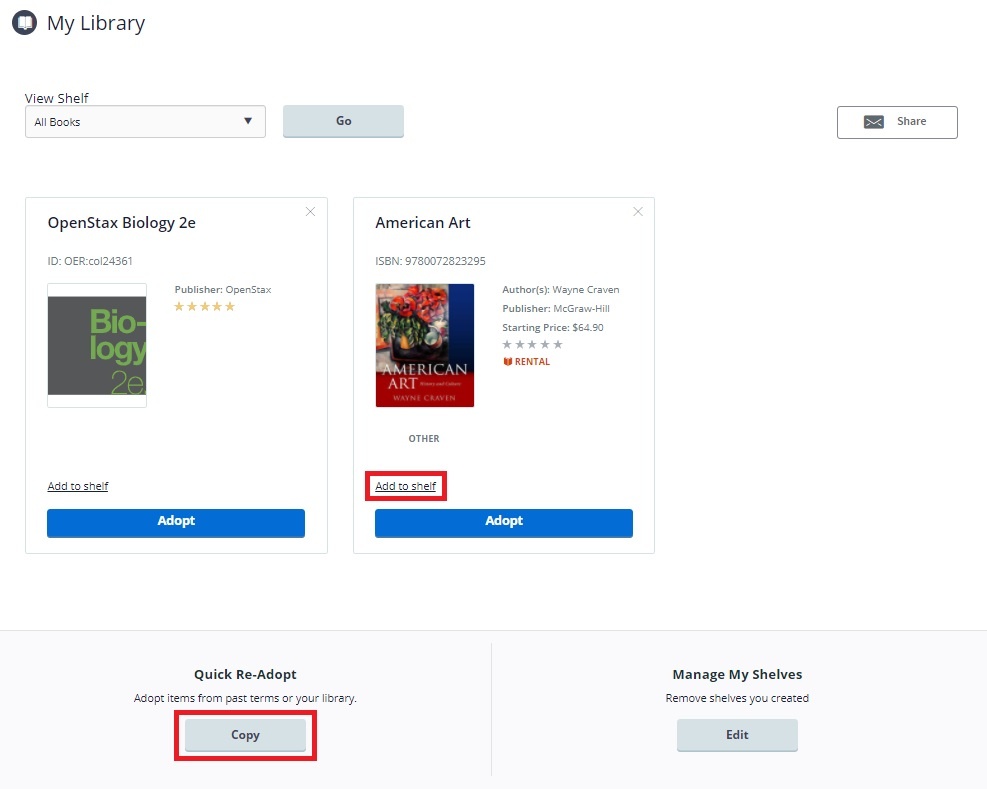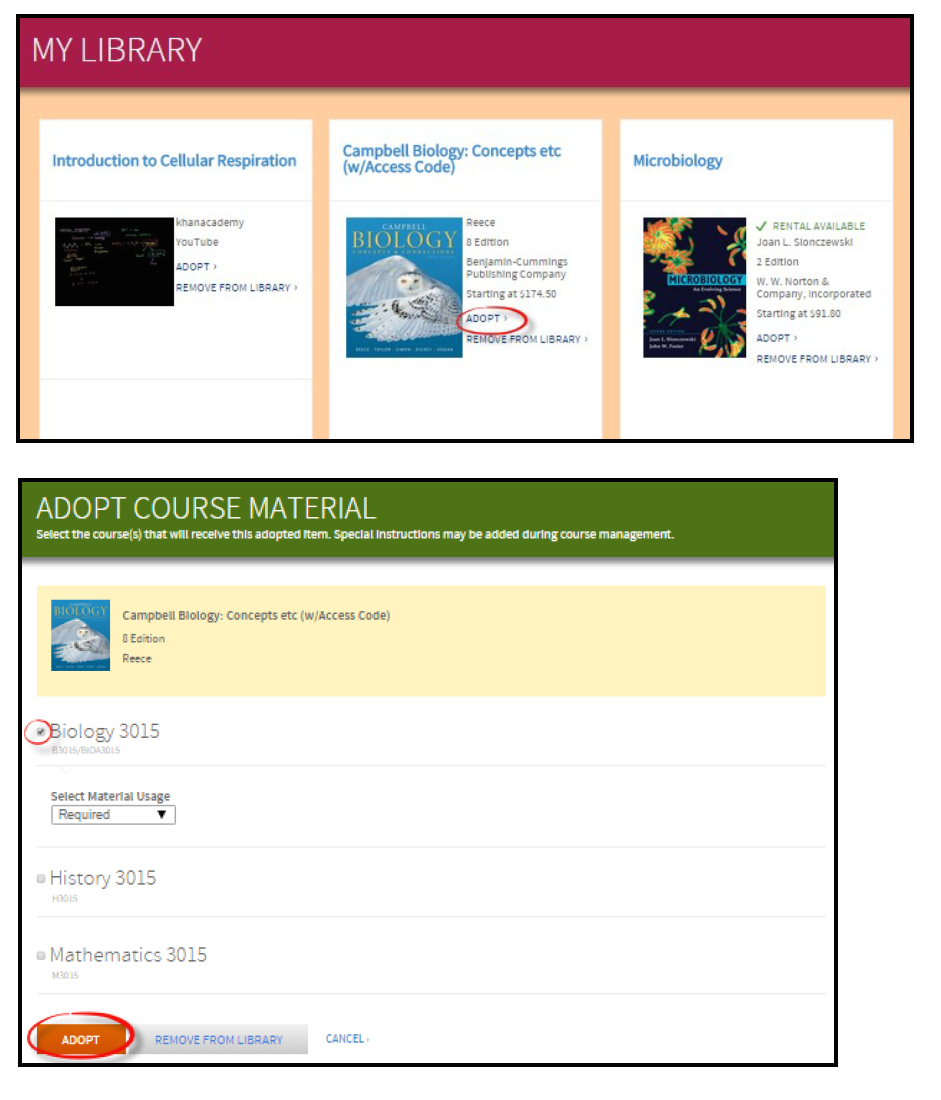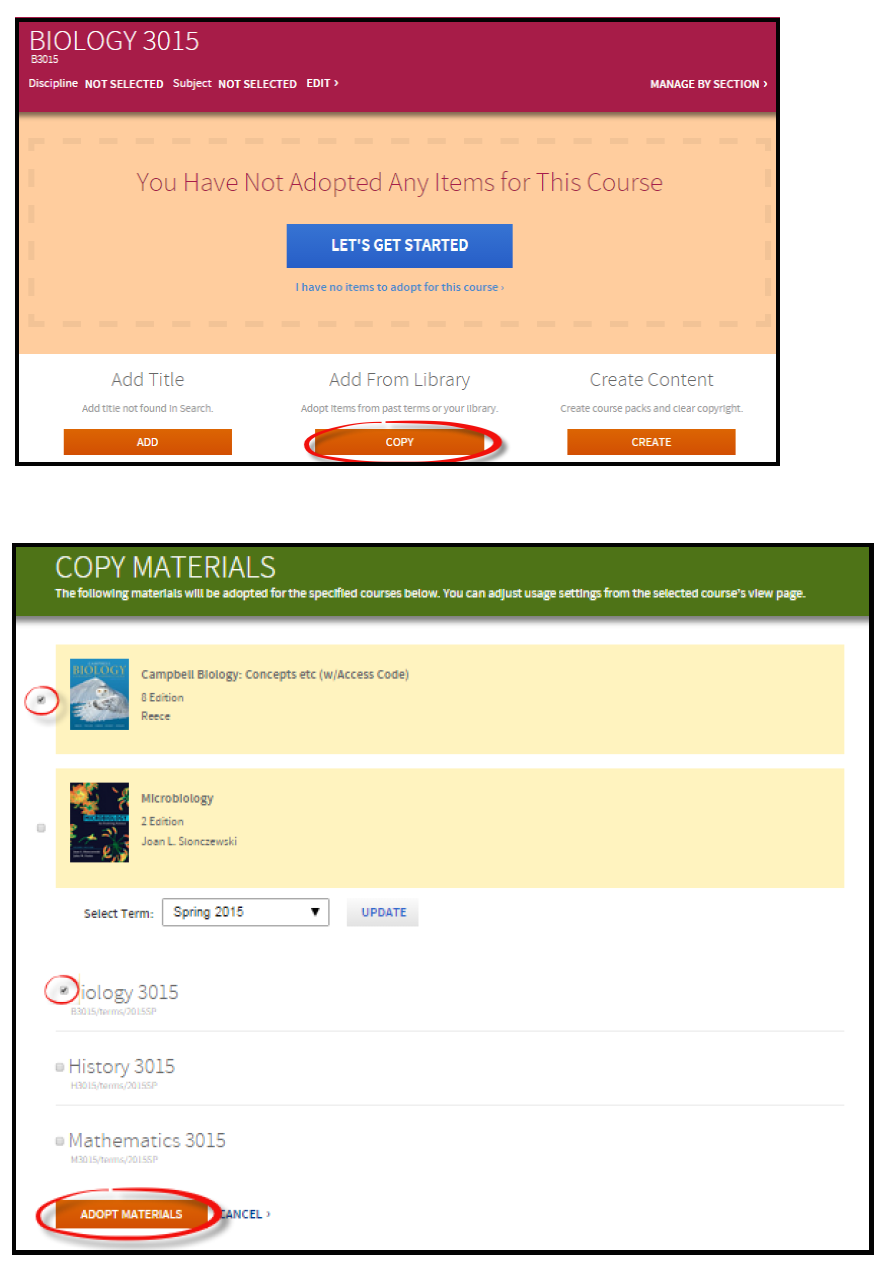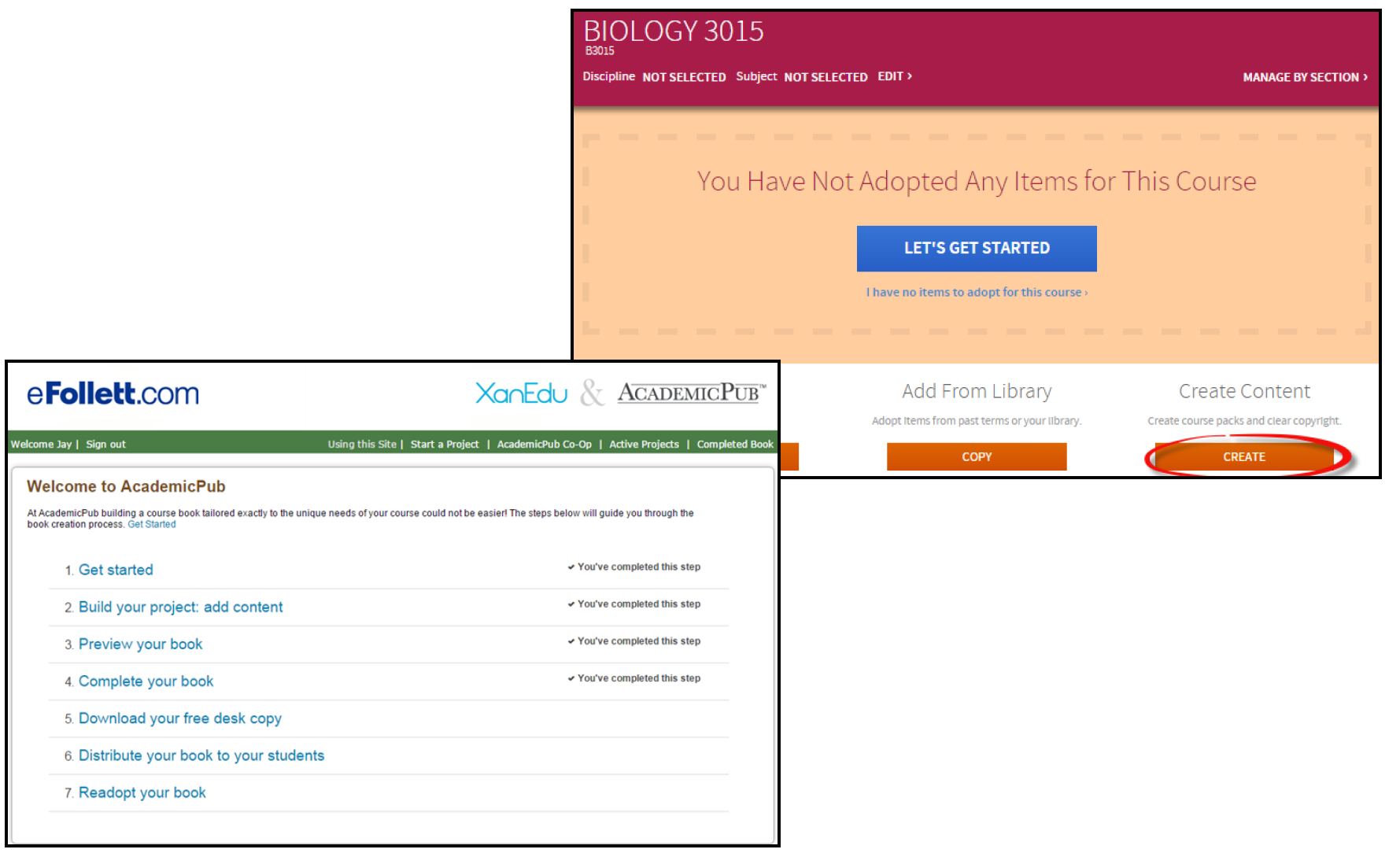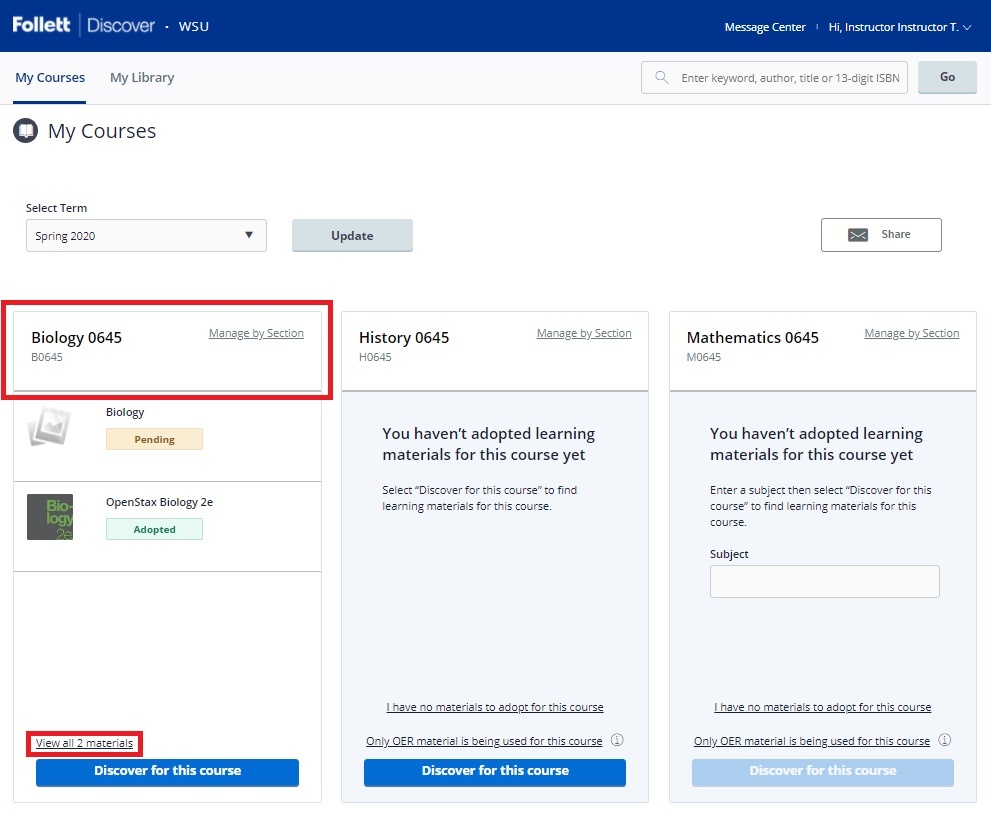Overview
| Excerpt |
|---|
Follett Discover is a powerful online tool that transforms the course materials discovery and adoption process for faculty and helps students obtain, organize and instantly access their required and recommended course materials from within your learning management system. The purpose of this document is to give an overview on how to use and access some of the features within Faculty Discover. |
...
Guide To Follett Discover for Faculty 2020 (Printable PDF Instructions) Follett Discover Concierge Adopter User Guide 12.2018 (Printable PDF instructions) Follett Discover for Faculty (training video) Additional Discover Resources for Frequently Asked Questions (Google Drive) |
Instructions
Discover Faculty Link: https://uwf.instructure.com/users/29566/external_tools/176
Make sure to always allow pop-ups from Follett Discover:
Terms must be accepted to access Follett Discover:
or
Follett Discover is available in Canvas via My.uwf.edu
Log into Canvas and click on "Account" from your Canvas Dashboard
From your Account, click on "Profile"
From your Account Profile, click on Follett Discover.
The following popup should appear:
*You may get a message (especially if this is your first time using Follett within Canvas) to turn off pop-up blocking. Go into your search bar and allow pops, select Done.
** Terms must be accepted to access Follett Discover:
Submitting Adoptions
Instructions
...
Once in Follett Discover, the dashboard defaults to the My Courses screen with the course information for the current term.make sure the correct term is selected and click Update. Your assigned courses will pop up along with past textbooks used. Select the textbooks to adopt or search for new materials.
Tip: Click the Follett | Discover logo to return back to this dashboard at any time.
Discovering course materials is easy with Follett Discover. Just type in your Subject to start discovering new materials.
Select Term allows you to select between past terms, current terms and future terms. If adoptions are open, you can start adopting for any future terms that are available here. |
...
Discover For This Course starts the process to discover and adopt new materials for this course. To activate the Discover button, select the Discipline and Subject from the drop down menus.
...
Selecting the course header allows you to manage your adoptions, discover materials, upload your own content and leave a message for your students within each specific course. |
Step 2 - Submitting Adoptions
Manage by Section allows you to submit and manage adoptions by individual section instead of at the course level. | Share allows you to email a copy of your adopted materials. |
Viewing Course Materials
You can also use the global search in the upper right hand corner to find course materials & supplies Discovering course materials is easy with Follett Discover. You can use the discipline, subject and results filter to show titles specific to your course or utilize the smart search to find course materials by keyword, author, title or 13 digit ISBN.
Filter Results opens up the option to select/change the discipline, subject and other filters to refine your search.
...
The course material details page displays information including the description, table of contents, lowest price available to your students and availability options such as rental or digital.
Ratings & Reviews allow you to see what other instructors have rated this title and view their comments. You can even write your own review and a rating to help other instructors determine if this title is right for their course.
Scrolling down you will see neighboring institutions who have adopted this material, Scrolling down you will find related items from this publisher, materials that other instructors adopted and ratings & reviews by other faculty.
To adopt a material:
...
...
- Select the material usage
...
...
- Click Adopt to submit
...
...
- .
...
Step 4 - Manage A Course
...
My
...
- Update the Discipline and Subject
- Manage adoptions by section
- View the status of your adopted materials
- Remove adopted materials
- Manually adopt materials
- Adopt items from your library
- Create custom course packs
- Continue discovering additional materials
- Add instructions for your students
Hover over the status indicator to view if this course adoption is pending institution or bookstore approval.
With Add, Copy, Create, and Discover, you can add a course material not found within the Discover library, adopt saved materials from your library, create course packs with XanEdu, and continue to discover course materials.
No Titles Required
If your course does not require any course materials, navigate to the course management page. Once within the course, select I have no items to adopt for this course to complete your adoption
...
Library
You can use the library to save titles you would like to use at another time or for another course. The library also saves your previously adopted materials for quick adoptions next term. You can access the materials within quickly adopt titles you have adopted previously. Access your library from the My Library link on the main dashboard or the Copy button within the course details page. your courses.
To adopt multiple materials from within My Library,
1. Select Adopt
2. Select all the courses the material will be used for and select the usage for each course.
3. Click the Adopt button to submit.
To adopt materials from within a course,
1. Select Copy
2. Select all materials that will be used within the course.
...
your library:
- Click the Copy button at the bottom of the page
- Select all the materials you wish to adopt
- Select the department and term
- Select all the courses you want to adopt the materials for
- Click the Adopt Materials button to submit.
...
Step 6 - Create Content
Follett Discover is seamlessly integrated with XanEdu. XanEdu helps instructors create course packs, custom books and lab manuals. Select Create to start the creation of a custom content to use in your course.
Add Title
Follett Discover leverages the entire Follett title catalog of all digital and physical course materials. If you would like to request to use a new title or are unable to locate materials within the Discover library, select the Add Title button.
Fill in the required fields and provide any other information for the title. You can use Add Title to adopt course related supplies. Any titles adopted though Add Title will become part of your library for easy adoption in the future.
Tip: Create shelves to organize your library by subject or topic.
Manage Course Adoptions
Manage a course by selecting the course banner or the View all Materials link from the My Courses page. Within the course management screen, you can:
- Update the Discipline and Subject
- View the status of your adopted materials
- Remove adopted materials
- Adopt items from your library
- Create custom course packs
- Continue discovering additional materials
- Add instructions for your students
...