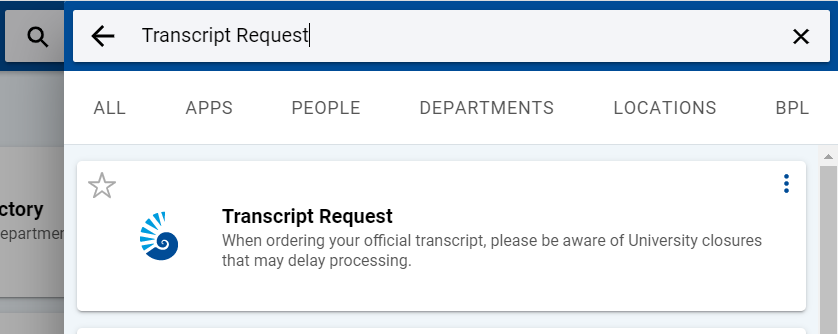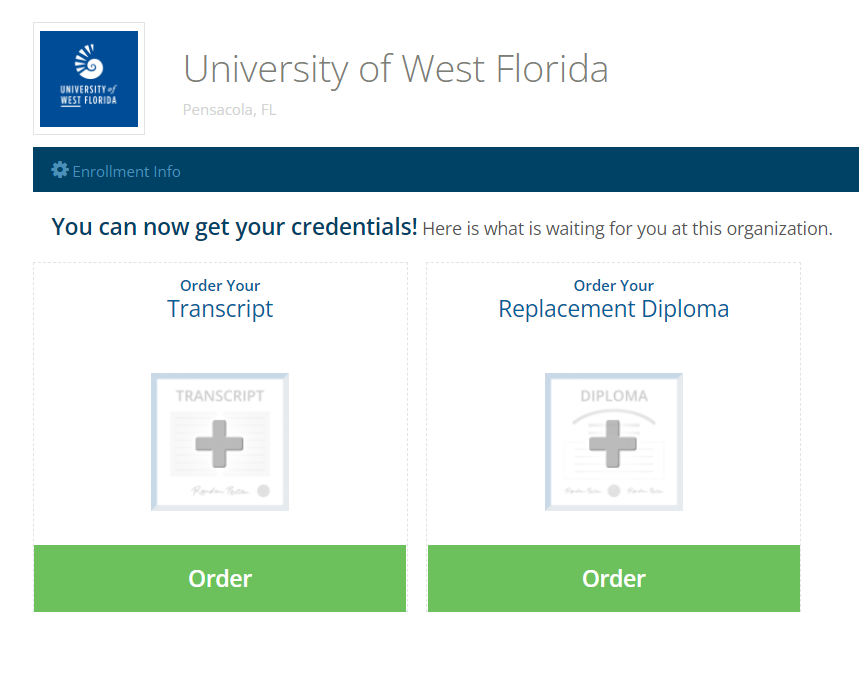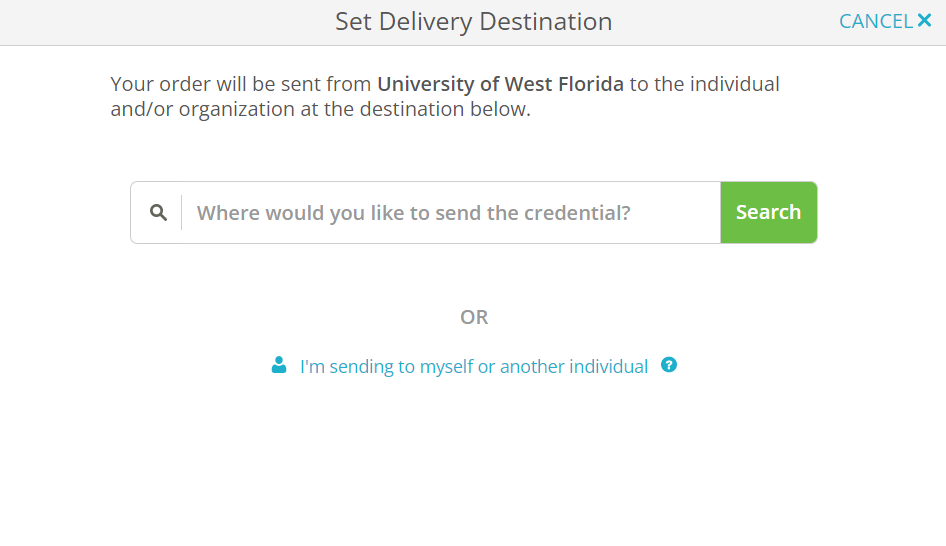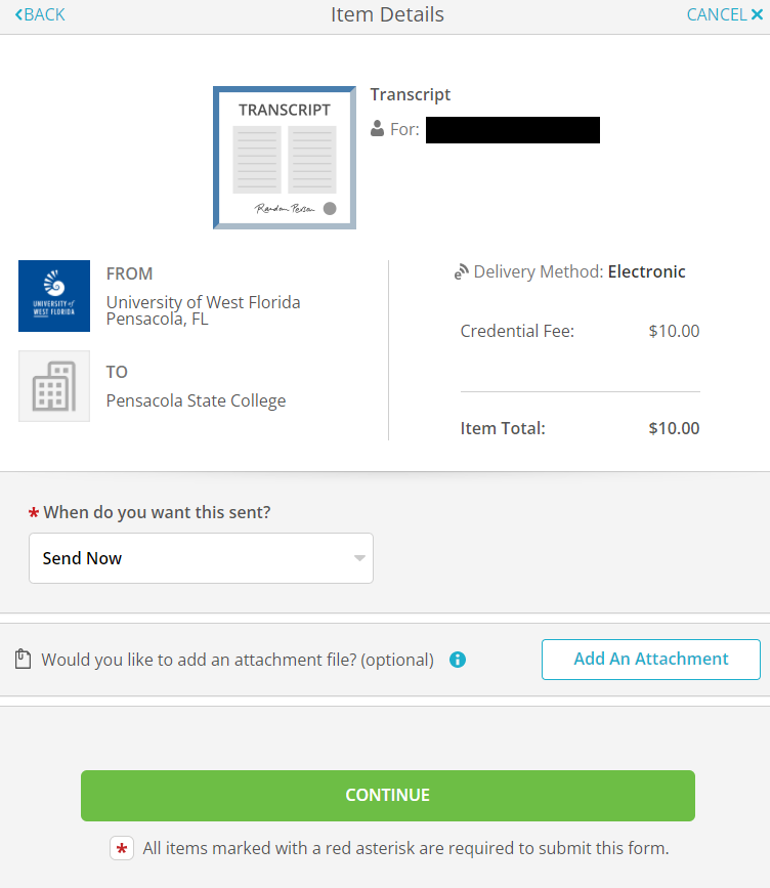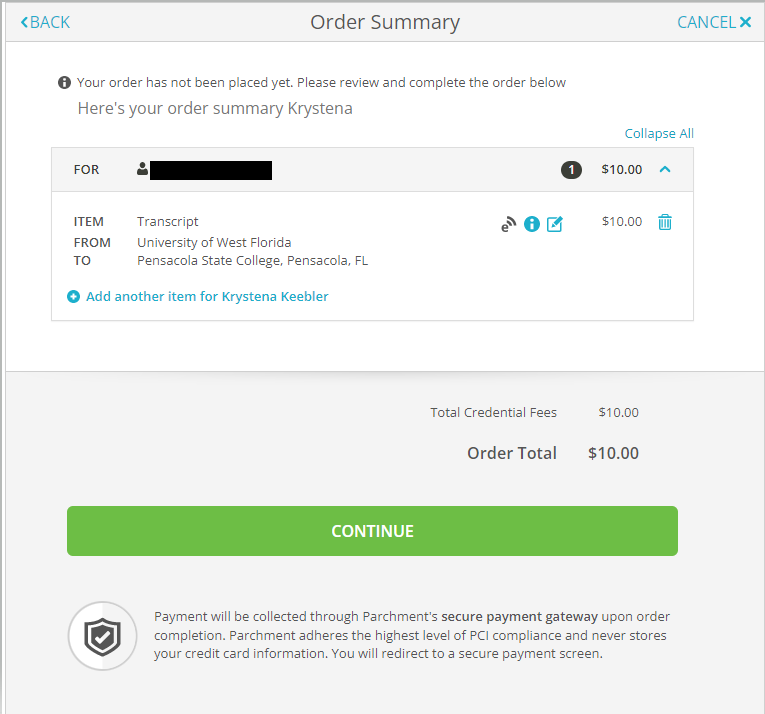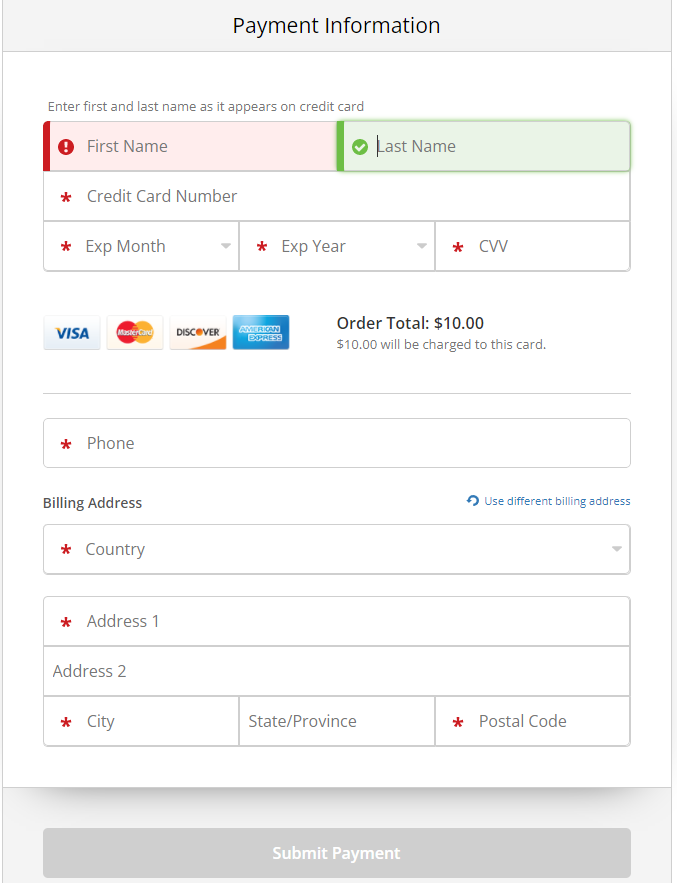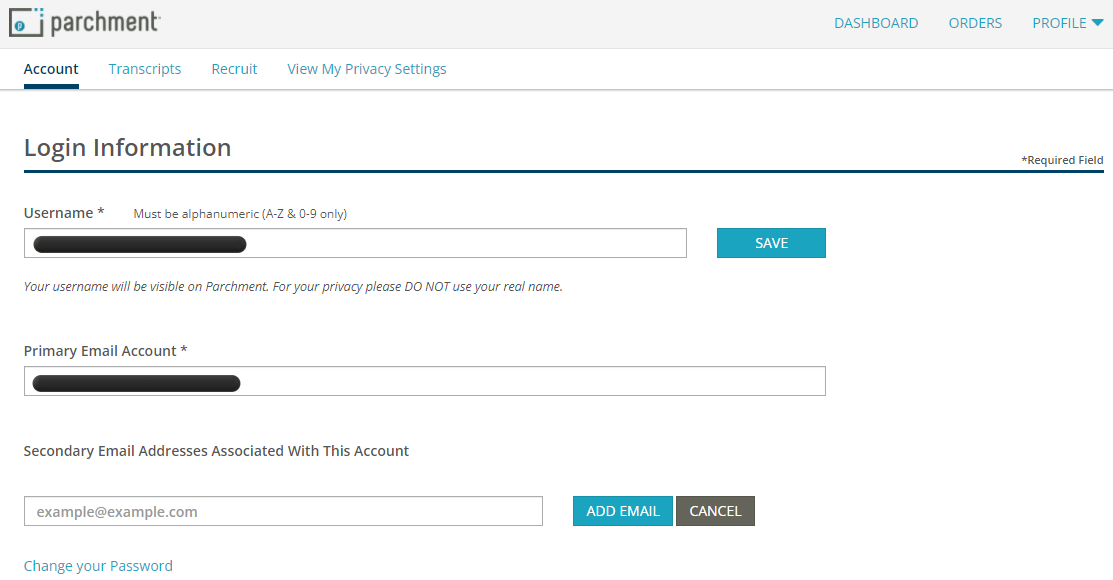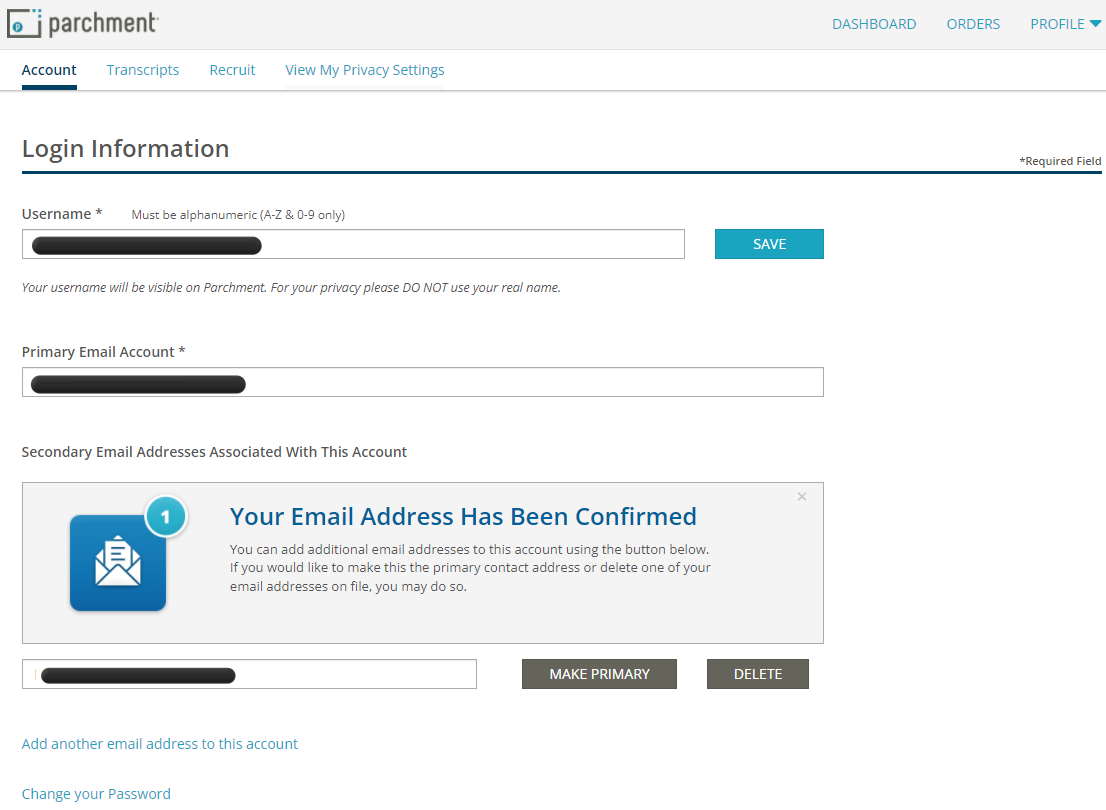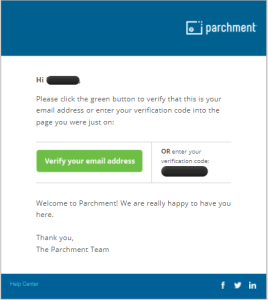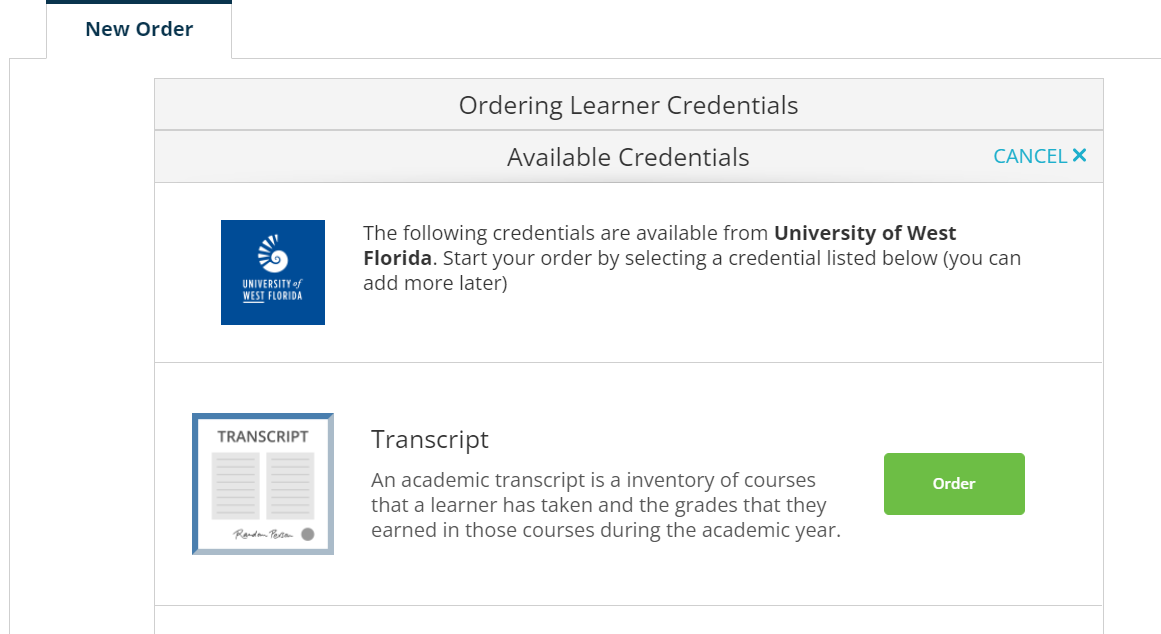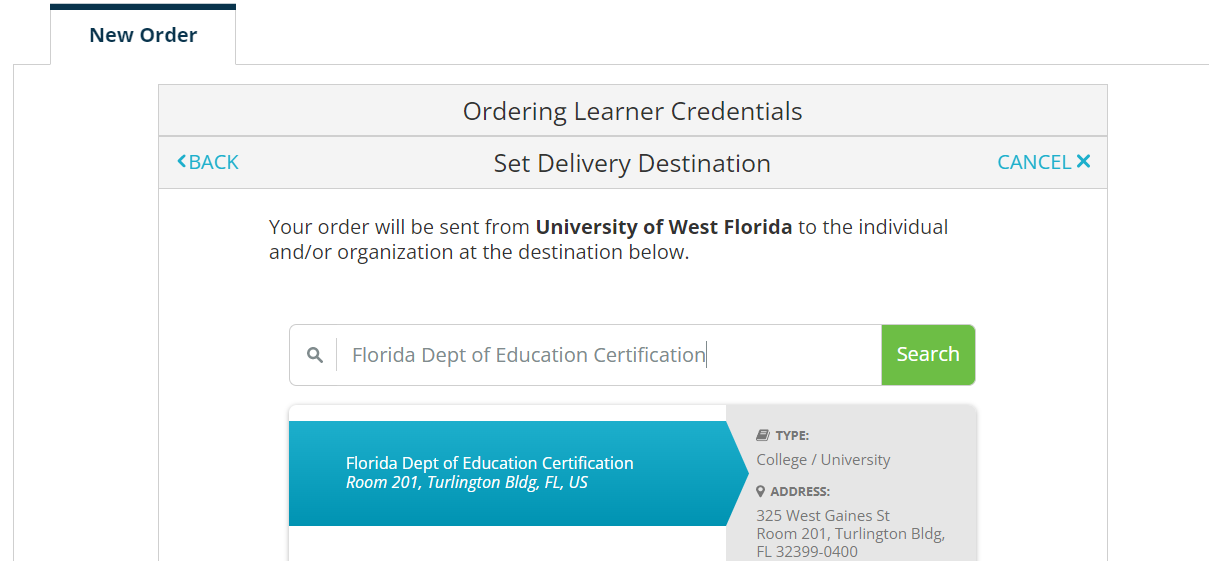| Table of Contents |
|---|
Overview
| Excerpt |
|---|
Below you will find instructions on how to order an official transcript. For specific information related to what appears on an official transcript, please refer to the Transcript portion of the Academic Catalog. Effective July 1, 2014, official transcripts may only be ordered online. The University of West Florida has chosen the services of Credentials Solutionspartnered with Parchment Transcript Services in order to provide a web-based transcript service. Transcript Services utilizes Blue Ribbon Certification as an additional security feature applied to PDF orders. When placing your transcript order for the first time in this new system, you must create a new account. Please note, we recommend using an email address that is NOT affiliated with the University of West Florida. By using your UWF email address, you may experience issues accessing your transcripts after the downgrade of your ArgoNet account. Please contact Parchment Support Center if you need further assistance in this regard. Credentials Solutions has implemented TranscriptsPlus® as a secure means of ordering transcripts faster and easier than in the past. Payment by credit card is required and processed at the time of placing your transcript order. In addition to standard delivery, Credentials Parchment offers Fed Ex for expedited delivery (for an additional charge). |
Instructions
Students (Current and Former)
...
- This page will be pre-filled with information provided to UWF. You will not be able to change the pre-filled information.
- Complete any missing fields.
...
- Provide a Telephone number or enter N/A if there is no phone number available. You MUST provide an Email Address.
- You May provide a Cell Phone Number for additional convenience.
For specific information related to what appears on an official transcript as well as further detailed information related to UWF academic transcripts, please refer to the Office of the Registrar Transcripts site. Official transcripts may only be ordered online. Students must log into the MyUWF online portal to place their order. If you are unable to login to MyUWF, please see Can't Access MyUWF. If you still need assistance logging into MyUWF, please contact the ITS Help Desk at 850-474-2075. |
| Warning | ||
|---|---|---|
| ||
Please Note: First Semester StudentsIf this is your first semester at UWF, please be sure to choose the "hold for grades" option when placing your transcript order or place your order after grades have been posted at the end of the term. Otherwise, your transcript will be mailed as requested when your order is placed without any grades posted. |
Step 1 - Log into MyUWF
Students will need to log into the MyUWF portal. If you are unable to login to MyUWF, please see Can't Access MyUWF. Follow the directions until successfully logged in.
Step 2 - Type "Transcript Request" in the search bar.
Step 3 - Click on the Transcript Request app.
Step 4 - Follow the redirect to the Ordering website.
Step 5 - Create a Parchment Account, if you do not have one already.
How to Create a Parchment Account
Once your Parchment Account is created you will be able to place a transcript order. It is recommended that you use a personal email address when creating your account and not your UWF email address.
If your account is already set up you may have a verification link sent to you. If you no longer have access to the email account that the verification link is sent you, you will have to contact Parchment and request that they delete your Parchment account. Once your account is deleted you may create a new parchment account. Only Parchment can delete your account. You may submit a Case for assistance or call 1-847-716-3005.
Step 6 - You will see two options, "Order Your Transcript" and Order Your Replacement Diploma". Select "Order Your Transcript".
Step 7 - Select where and how (electronic or hard copy) you would like to send your transcript.
Step 8 - Review the Item Details
- Verify the correct recipient and delivery method were selected.
- Chose when you would like the transcript send; Send Now, Hold for Grades, Hold for Degree.
- You may also add any required attachments that need to be sent with the transcript.
- Select CONTINUE once verified.
Step 9 - Review Order Summary
If everything is correct, select CONTINUE
Step 10 - Submit Payment Information
...
Parchment Ordering Instructions & Resources
Learner: YouTube Quick Bytes Playlist
Anchor transcript FAQs transcript FAQs
FAQs
| transcript FAQs | |
| transcript FAQs |
| Expand | ||
|---|---|---|
| ||
Change Email Address: Step 1: Click on "Profile". Choose "Account Settings": Step 2: A verification code will be sent to the email address you enter. Enter the code to verify the primary email account and click "Confirm". Step 3: Click on "Add another email address to this account". Step 4: Enter a secondary email address. Make this email address primary by clicking "Make Primary". Step 5: Verify your new email address. Your Parchment account has now been updated. Your order history will follow. You may submit your transcript order. |
| Expand | ||
|---|---|---|
| ||
To send an electronic transcript to the Florida Department of Education, please enter "Florida Dept of Education Certification" into the Parchment search engine when placing your order. It will then populate the electronic FASTER system mailing option. Clicking on this option will continue your order as an electronic transcript mailed through the FASTER system network. |
...
- You may choose to have a transcript Mailed or prepared for Pick Up.
...
- You can choose to have a transcript sent to one of the options below, see next steps for information pertaining to each different recipient.
...
- If you need to change the order click on Cancel This Recipient and you will be able to start the order again.
...
- After confirming the Method of Delivery click Next to proceed.
...
Outside Agencies (i.e. Employers or Educational Institutions)
Click here to access a Transcript Order Form. An authorization form to be signed by the student will be provided to you during the process.
Check Status of an Order
You can check the status of an order by clicking here .
- You will need to know your order number and social security number or Student ID in order to retrieve your information.
FAQs
| Expand | ||
|---|---|---|
| ||
Enter answer here |