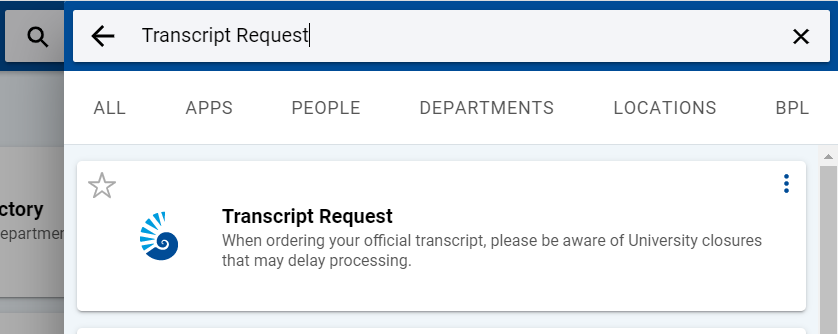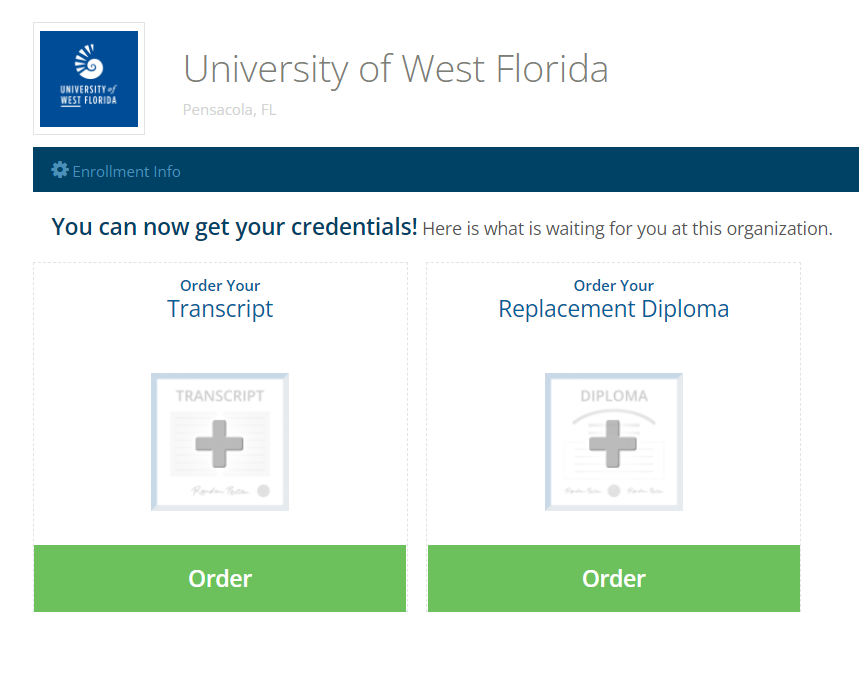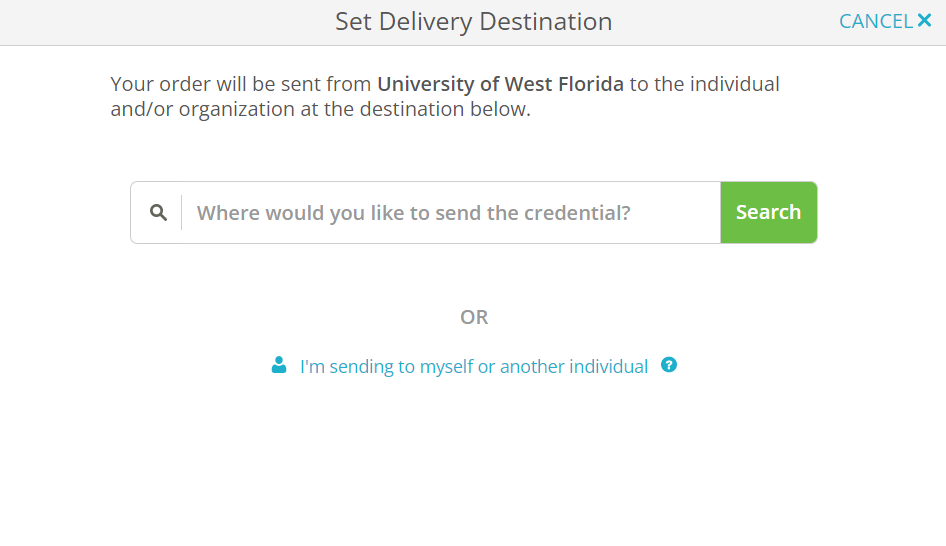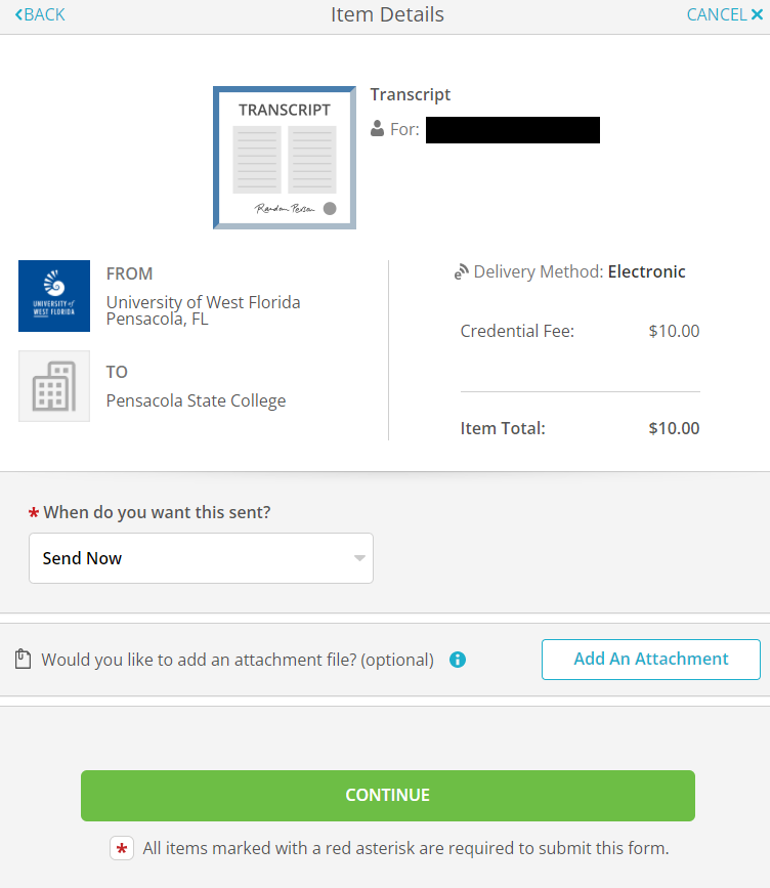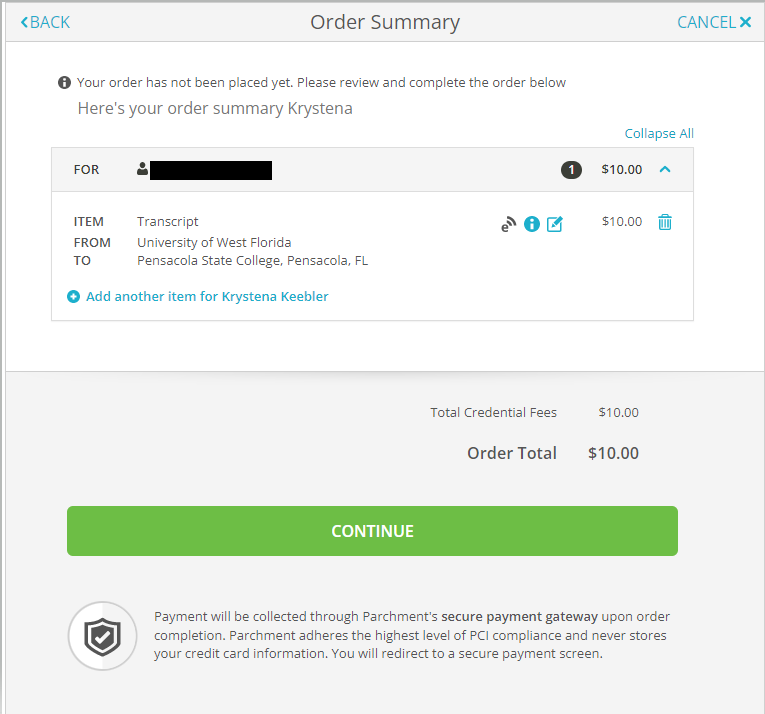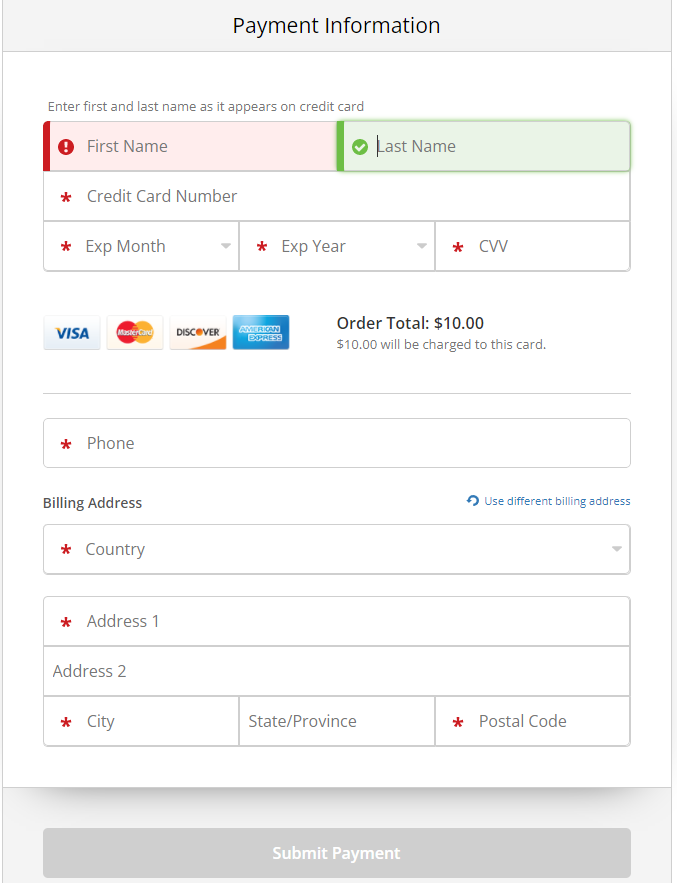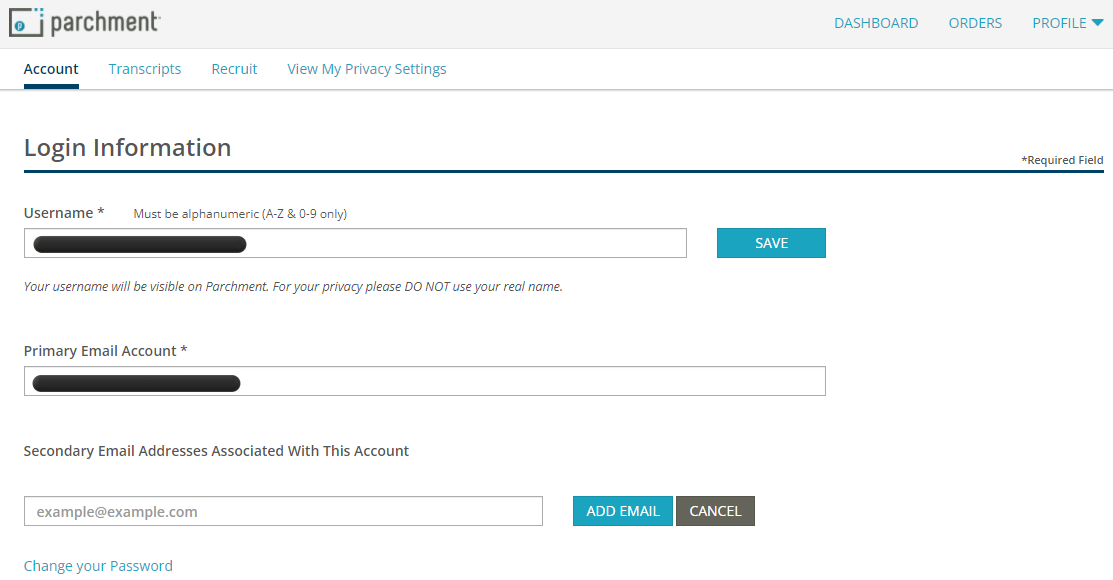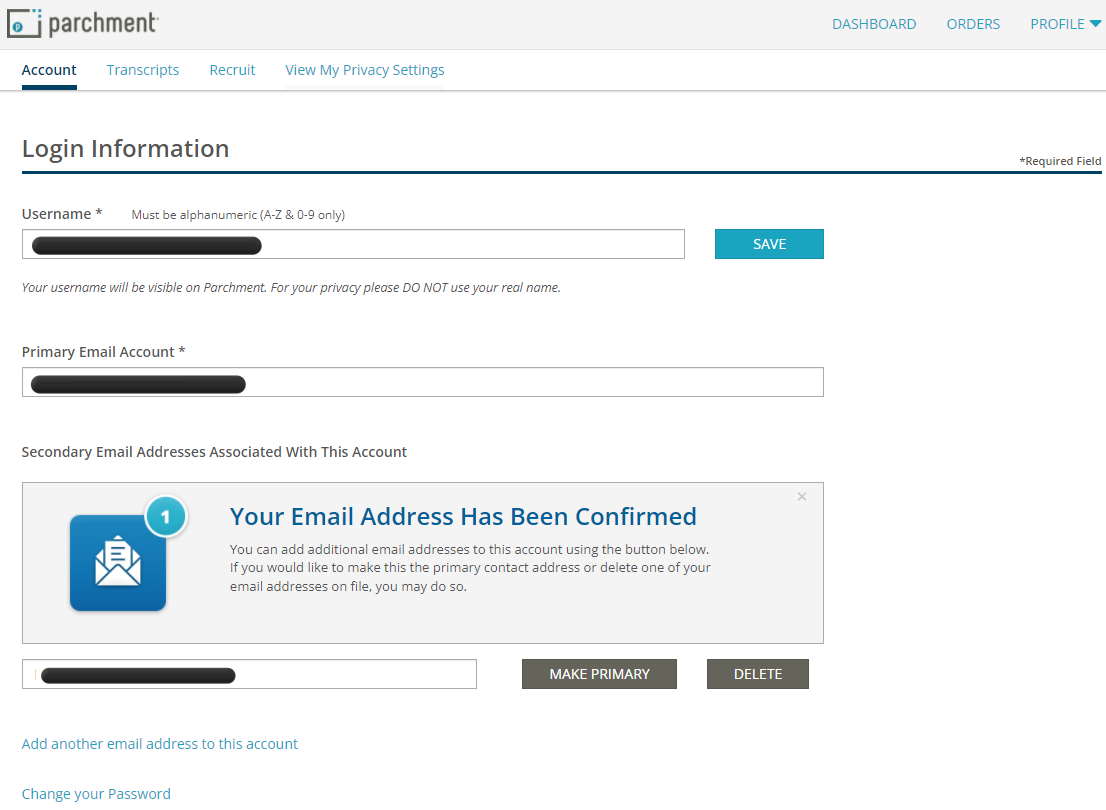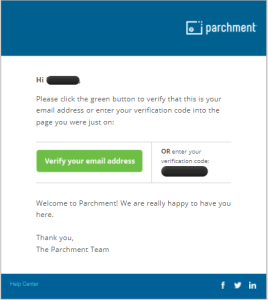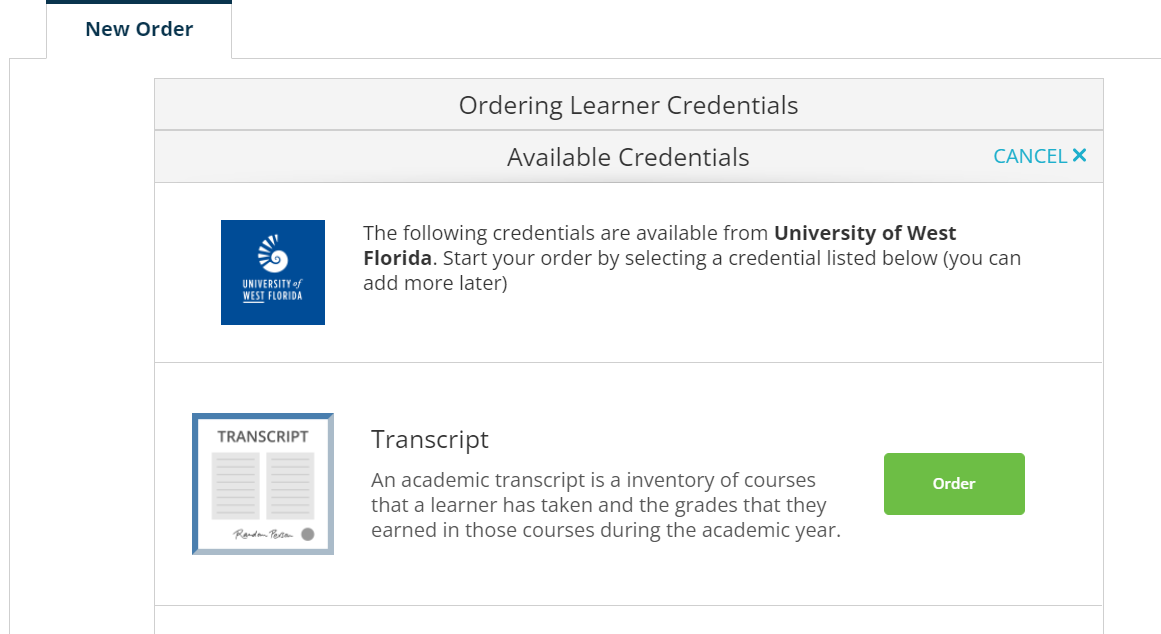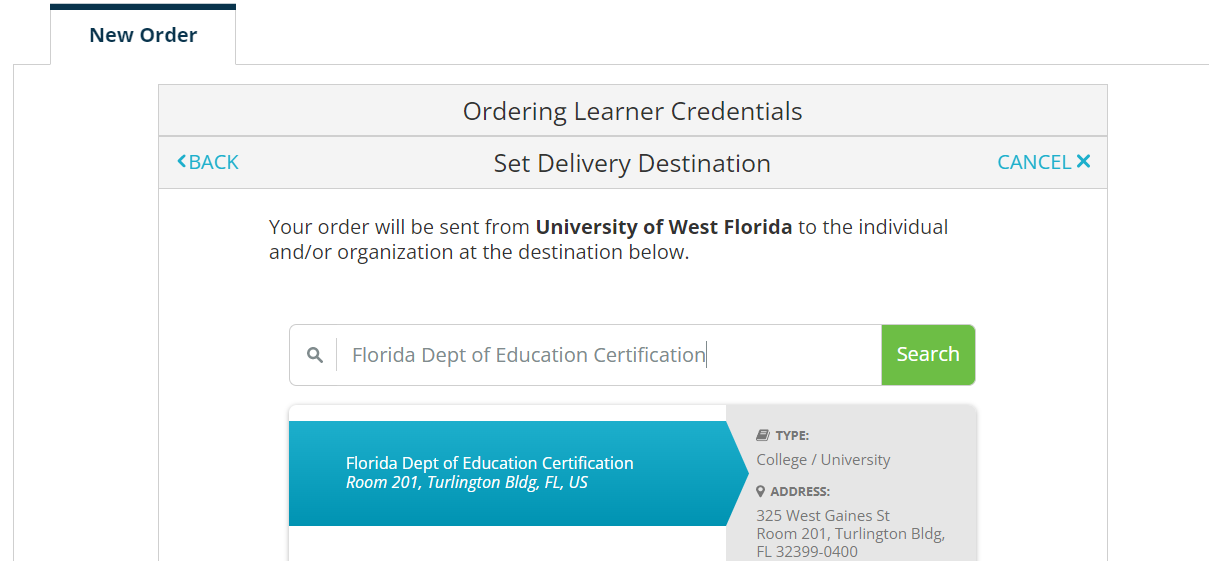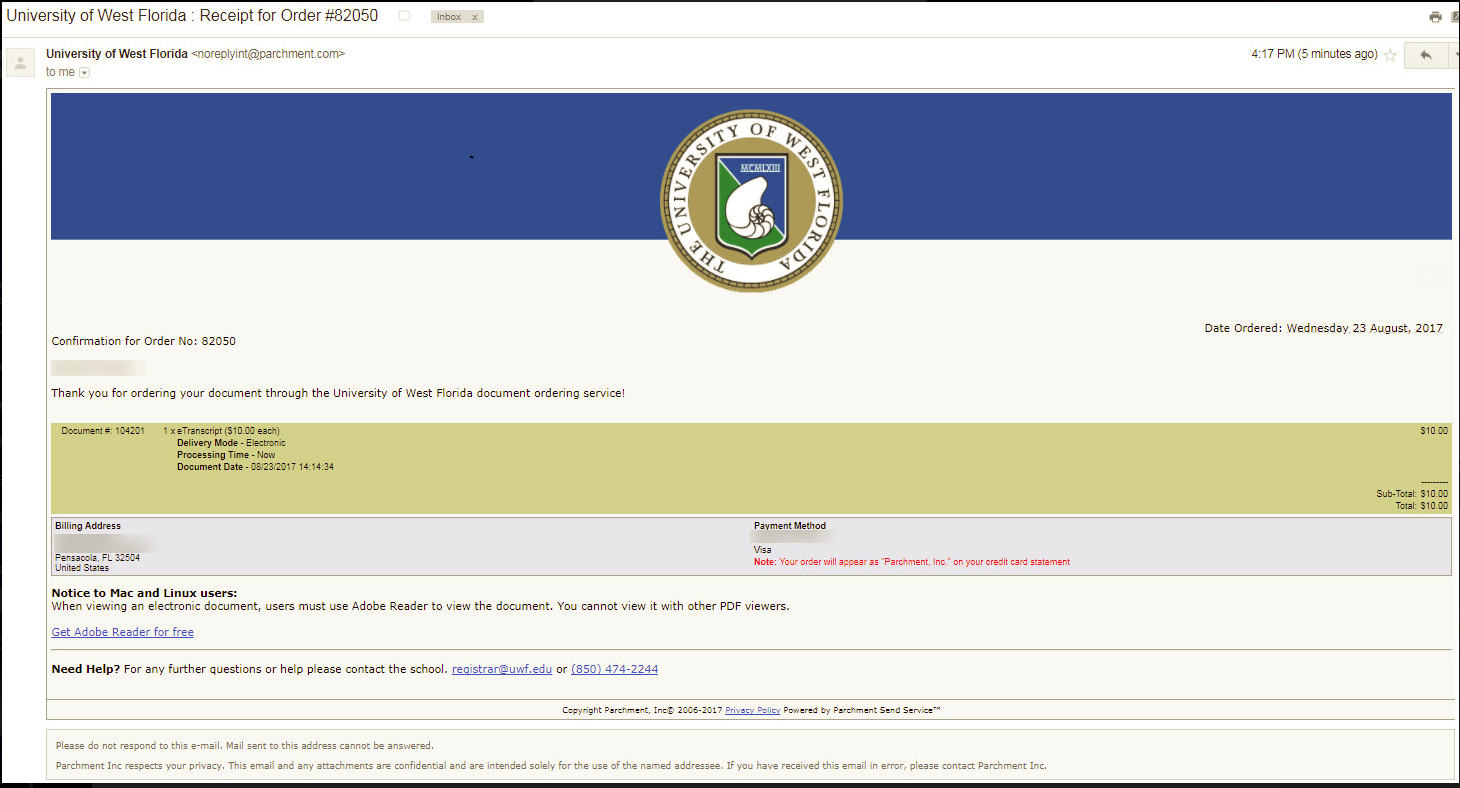Overview
| Excerpt | ||||||||||||
|---|---|---|---|---|---|---|---|---|---|---|---|---|
The University of West Florida has partnered the services ofwith Parchment Transcript Services in order to provide a web-based transcript service. ParchmentTranscript Services utilizes Blue Ribbon Certification as an additional security feature applied to PDF orders. In order to provide the highest level of security, recipients of PDF mailed transcripts have a limited time frame of 14 days to download the transcript once it has been electronically delivered. Once this time frame has expired, the transcript will no longer be available and a new order will need to be placed.Payment by credit card is required. In addition to standard delivery, Parchment offers Fed Ex for expedited delivery (for an additional charge). Students must log into the MyUWF online portal to place their order. Anchor | | Ordering transcripts - attachment | Ordering transcripts - attachment | Attachments must be uploaded when you place your transcript order through Parchment. If the Office of the Registrar needs to complete information requested on the attachment, please forward the attachment to registrar@uwf.edu from your UWF email account and include the recipient's address. In order for the Office of the Registrar to include your attachment along with your transcript, please select the Pick-up option when placing your order. If you have any questions, please email registrar@uwf.edu.|||||||||
| Anchor | Ordering transcripts - LSAC | Ordering transcripts - LSAC | LSAC (Law School Admissions Council)now has an electronic transmission agreement with Parchment. Students may now either request an electronic or hard copy to be sent. If requesting a hard copy, please allow 7 to 14 business days for delivery (as usual). You may upload the attachment during the ordering process which will be mailed along with your transcript or it will be attached to the electronic transcript.||||||||||
| Anchor | Ordering transcripts - Pick-up orders | Ordering transcripts - Pick-up orders | Pick-Up orders must have your name as the recipient. Do not list the University of West Florida as the recipient. If you would like for someone else to pick-up your transcript for you, please email the Office of the Registrar at registrar@uwf.edu to request this and indicate the person's name. Identification must be provided at the time of pick-up.||||||||||
| Anchor | Ordering transcripts - notarized transcript | Ordering transcripts - notarized transcript | Do you need your transcript notarized? Please choose the pick-up delivery method and choose "Yes" in the drop-down choice menu when placing your transcript order. Please note there is a $1.00 charge for each notarization. If further assistance is needed, please email registrar@uwf.edu.Are you sending your transcript as an emailed pdf to the recipient or a military installation?Please verify they are able to receive it from Parchment.com before placing your order. Some addresses, such as .mil, will not accept emails from this address due to security protocols
| Warning | ||
|---|---|---|
| ||
Please Note: First Semester StudentsIf this is your first semester at UWF, please be sure to choose the "hold for grades" option when placing your transcript order or place your order after grades have been posted at the end of the term. Otherwise, your transcript will be mailed as requested when your order is placed without any grades posted. |
...
| icon | false |
|---|
Parchment does not interface well with smart phones, tablets, Internet Explorer and Microsoft Edge.
Also, if you are using the security software, Kaspersky, you will not be able to make payment on your order. The Parchment system will allow the student to complete the ordering process, but it will never go through.
Step 1 - Log into MyUWF
Students will need to log into the MyUWF portal.
...
If you are unable to login to MyUWF, please see Can't Access MyUWF. Follow the directions until successfully logged in.
...
Step 2 - Type "
...
Transcript Request" in the search bar.
Step 3 - Click on the Transcript Request app.
Step 4 -
...
Follow the redirect to the Ordering website.
Step 5 - Create a Parchment Account, if you do not have one already.
How to Create a Parchment Account
Once your Parchment Account is created you will be able to place a transcript order. It is recommended that you use a personal email address when creating your account and not your UWF email address.
If your account is already set up you may have a verification link sent to you. If you no longer have access to the email account that the verification link is sent you, you will have to contact Parchment and request that they delete your Parchment account. Once your account is deleted you may create a new parchment account. Only Parchment can delete your account. You may submit a Case for assistance or call 1-847-716-3005.
Step 6 - You will see two options, "Order Your Transcript" and Order Your Replacement Diploma". Select "Order Your Transcript".
Step 7 - Select where and how (electronic or hard copy) you would like to send your transcript.
Step 8 - Review the Item Details
- Verify the correct recipient and delivery method were selected.
- Chose when you would like the transcript send; Send Now, Hold for Grades, Hold for Degree.
- You may also add any required attachments that need to be sent with the transcript.
- Select CONTINUE once verified.
Step 9 - Review Order Summary
If everything is correct, select CONTINUE
Step 10 - Submit Payment Information
...
Parchment Ordering Instructions & Resources
Learner: YouTube Quick Bytes Playlist
Anchor transcript FAQs transcript FAQs
FAQs
| transcript FAQs | |
| transcript FAQs |
| Expand | ||
|---|---|---|
| ||
Change Email Address: Step 1: Click on "Profile". Choose "Account Settings": Step 2: A verification code will be sent to the email address you enter. Enter the code to verify the primary email account and click "Confirm". Step 3: Click on "Add another email address to this account". Step 4: Enter a secondary email address. Make this email address primary by clicking "Make Primary". Step 5: Verify your new email address. Your Parchment account has now been updated. Your order history will follow. You may submit your transcript order. |
| Expand | ||
|---|---|---|
| ||
To send an electronic transcript to the Florida Department of Education, please enter "Florida Dept of Education Certification" into the Parchment search engine when placing your order. It will then populate the electronic FASTER system mailing option. Clicking on this option will continue your order as an electronic transcript mailed through the FASTER system network. |
Students may also order by logging into MyUWF and accessing the Student Academic Records Menu. Click on Student tab and then "Order official transcript from Parchment."
Inactive Students (have not attended for three consecutive semesters):
Step 2 - Type "student academic records menu" in the search bar
Step 3 - Click on the Student Academic Records Menu app
Step 4 - Click the Student tab and then "Order official transcript from Parchment" to be redirected to online ordering
When your order has been completed, you should receive a confirmation email containing your order number as seen below:
 Parchment Ordering Instructions & Resources
Parchment Ordering Instructions & Resources
- Quick Start Ordering Guide
- Parchment: How to Order Transcripts video tutorial
- Order your transcript written instructions
- Parchment Support
...