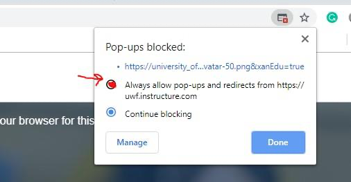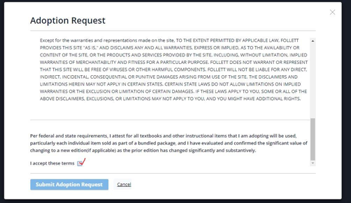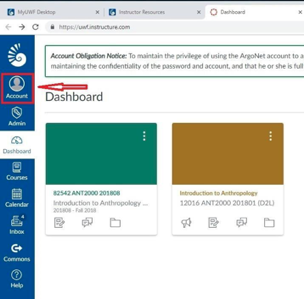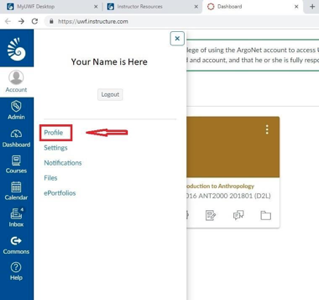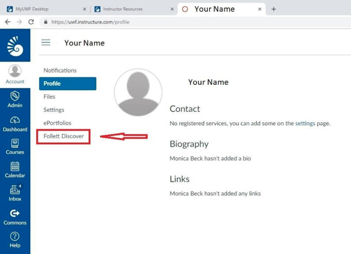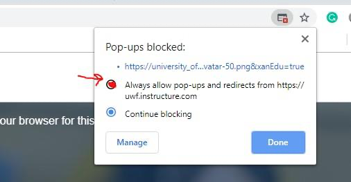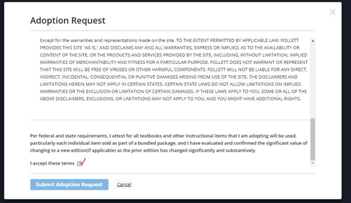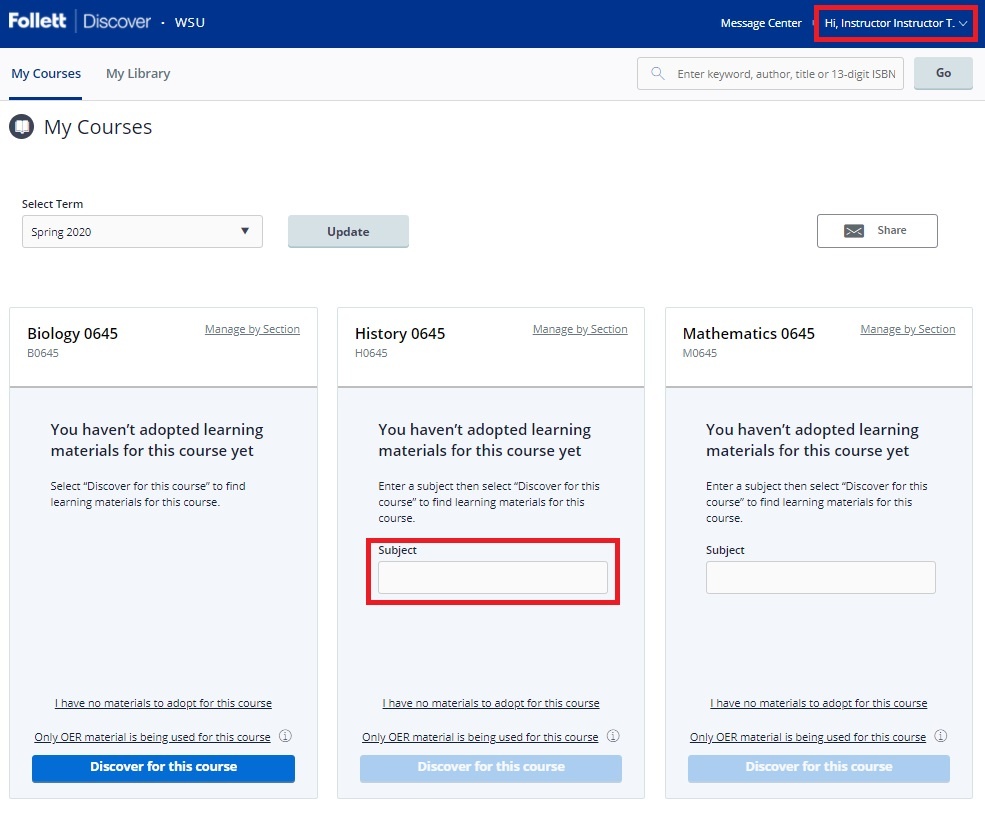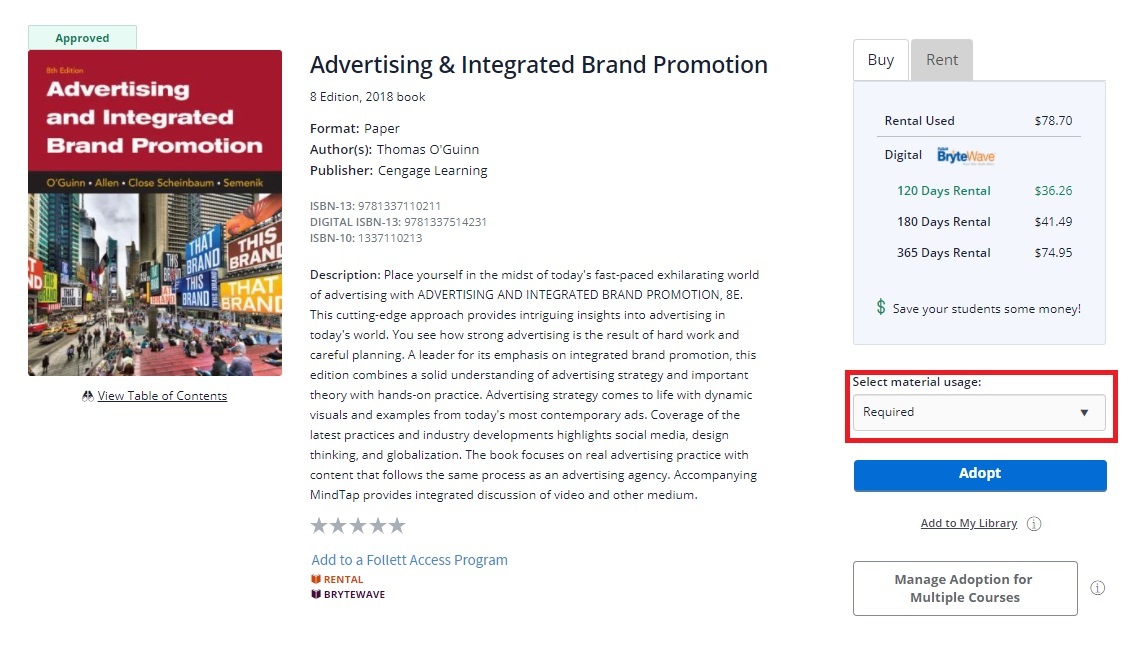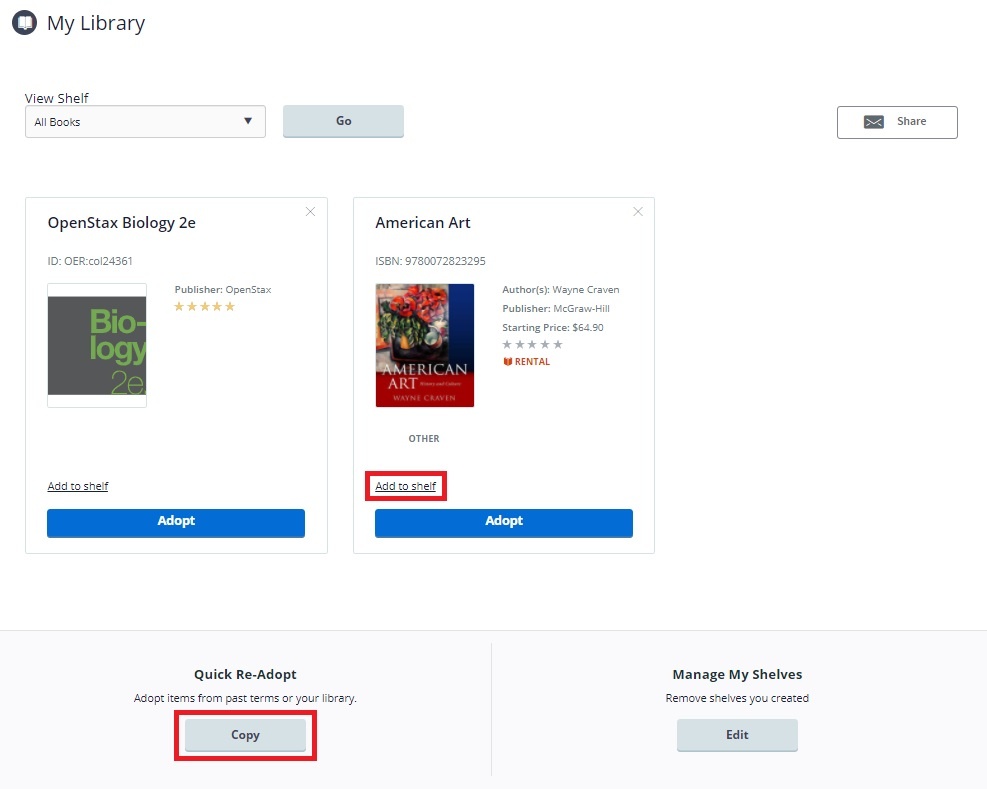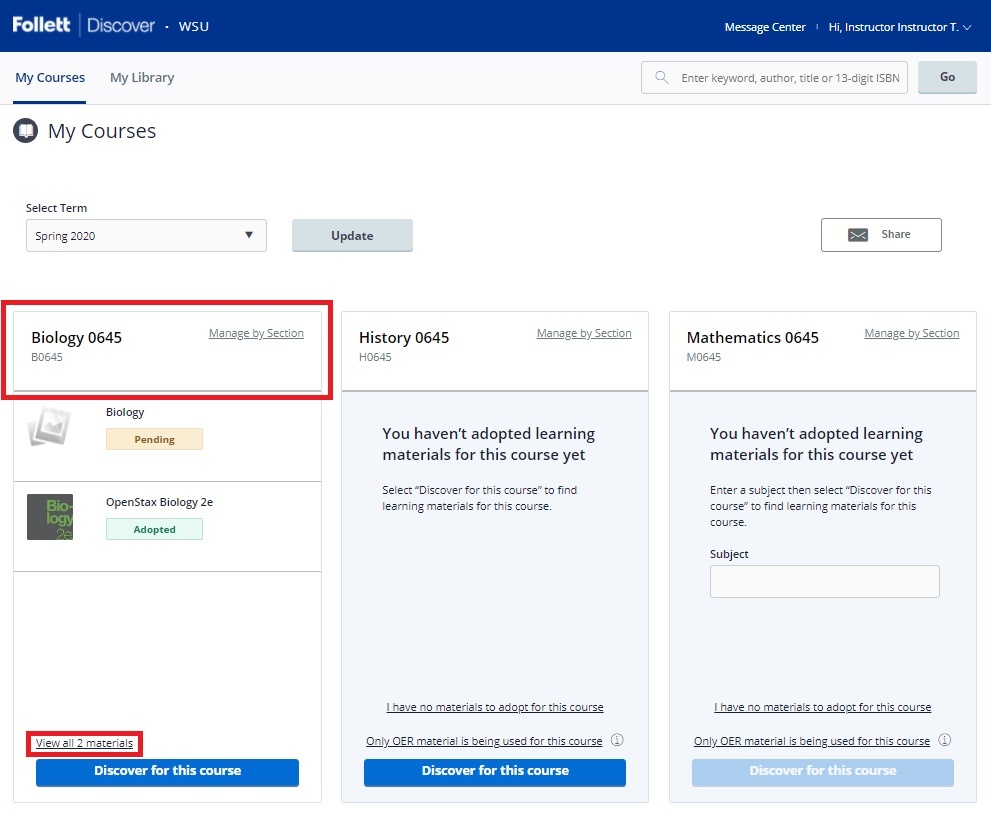...
Make sure to always allow pop-ups from Follett Discover:
Terms must be accepted to access Follett Discover:
or
Follett Discover is available in Canvas via My.uwf.edu
Log into Canvas and click on "Account" from your Canvas Dashboard
From your Account, click on "Profile"
From your Account Profile, click on Follett Discover.
The following popup should appear:
*You may get a message (especially if this is your first time using Follett within Canvas) to turn off pop-up blocking. Go into your search bar and allow pops, select Done.
** Terms must be accepted to access Follett Discover:
Submitting Adoptions
...
Tip: Click the Follett | Discover logo to return back to this dashboard at any time.
Discovering course materials is easy with Follett Discover. Just type in your Subject to start discovering new materials.
Select Term allows you to select between past terms, current terms and future terms. If adoptions are open, you can start adopting for any future terms that are available here. | Selecting the course header allows you to manage your adoptions, discover materials, upload your own content and leave a message for your students within each specific course. |
Manage by Section allows you to submit and manage adoptions by individual section instead of at the course level. | Share allows you to email a copy of your adopted materials. |
Viewing Course Materials
You can also use the global search in the upper right hand corner to find course materials & supplies by keyword, author, title or 13 digit ISBN.
The course material details page displays information including the description, table of contents, lowest price available to your students and availability options such as rental or digital.
...
You can use the library to quickly adopt titles you have adopted previously. Access your library from the My Library link on the main dashboard or the Copy button within your courses.
To adopt multiple materials from your library:
...
Manage a course by selecting the course banner or the View all Materials link from the My Courses page. Within the course management screen, you can:
- Update the Discipline and Subject
- View the status of your adopted materials
- Remove adopted materials
- Adopt items from your library
- Create custom course packs
- Continue discovering additional materials
- Add instructions for your students
...