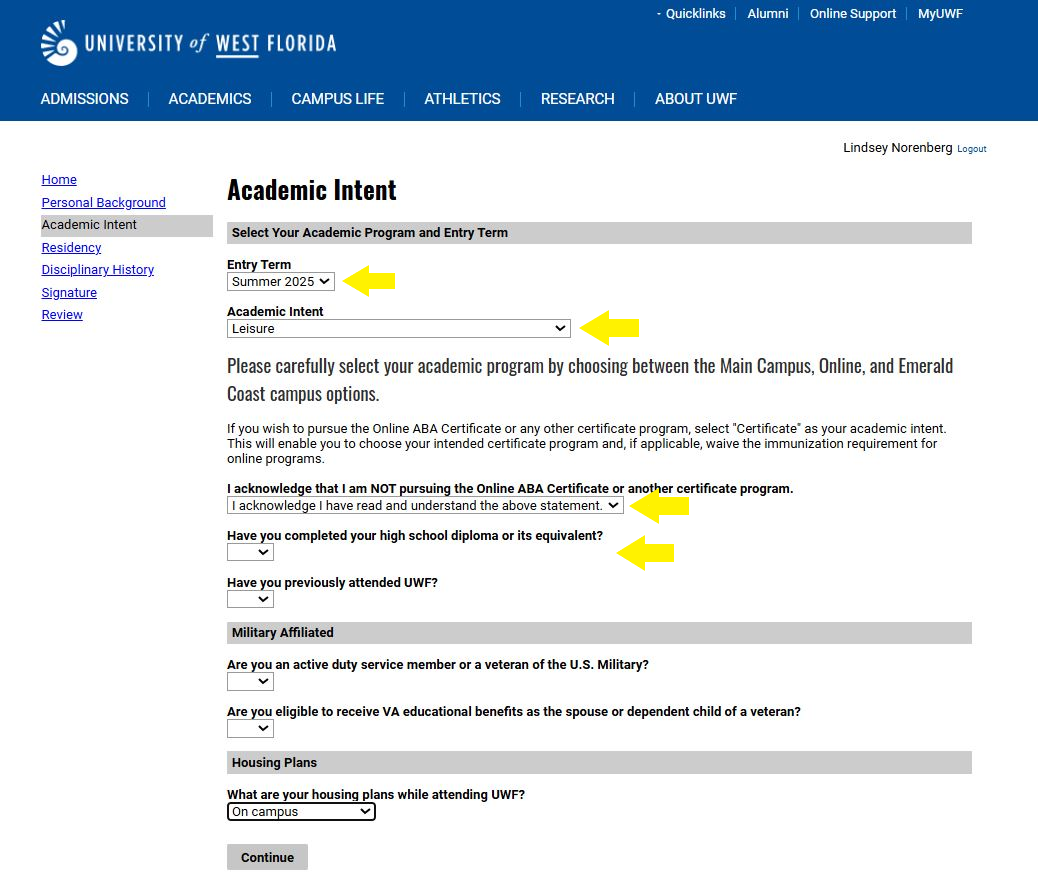Versions Compared
Key
- This line was added.
- This line was removed.
- Formatting was changed.
| Panel | ||||||||||||||||
|---|---|---|---|---|---|---|---|---|---|---|---|---|---|---|---|---|
| ||||||||||||||||
|
| Panel | ||||||||||
|---|---|---|---|---|---|---|---|---|---|---|
| ||||||||||
Step 1Go to to https://apply.uwf.edu/apply/ and select 'Create an account'. |
| Panel | ||||||||||
|---|---|---|---|---|---|---|---|---|---|---|
| ||||||||||
Step 2You must first register for an account before starting the admission application. |
| Panel | |||||||||||
|---|---|---|---|---|---|---|---|---|---|---|---|
| |||||||||||
Complete the 'Account Registration Questions'. Be sure to select 'Summer 20222025' for the 'Anticipated Entry Term'.
|
| Panel | ||||||||||
|---|---|---|---|---|---|---|---|---|---|---|
| ||||||||||
Step 4To continue the application, a PIN will be emailed to the email account you used to register. Follow the link in the email and enter the PIN. |
| Panel | ||||||||||
|---|---|---|---|---|---|---|---|---|---|---|
| ||||||||||
Step 5Specify a new password. |
| Panel | |||||||||||
|---|---|---|---|---|---|---|---|---|---|---|---|
| |||||||||||
Click 'Start New Application'.
|
| Panel | |||||||||||
|---|---|---|---|---|---|---|---|---|---|---|---|
| |||||||||||
Select ‘Summer 2022’ 2025’ and ‘Non-degree seeking Summer 2022’ 2025’ for the Application Type.
|
| Panel | ||||||||||
|---|---|---|---|---|---|---|---|---|---|---|
| ||||||||||
Step 8Click 'Open Application'.
|
| Panel | |||||||||||
|---|---|---|---|---|---|---|---|---|---|---|---|
| |||||||||||
Complete the ‘Personal Background’ information section. |
| Panel | ||||||||||
|---|---|---|---|---|---|---|---|---|---|---|
| ||||||||||
Step 10For ‘Plans’‘Academic Intent’, be sure to select the options highlighted below. If you have not graduated high school, you will put 'No', but the application system will not allow you to submit your application. Please complete all areas of the application up to submission step by 4/11/2025. Undergraduate Admissions will manually submit your application on your behalf.
|
| Panel | ||||||||||
|---|---|---|---|---|---|---|---|---|---|---|
| ||||||||||
Step 11Complete the ‘Residency Determination’ and 'Claimant's Residency Information' sections. |
| Panel | ||||||||||
|---|---|---|---|---|---|---|---|---|---|---|
| ||||||||||
Step 12Honestly and accurately answer the conduct questions.
|
| Panel | ||||||||||
|---|---|---|---|---|---|---|---|---|---|---|
| ||||||||||
Step 13Select ‘yes’ for both certification questions.
|
| Panel | |||||||||||
|---|---|---|---|---|---|---|---|---|---|---|---|
| |||||||||||
Electronically sign the application using your full legal name.
|
| Panel | ||||||||||
|---|---|---|---|---|---|---|---|---|---|---|
| ||||||||||
Step 15The Review section will check for anything that was not provided that is considered required or recommended. Anything that is only recommended will note that it is not required. Everything else is required. Go back to the section to correct the required or recommended fields. If everything is correct and there are no missing requirements, click ‘Submit Application’.
|
| Panel | ||||||||||
|---|---|---|---|---|---|---|---|---|---|---|
| ||||||||||
After you submit your application, you will receive an email with your UWF ID number and instructions for how to to Activate your MyUWF/ArgoNet Account. |
| Panel | ||||||||||
|---|---|---|---|---|---|---|---|---|---|---|
| ||||||||||
|
| Panel | ||||||||
|---|---|---|---|---|---|---|---|---|
| ||||||||
Application Questions?Undergraduate Admissions |